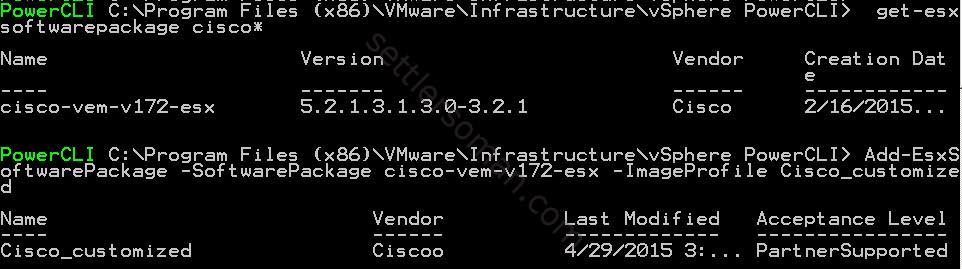Sometimes we need to upgrade our ESXi hosts with installed 3rd vSphere Installation Bundle (VIBs). Before I show you how to customize ESXi image (using Image Builder), let's clarify some important things about VIBs. VIB is comprised of three parts:
- A file archive - contains the files that make up the VIB.
- An XML descriptor file - describes the contents of the VIB.
- A signature file - is an electronic signature used to verify the level of trust associated with the VIB. There are four acceptance levels:
- VMwareCertified: VIBs created and tested by VMware.
- VMwareAccepted: VIBs created by a VMware partners that are approved by VMware.
- PartnerSupported: VIBs created and tested by a trusted VMware partner.
- CommunitySupported: VIBs created by individuals or partners outside of the VMware partner program.
ESXi image customization - prerequisites
There are two prerequisites:
-
The VMware PowerCLI installed on a Windows platform. You can download it here.
- ESXi depot (.zip file). You can download it from https://my.vmware.com

- 3rd offline bundle (.zip file) including VIB(s). In my case Cisco VEM
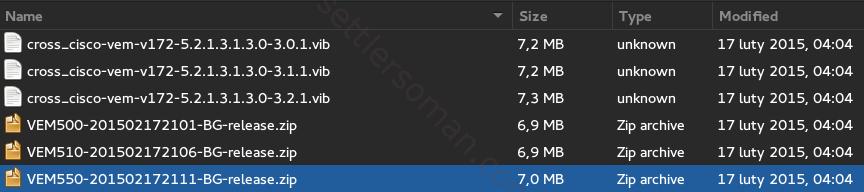
Customizing ESXi image
OK, let's customize our ESXi image. I will add Cisco VEM to the ESXi image and export it to ISO and bundle .zip file.
- Start the VMWare PowerCLI application.
We have created a customized ISO and bundle (.zip) files. Now you can use VMware Update Manager (VUM) or ESXCLI to install/deploy it on ESXi hosts. 🙂