Recently I have done a migration of VMware Operations Manager 5.8.3 (formerly vCOPS) to vRealize Operations Manager 6.0. In this post, I will show how to perform the entire process which is known as a migration-based upgrade. Migration occurs side by side, and while the migration is in progress, the source continues to monitor resources. After migration, both target and source are monitoring the resources.
During migration, the vRealize Operations Manager target imports certain data and features from the source:
- Inventory and history; including resources, relationships, properties, and metrics keys
- Metrics data
- Alert definitions, symptom definitions, and notifications
- Custom groups
- Version 5.x policies and attribute packages
- Super metrics
- Applications (tiers)
- Dynamic metadata
- User settings, including dashboards
There are some Source and Target Prerequisites - please follow here for more information.
Before starting a migration, you need to deploy vRealize Operations Manager 6.0. To know how to deploy vRealize Operations Manager 6.0 please follow my another post.
To migrate (import) data from existing vCenter Operations Manager 5.8.1 or later to the vRealize Operations Manager 6.0 please follow steps (I recommend you to take a snapshot of vRealize Operations Manager VM before doing following steps):
- If you have just deployed the vRealize Operations Manager 6.0 you should have the following screen:
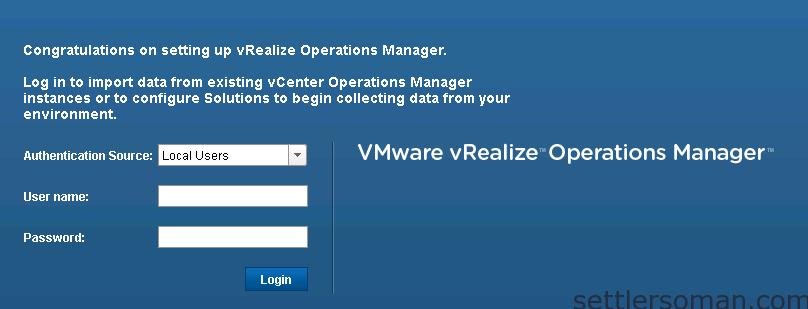
- If you deployed vRealize Operations Manager earlier, you need to log in (https://IP_address_of_vRealize_Manager) and on the left, select Ad. On the right, select the Import Data tab.
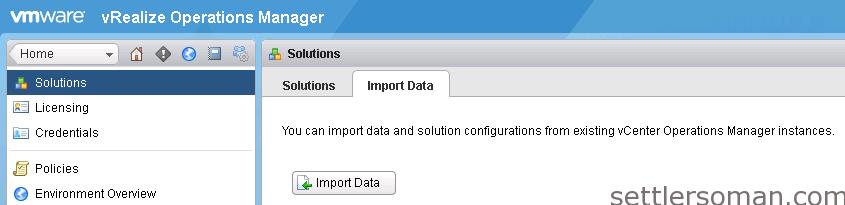
- The following screen appears when you have just deployed. Click Import Environment.
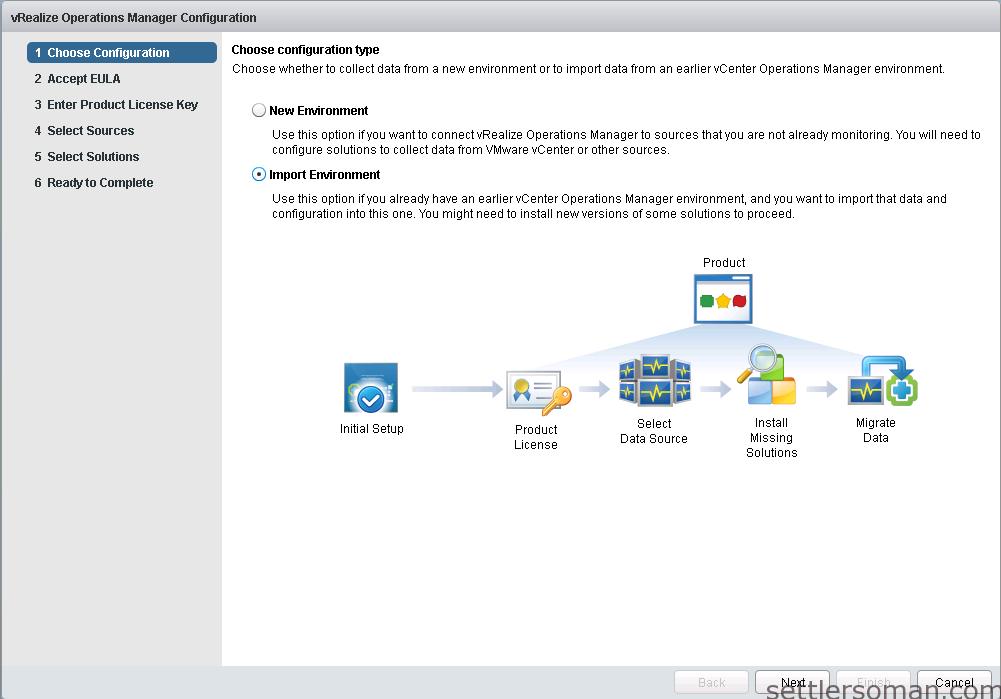
- Read and agree to the End User License Agreement to continue.
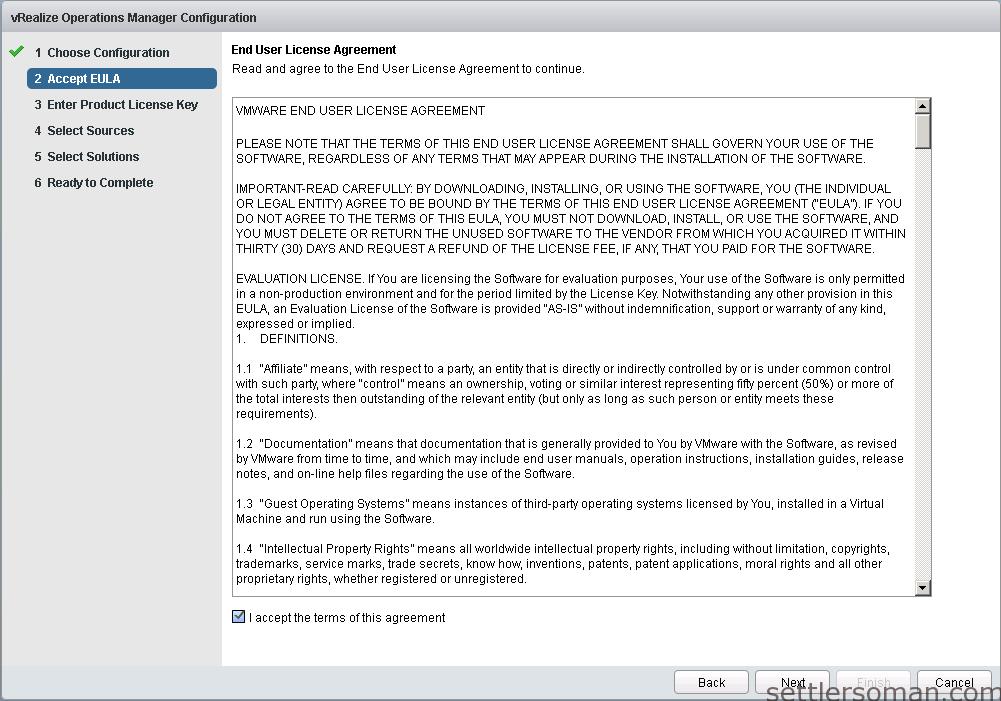
- Enter product license key or continue as Evaluation.
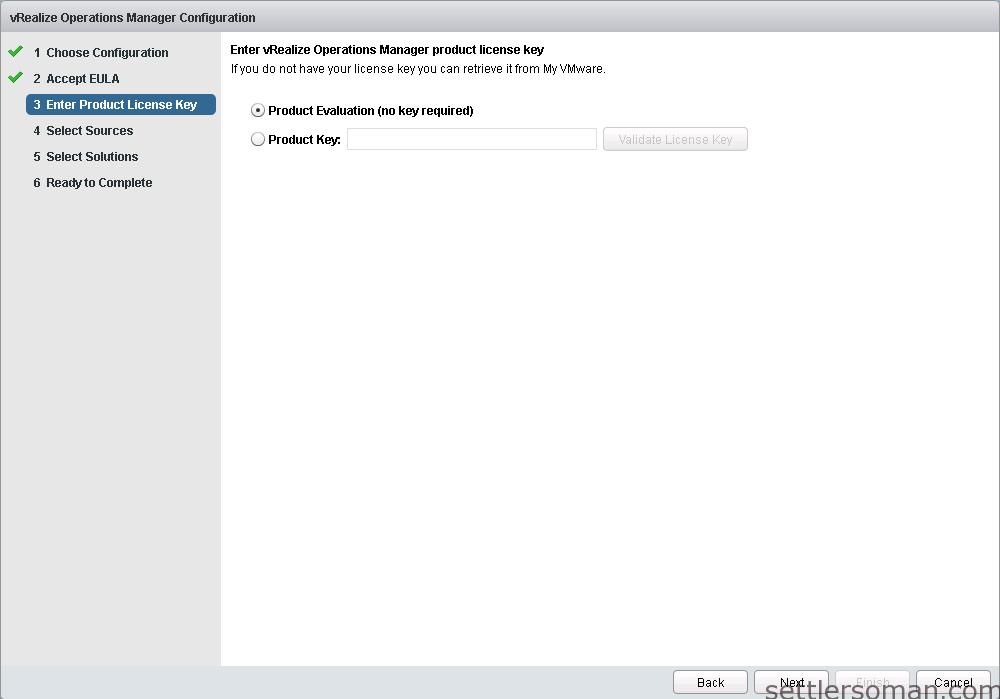
- Enter IP address and admin/password of source vCenter Operations Manager and click Add Source. Click OK to confirm info about installing agent to the source system.
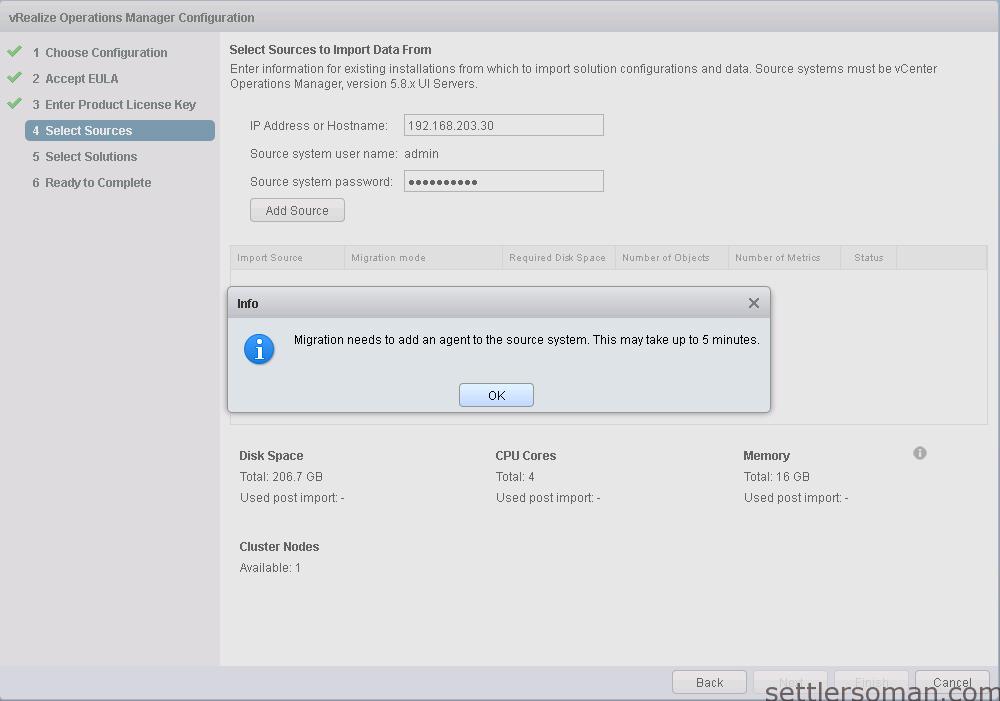
- Accept source certificate and click OK.
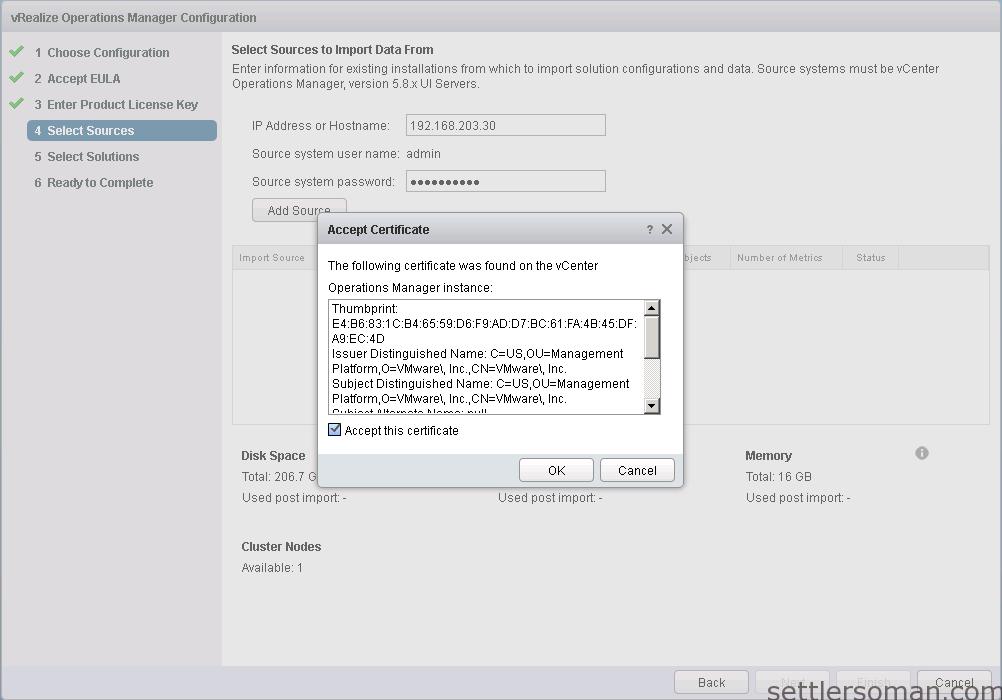
- If you have more sources to be migrated, do it now. Then click Next.
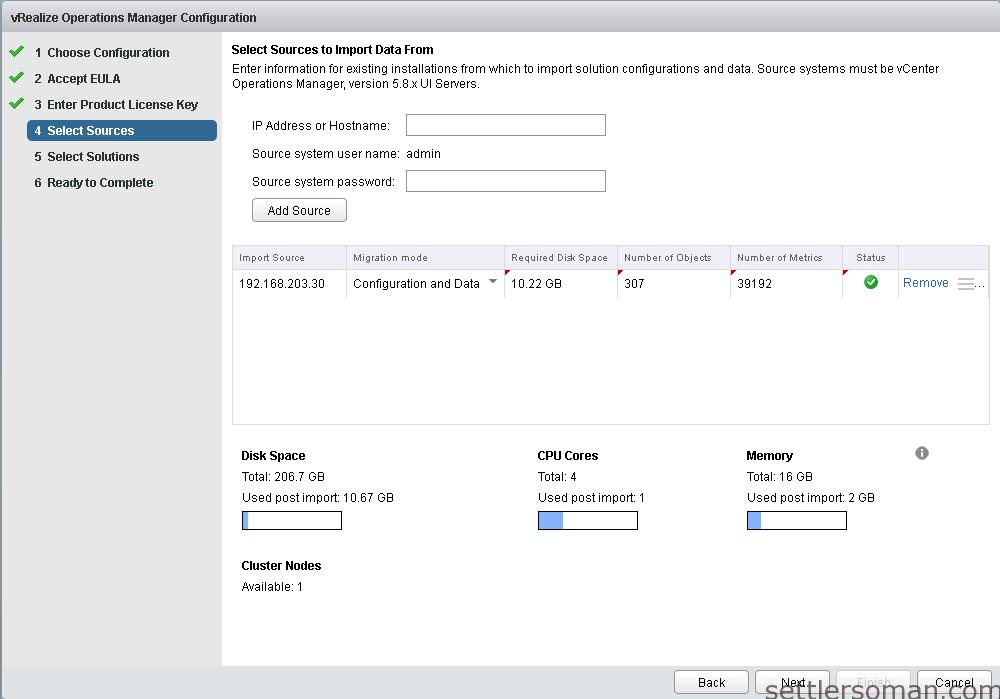
- The Import Data wizard detects additional plugins installed on source. If you do not install missing plugin on vRealize Operations Manager, the data of that solution will no be migrated. In my case, I have two solutions on source: vCenter Hyperic and LogInsight agent installed.
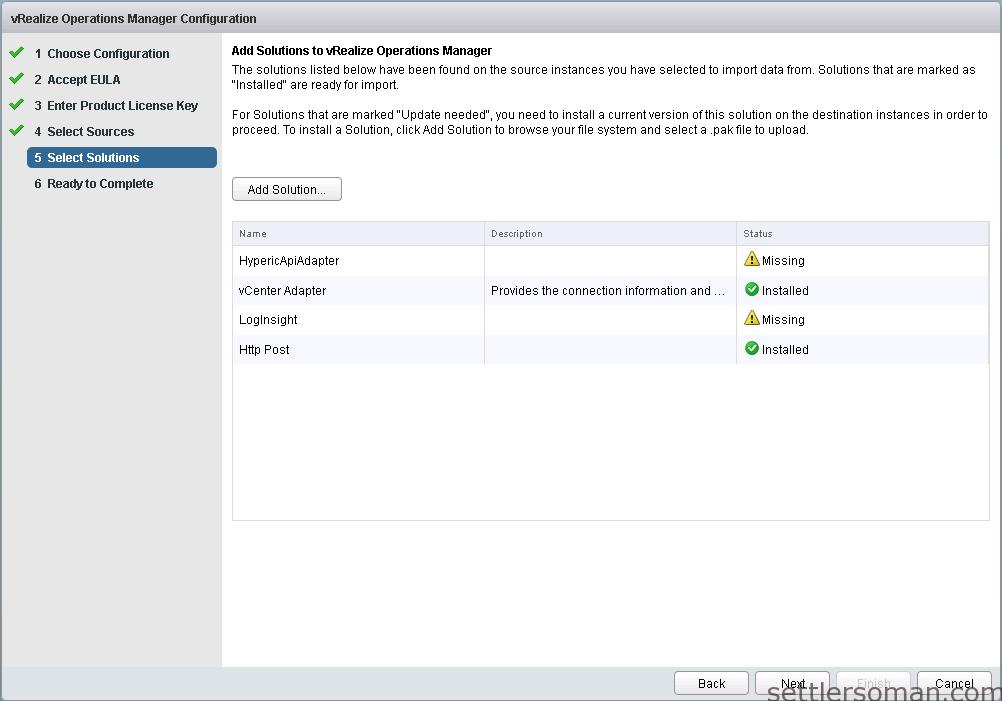
- To install missing solutions, you need to go to the https://solutionexchange.vmware.com/store site and download Management Packs for your missing solutions:
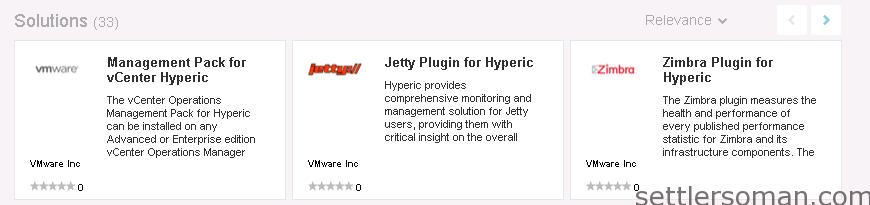
- When you download Management Pack, click Add Solution and select a management pack file. Then click Next.
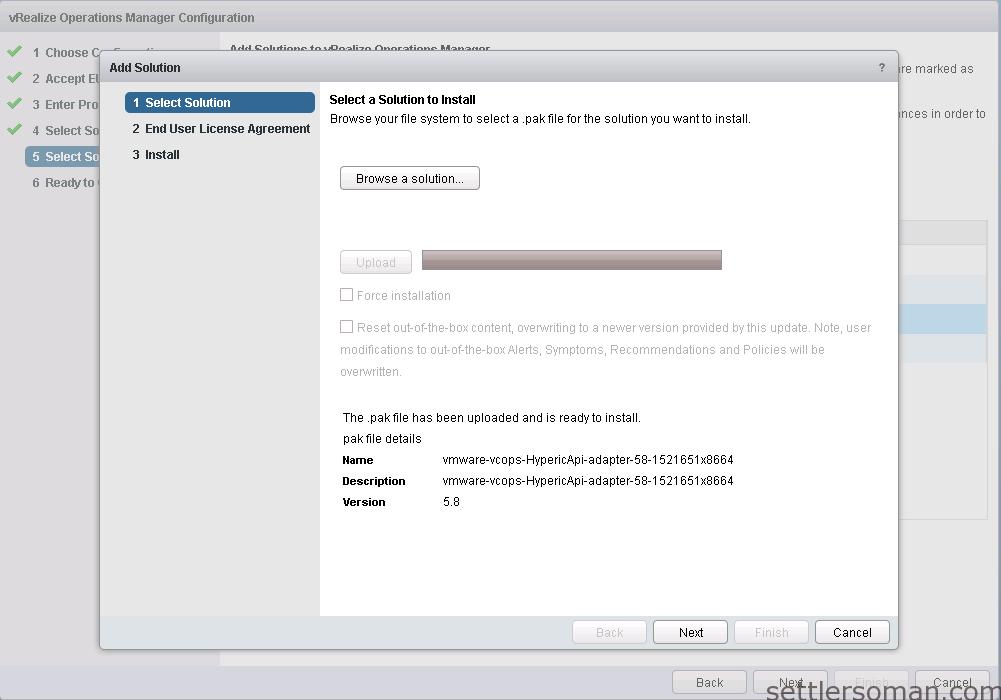
- Read and agree to the End User License Agreement to continue. Click Next.
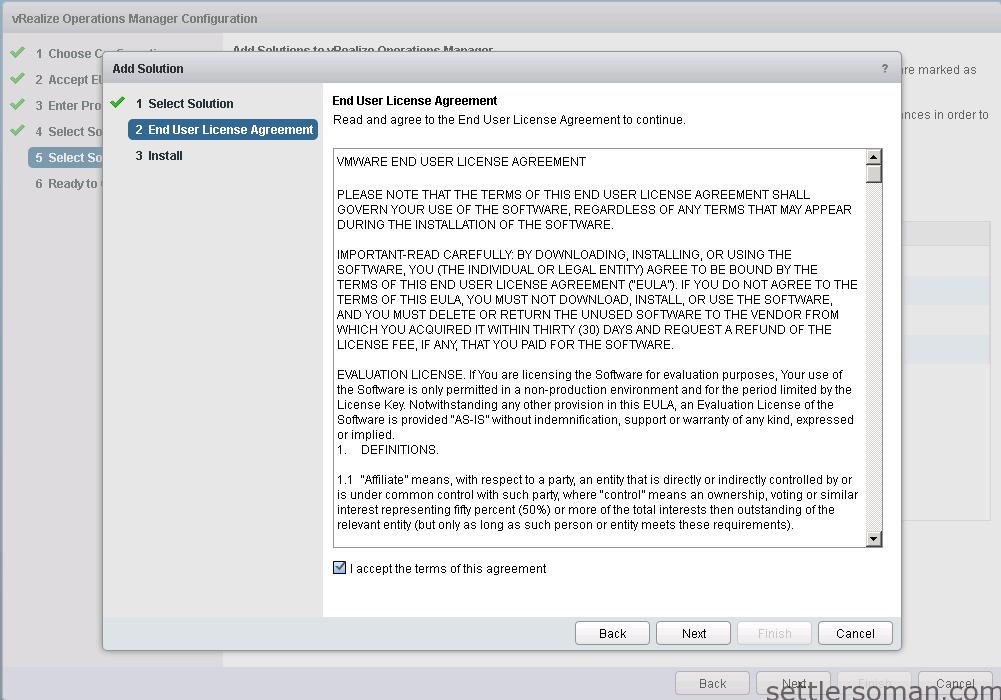
- Click Finish.
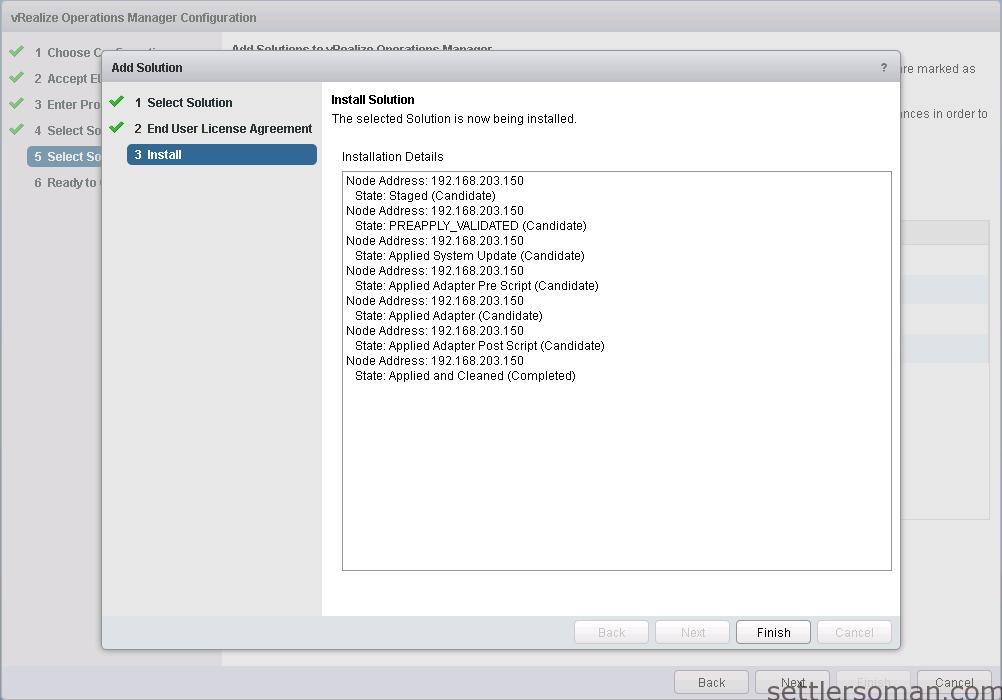
- As shown on the below screenshot, Hyperic Solutions has been detected and is not missing now. Please install Management Packs for all your missing solutions. If you do not install all, not all data will be migrated from source.
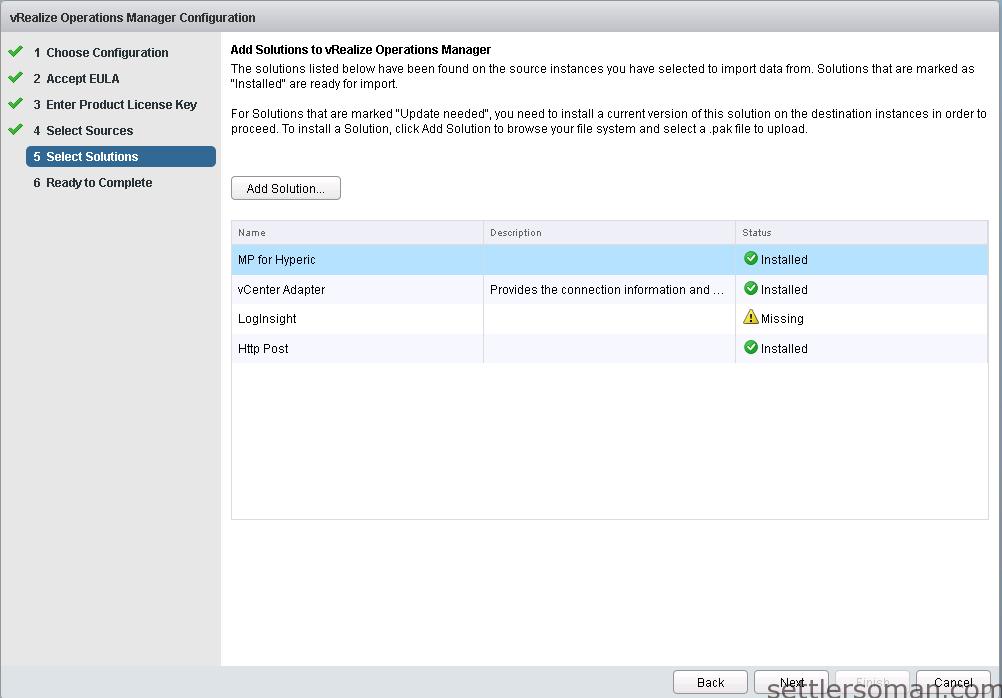
- Click Finish to start the migration process.
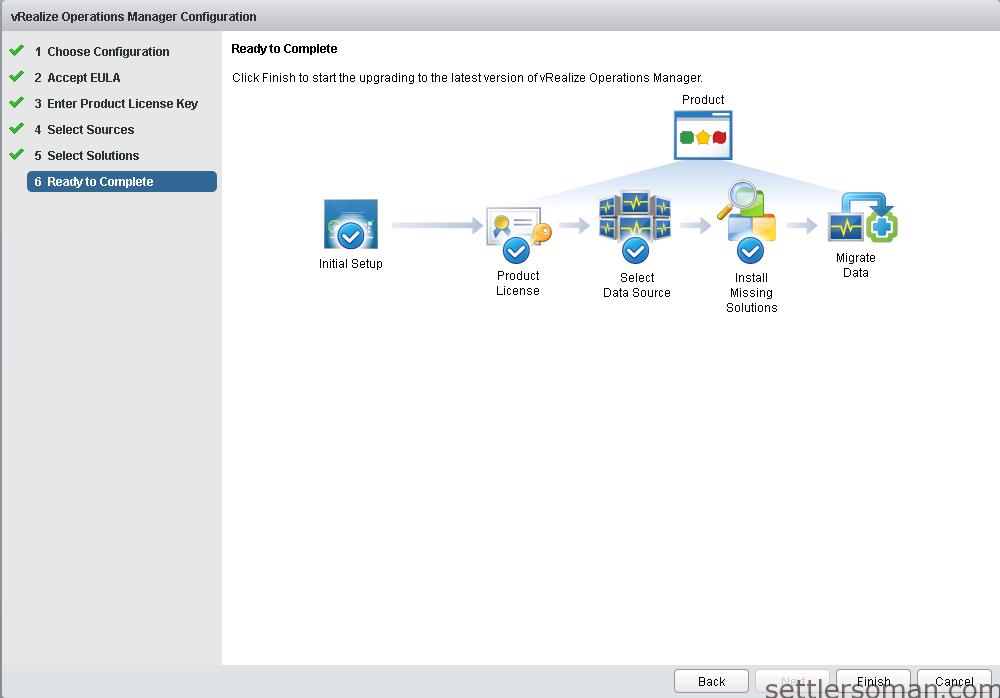
- The migration needs some minutes/hours.
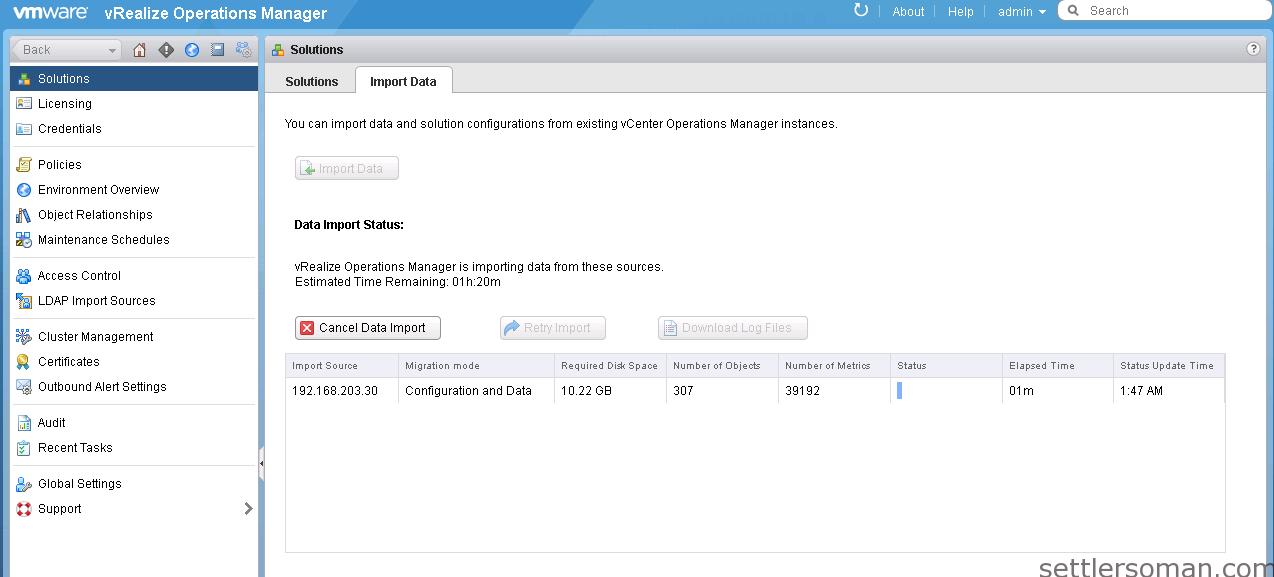
- In my case, the migration has been completed within 45 min.
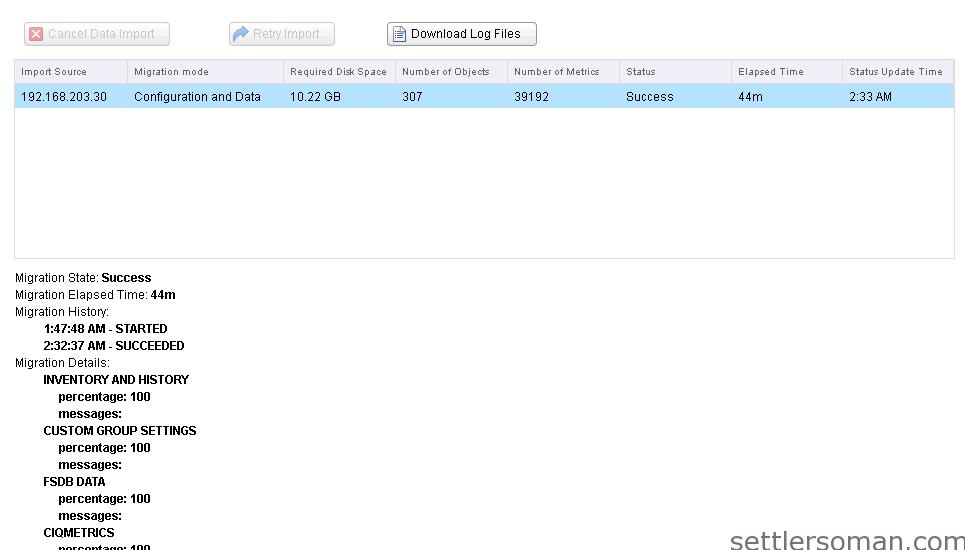
- Now, vRealize Operations Manager monitors environment and also keeps history data from source system.
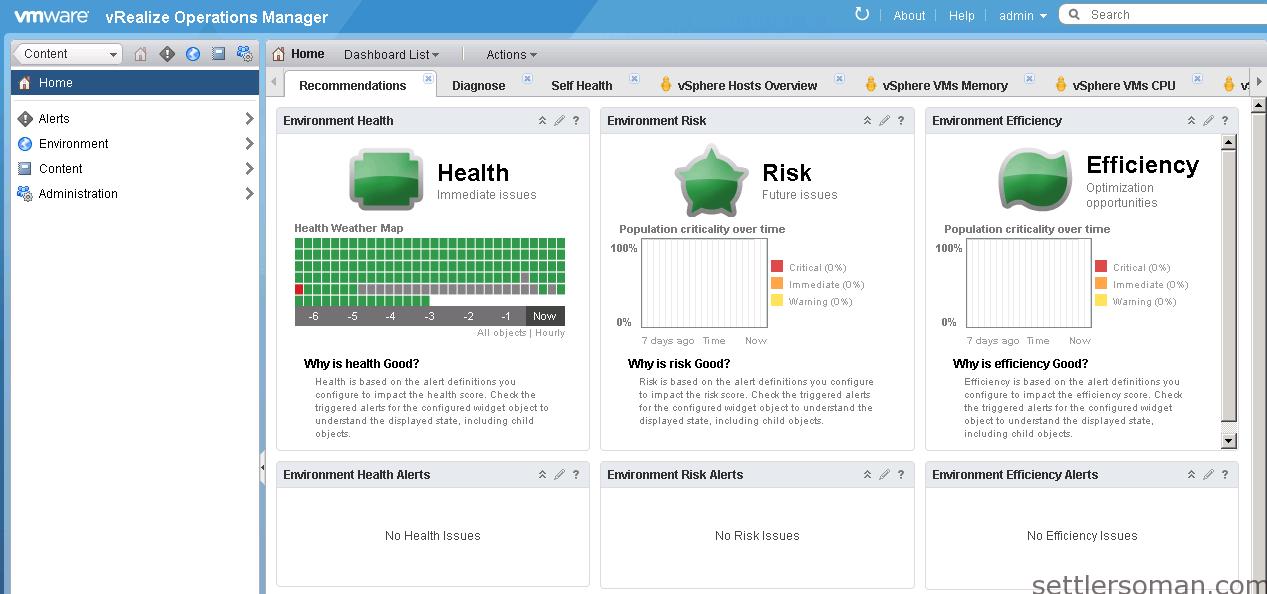
If your vRealize Operations Manager works properly after migration, you can power off and delete vCOPS vAPP from your VMware infrastructure.
Note: Remember that migration to a Realize Operations Manager target deployment is side-by-side. If a migration does not produce the result you want, you can delete the target deployment and try again. vCenter Operations Manager 5.x remains available to monitor your environment until you decide otherwise. A migration does not shut down version 5.x.
Update 12.2015: You cannot migrate vCenter Operations Manager directly to vRealize Operations Manager 6.1 or later. Instead, you follow a two-step process to migrate and import vCenter Operations Manager 5.8.x into vRealize Operations Manager 6.0.x, then use the vRealize Operations Manager Software Update option to upgrade vRealize Operations Manager 6.0.x to this version.
