This post is the continuation of series about Zerto Virtual Replication 4.0 and you can find here answers for the following questions:
- What is Virtual Protection Group (VPG) ?
- How to configure Virtual Protection Group (VPG) ?
Virtual Protection Group (VPG) overview
A virtual protection groups (VPG) is a group of virtual machines that you want to group together for replication purposes. For example, the virtual machines that comprise an application like Microsoft Sharepoint, where one virtual machine is used for the software, one for the database and a third for the Web Server, require that all three virtual machines are replicated to maintain data integrity. You protect one or more virtual machines in a VPG. The VPG must include at least one virtual machine. After creating a VPG, you can add more virtual machines later.
Creating a Virtual Protection Group
To create and configure a Virtual Protection Group please follow below steps:
- In the Zerto Virtual Manager Web Client, click Actions and then Create VPG button.
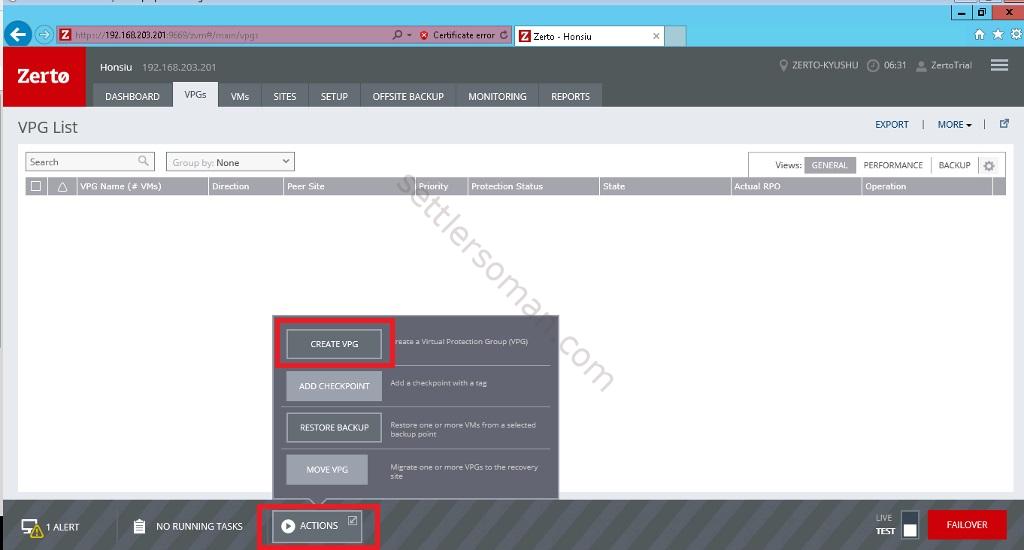
- Type VPG Name. Click Next.
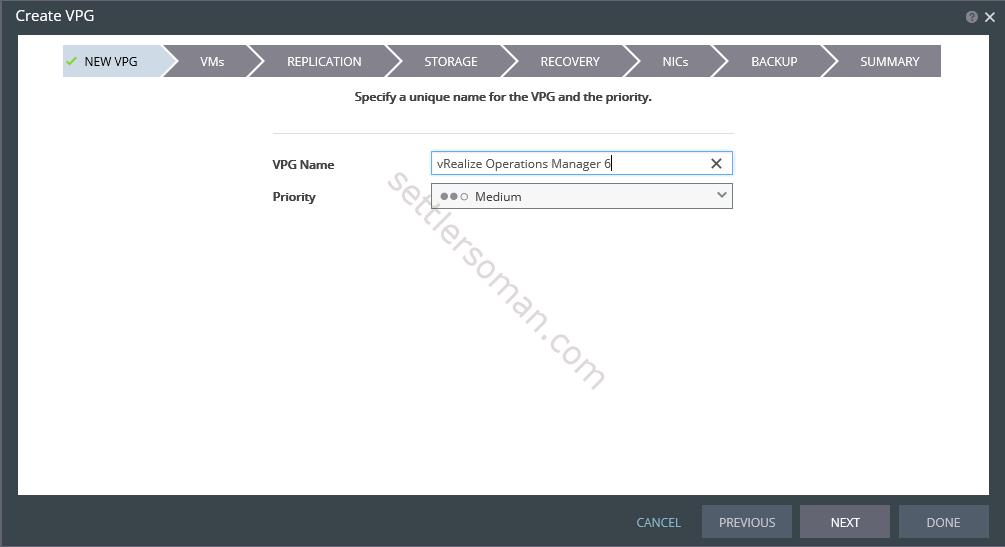
- Select the VMs to protect. Click Next.
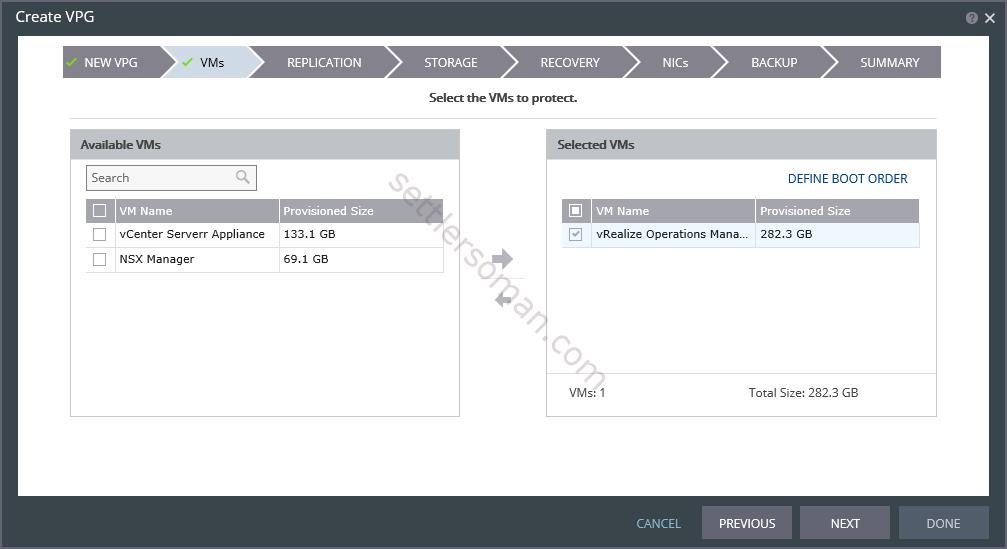
- Please specify the recovery site and default values to use for replication to this site
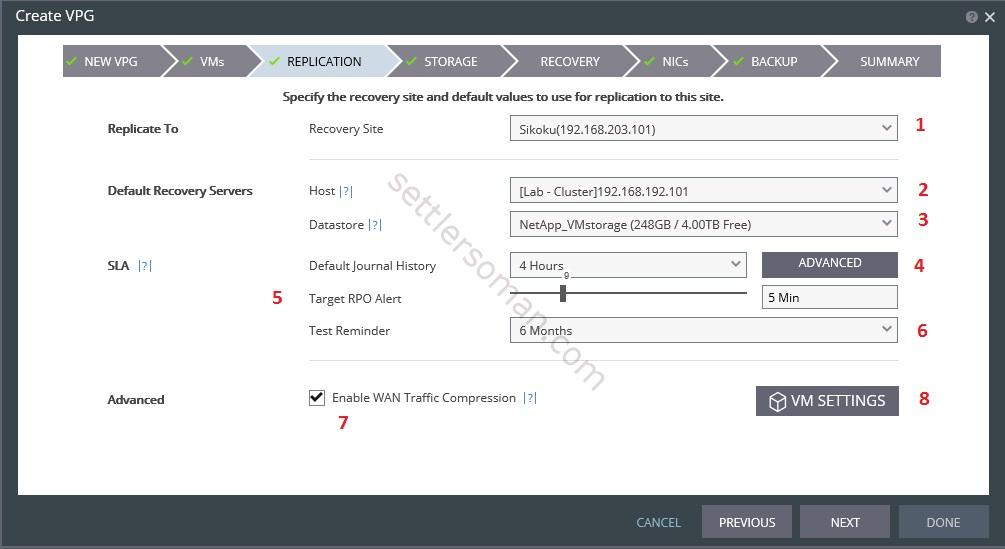 Replicate To (1) - Remote Site
Replicate To (1) - Remote Site
Default Recovery Servers - Specific values used, by default, for the recovery of the virtual machines in the VPG, in the recovery site, such as the ESX/ESXi host (2) where the machine will be recovered to or datastore where the machine will be kept (3). These values can be overridden for every virtual machine in the VPG.
SLA -, Properties that govern the VPG service level, such as how often tests should be performed on the VPG. The most important options are Default Journal History.
Advanced - Check or uncheck Enable WAN Traffic Compression - it means whether the data is compressed before being transferred to the recovery site or not. Compressing the data is more efficient but results in a small performance degradation. Enable WAN compression if network considerations are more critical than CPU usage considerations.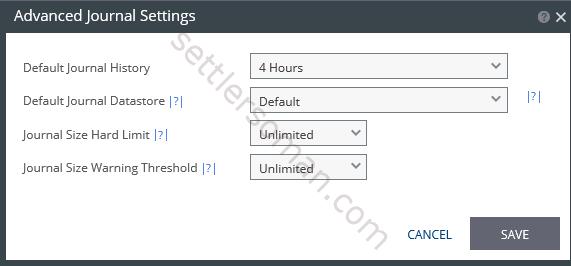 Advanced Journal Settings (4) - The time for which all write commands are saved in the journal. Each protected virtual machine has a dedicated journal volume on the recovery site associated with the replicated virtual machine. This enables journal data to be maintained, even whenchanging the target host for the recovery. When specifying a checkpoint to recover to, the checkpoint must still be in the journal. For example, if the value specified of Default Journal History is 24 hours then recovery can be specified to any checkpoint up to 24 hours. After the time specified, the mirror virtual disk volumes maintained by the VRA are updated. Journal Datastore option specifies the datastore used for the journal data for each virtual machine in the VPG. The default is the datastore used for recovery of each virtual machine. Thus for example, if protected virtual machines in a VPG are configured with different recovery datastores, the journal data is by default stored for each virtual machine on that virtual machine recovery datastore. Journal Size Hard Limit specifies the maximum size that the journal can grow, either as a percentage or fixed amount. When the value is Unlimited the size for the journal is unlimited and it can grow to the size of the recovery datastore. When the value is Custom, you can specify a maximum journal size, either as a percentage of the virtual machine volume size or as a fixed maximum size. Journal Size Warning Threshold specifies the size of the journal that triggers a warning that the journal has neared its hard limit, either as a percentage or fixed amount.
Advanced Journal Settings (4) - The time for which all write commands are saved in the journal. Each protected virtual machine has a dedicated journal volume on the recovery site associated with the replicated virtual machine. This enables journal data to be maintained, even whenchanging the target host for the recovery. When specifying a checkpoint to recover to, the checkpoint must still be in the journal. For example, if the value specified of Default Journal History is 24 hours then recovery can be specified to any checkpoint up to 24 hours. After the time specified, the mirror virtual disk volumes maintained by the VRA are updated. Journal Datastore option specifies the datastore used for the journal data for each virtual machine in the VPG. The default is the datastore used for recovery of each virtual machine. Thus for example, if protected virtual machines in a VPG are configured with different recovery datastores, the journal data is by default stored for each virtual machine on that virtual machine recovery datastore. Journal Size Hard Limit specifies the maximum size that the journal can grow, either as a percentage or fixed amount. When the value is Unlimited the size for the journal is unlimited and it can grow to the size of the recovery datastore. When the value is Custom, you can specify a maximum journal size, either as a percentage of the virtual machine volume size or as a fixed maximum size. Journal Size Warning Threshold specifies the size of the journal that triggers a warning that the journal has neared its hard limit, either as a percentage or fixed amount. - Specify the storage requirements for recovered VMs. If you want to change the default settings, please select a disk and click Edit Selected.
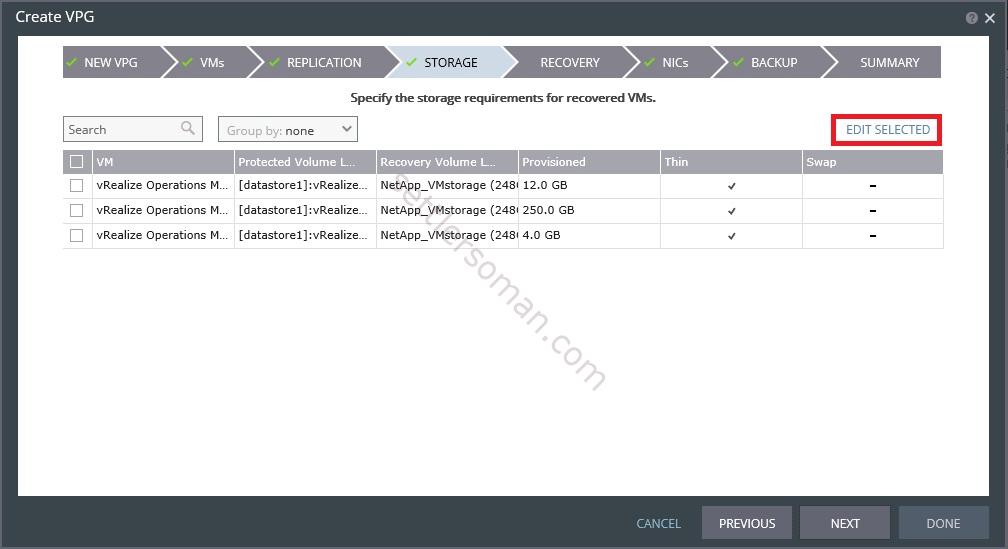 Default settings (No, use datastore) - creating a VMDK in DR site:
Default settings (No, use datastore) - creating a VMDK in DR site: There are available two options more:
There are available two options more: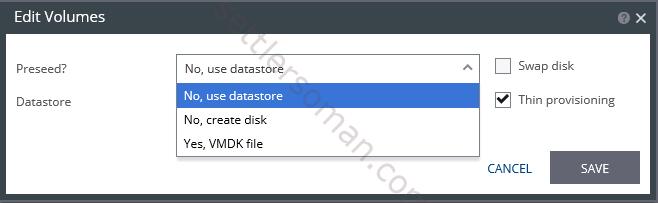 No, create disk - you can specify a RDM device where VM virtual disk will be replicated to.
No, create disk - you can specify a RDM device where VM virtual disk will be replicated to.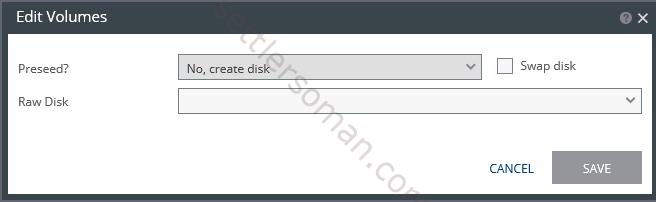 Yes, VMDK file - A virtual disk (the VMDK flat file and header file) in the recovery site that has been prepared with a copy of the protected data, so that the initial synchronization is much faster since a Delta Sync is used to synchronize any changes written to the recovery site after the creation of the preseeded disk. When using a preseeded VMDK, you select the datastore and exact location, folder and name, of the preseeded disk.
Yes, VMDK file - A virtual disk (the VMDK flat file and header file) in the recovery site that has been prepared with a copy of the protected data, so that the initial synchronization is much faster since a Delta Sync is used to synchronize any changes written to the recovery site after the creation of the preseeded disk. When using a preseeded VMDK, you select the datastore and exact location, folder and name, of the preseeded disk.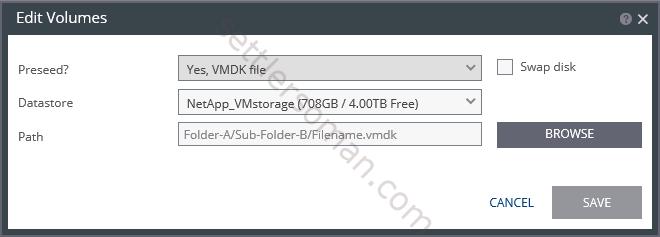
- On the Recovery Tab, please configure Failover/Move Network (1), Failover Test Network (2) and Recovery Folder (3). Optionally, you can select scripts (4).
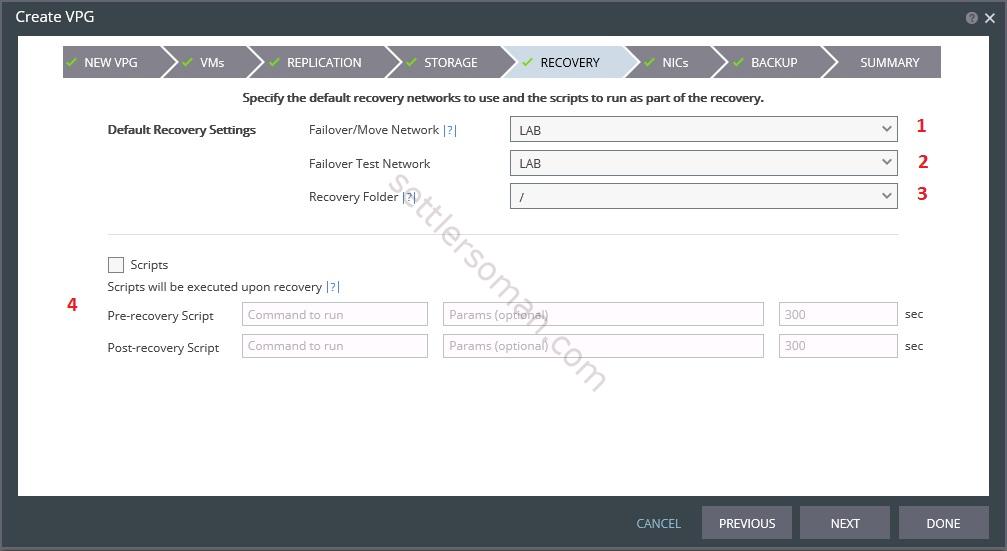
- On the NICs tab, please click Edit Selected if you need to change MAC address after recovery. Otherwise, please leave default settings and click Next.
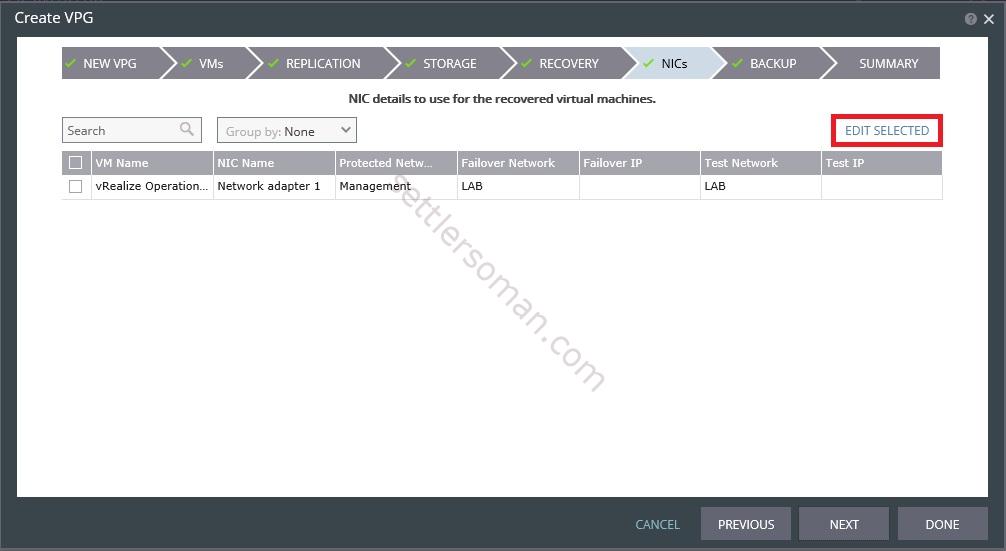 If you need to change Failover IP or Test IP, just click on it and provide a new settings:
If you need to change Failover IP or Test IP, just click on it and provide a new settings: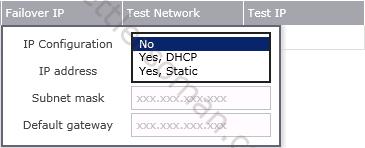
- If you want to enable backup for VMs, please configure this tab. Otherwise, please click Next.
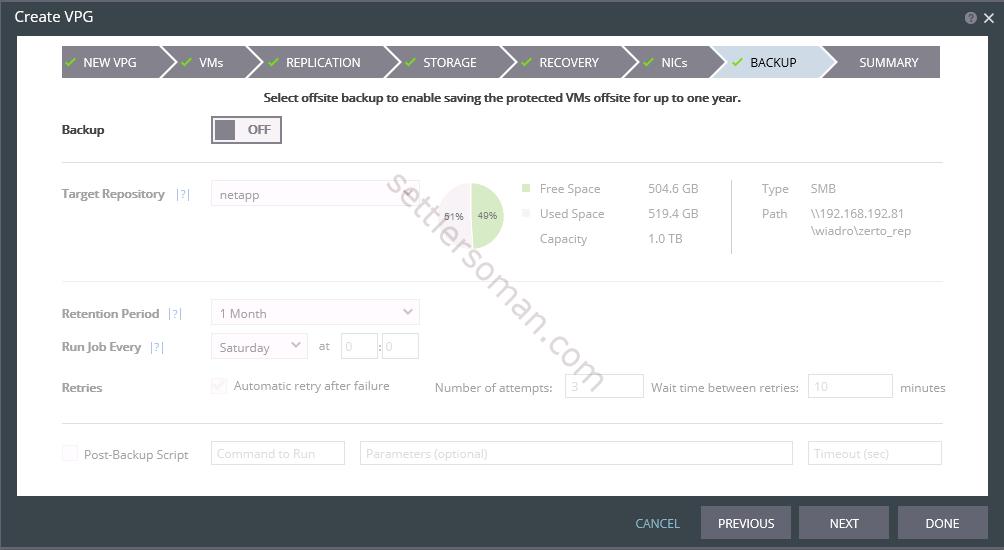
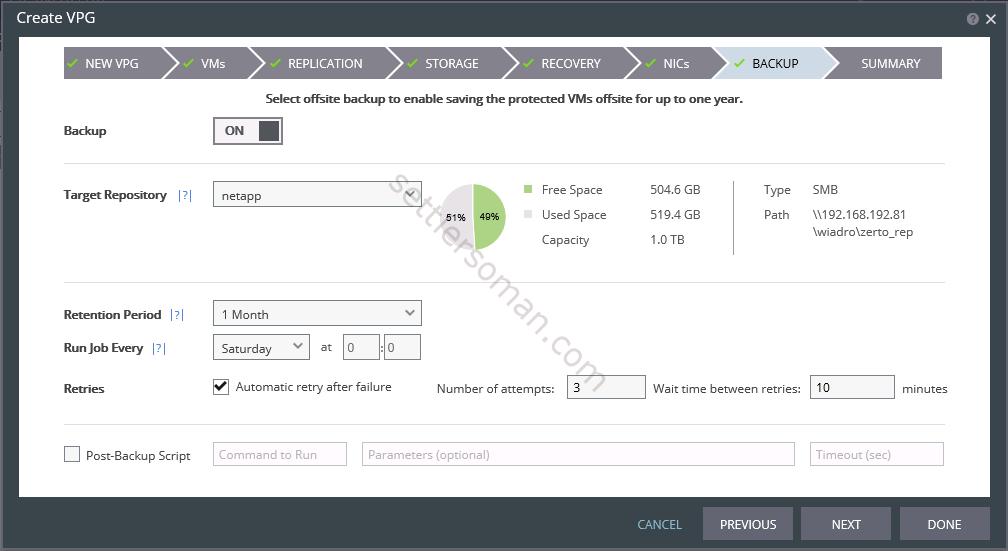
- Please review the Summary tab and click Done.
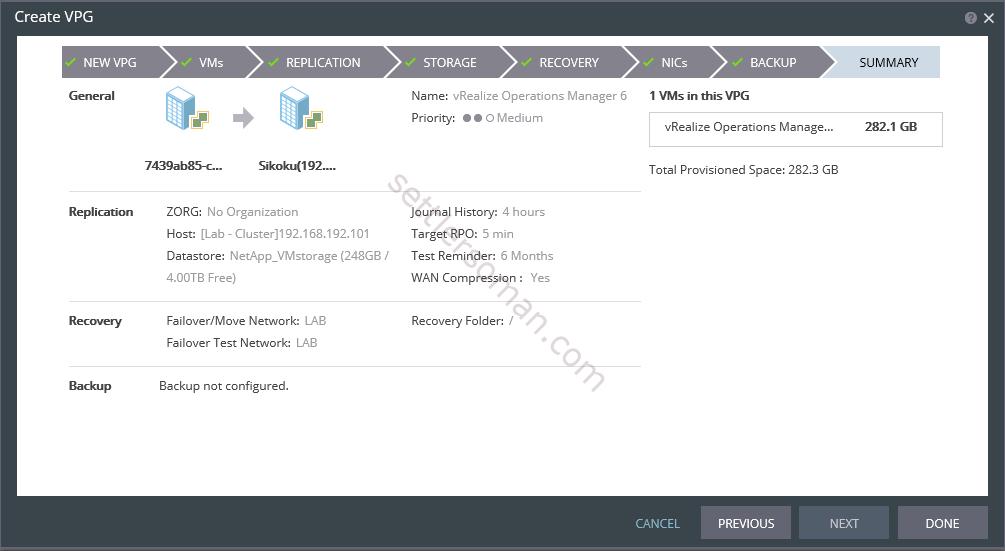
- The initializing of VPG starts and it needs some minutes or hours (depending on size of VMs, bandwidth between sites etc).
