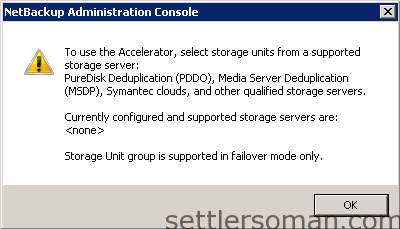As I mentioned in the previous article Netbackup Accelerator is a powerfull feature for VMware backups. In this article I will show how to use the feauture in Netbackup.
At first please ensure that CBT is enabled on virtual machines.
To check/enable CBT in a virtual machine:
Note: Ensure that you power off the virtual machine before performing these steps.
- Right-click the virtual machine and click Edit Settings.
- Click the Options tab.
- Click General under the Advanced section and then click Configuration Parameters. The Configuration Parameters dialog opens.
- Click Add Row.
- Add the ctkEnabled parameter and then set its value to true.
- Click Add Row, add scsi0:0.ctkEnabled, and set its value to true.Note: scsi0:0 in scsi0:0.ctkEnabled indicates the SCSI device assigned to the hard disk that is added to the virtual machine. Every hard disk added to the virtual machine is given a SCSI device that appears similar to scsi0:0, scsi0:1, or scsi 1:1.
- In the home directory of the virtual machine, verify that each hard disk contains a vmname-ctk.vmdk file.
For more information please follow:
Now we are ready to create a policy with Accelerator:
- Log on to the master server as administrator and start the NetBackup Administration Console.
- Create a new policy.
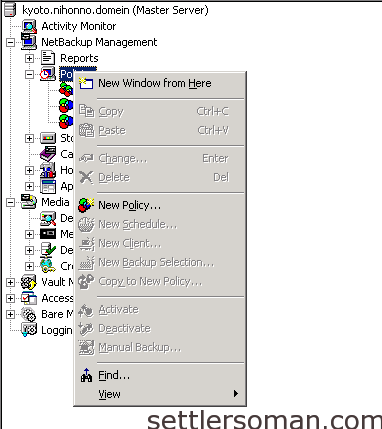
- From the Policy type list, select VMware. In the Policy storage box, select a disk storage unit and click Use Accelerator.
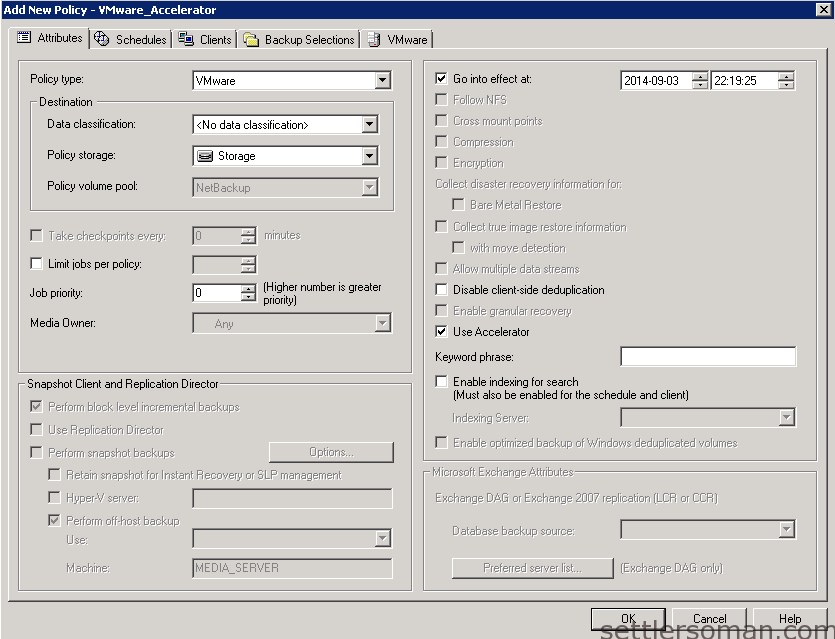
- On the Schedules tab, create a schedule for full backups.
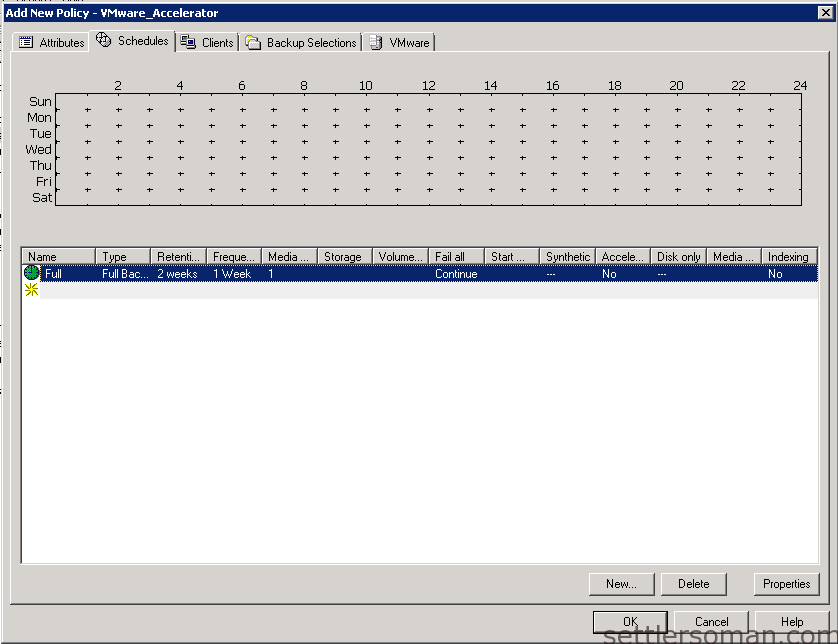
- On the Clients tab click Select automatically through query.
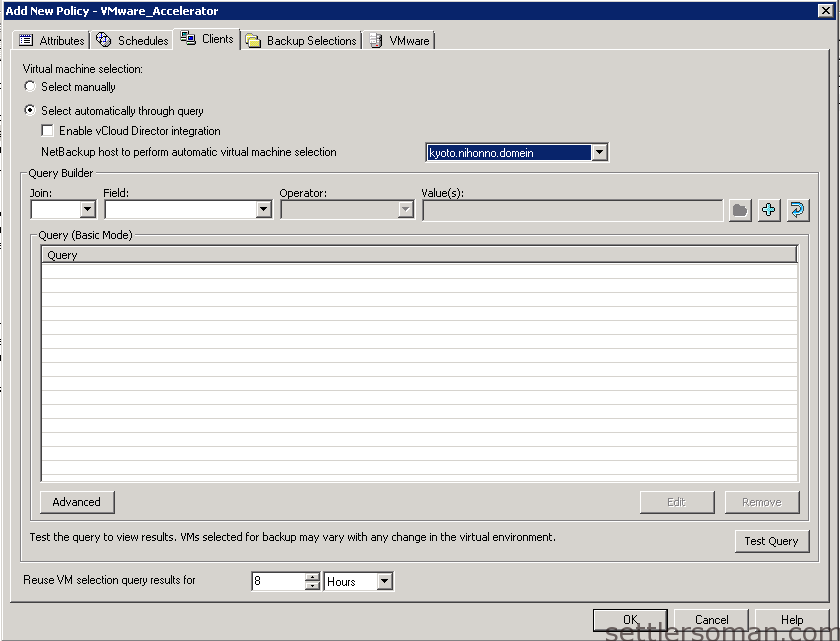
- Select NetBackup host to perform automatic virtual machine selection and the host you want to use.
- Click the Backup Selections tab.
- Click the VMware tab. Check the Enable block-level incremental backup.
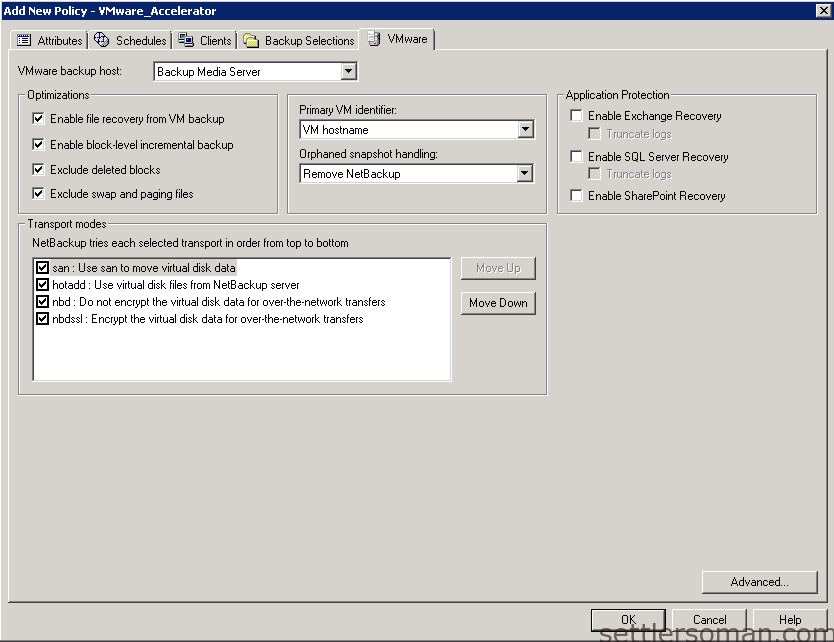
- Click OK to save policy.
Note: If you try to use Storage Unit which is not supported for Netbackup Accelerator, you will get the following error: