Recently I have had to use my lab but unfortunately I forgot root password to vCenter Appliance 😀 However, fortunately, the vCenter Appliance is a Linux distribution, so it was not a difficult to change the root password.
To change the root password, please follow the steps:
- Reboot the vCSA using the vSphere Client.
- When the GRUB bootloader appears, press the spacebar to disable autoboot.
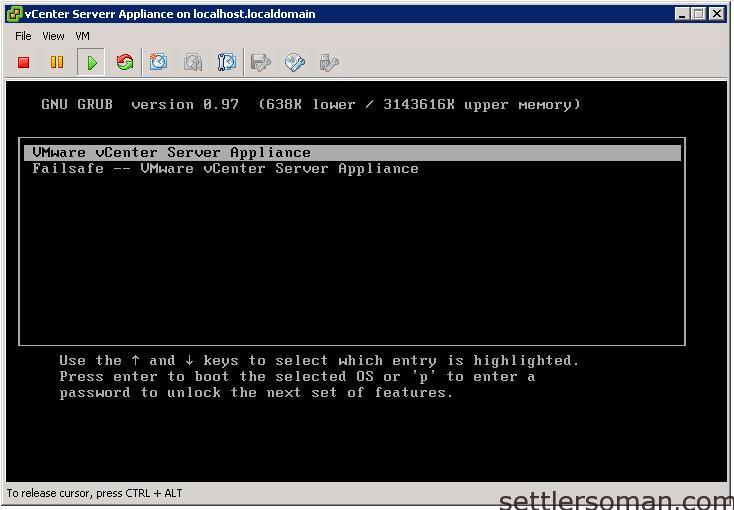
- Type p to access the appliance boot options.
- Enter the GRUB password.
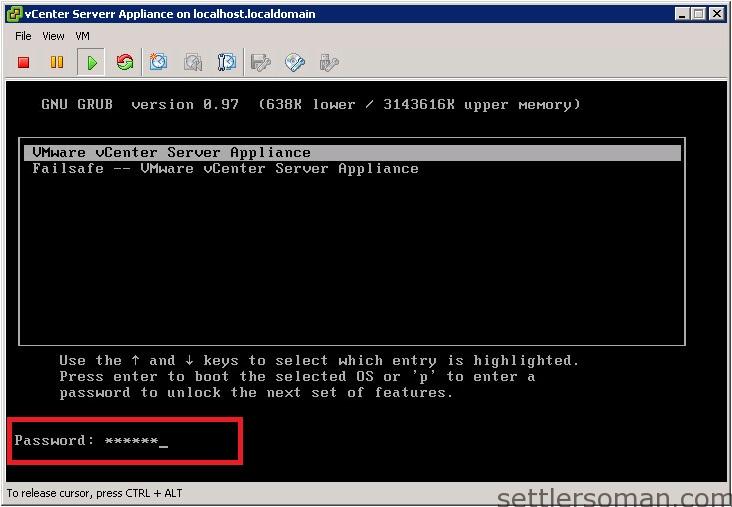 Note:
Note:
- If the vCSA was deployed without editing the root password in the Virtual Appliance Management Interface (VAMI), the default GRUB password is
vmware. - If the vCSA root password was reset using the VAMI, then the GRUB password is the password last set in the VAMI for the root account.
- If the vCSA was deployed without editing the root password in the Virtual Appliance Management Interface (VAMI), the default GRUB password is
- Use the arrow keys to highlight VMware vCenter Server Appliance and type e to edit the boot commands.
- Scroll to the second line displaying the kernel boot parameters.
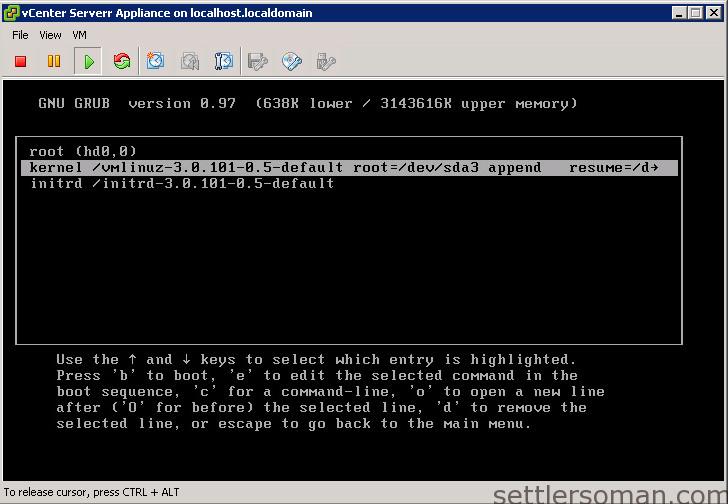
- Type e to edit the boot command.
- Append
init=/bin/bashto the kernel boot options.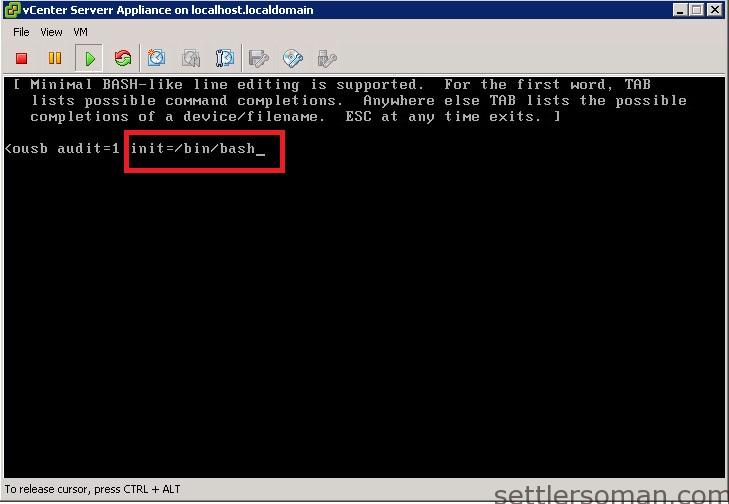
- Press Enter. The GRUB menu reappears.
- Type b to start the boot process. The system boots to a shell.
- Reset the root password by running the
passwd rootcommand. - Restart the appliance by running the
rebootcommand.
Note: Sometimes, your memory is good 😉 and you don't forget root password :D. The root password expires after 90 days by default...You can change this behavior by going to the admin site of vCenter appliance (https://IP_of_VC:5480/) and modifying settings configured in the Admin tab: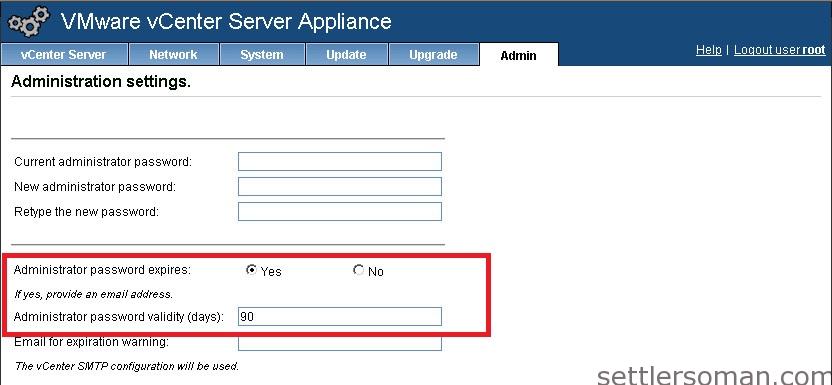
Update: This procedure is also valid for VCSA 6.x. If you do not remember the GRUB password, please follow a procedure how to reset the root password using a livecd Linux.