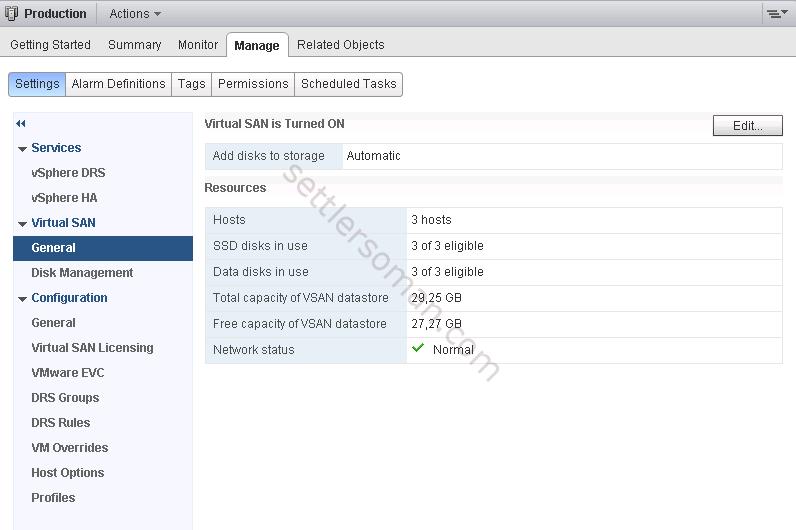In this post, we discuss how to configure Virtual SAN (SAN) which virtualizes local physical storage resources of ESXi hosts and turns them into pools of storage that can be carved up and assigned to virtual machines and applications according to their quality of service requirements.
There are some VSAN requirements:
- A minimum of three ESXi hosts (with at least 6GB RAM each) contributing local disks, at least one SSD and one HDD, are required. An SAS or SATA HBA, or RAID controller that is set up in RAID0 mode or passthrough.
- The minimum memory requirement for one disk group is 6GB. For hosts with seven or more disks per a disk group, the memory requirement is 10GB or more.
- The hosts must be managed by vCenter Server 5.5. Not all hosts need to have local storage.
- Virtual SAN requires a private 1Gb network. As a best practice, use 10Gb network.
To enable Virtual SAN (VSAN) please follow the below steps:
- Browse to the host and click the Manage tab and click Networking.
- Select vmkernel (vmk0 or dedicated) used for VSAN traffic. Check Virtual SAN traffic. Then Click OK.

- Repeat steps 1-2 for all ESXi hosts in VSAN Cluster.
- Browse to the host cluster in the vSphere Web Client navigator.
- Click the Manage tab and click Settings.
- Under Virtual SAN, select General and click Edit to edit Virtual SAN settings.
- Select the mode for storage disks to be claimed.
Automatic - Claims all empty disks on the included hosts for Virtual SAN. Virtual SAN in automatic mode claims only local disks on the ESXi hosts in the cluster.
Manual - Requires manual claiming of the disks on the included hosts.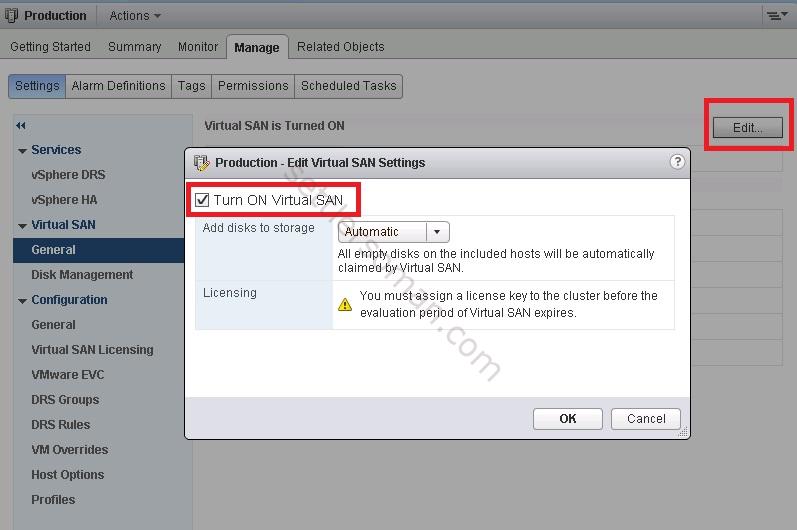
- Click OK. The VSAN cluster should be enabled.