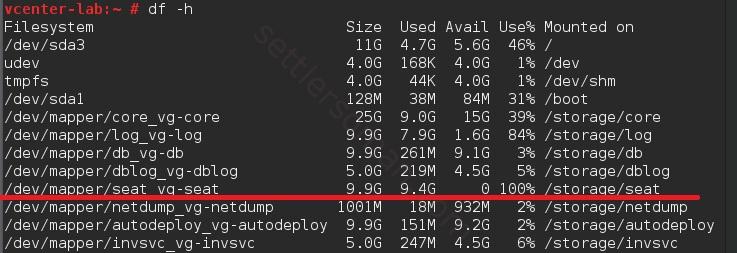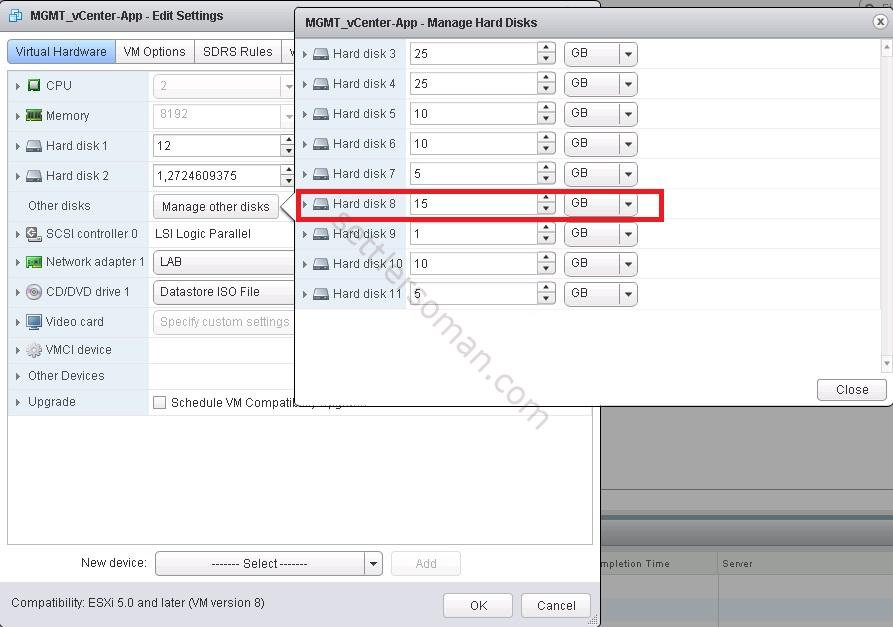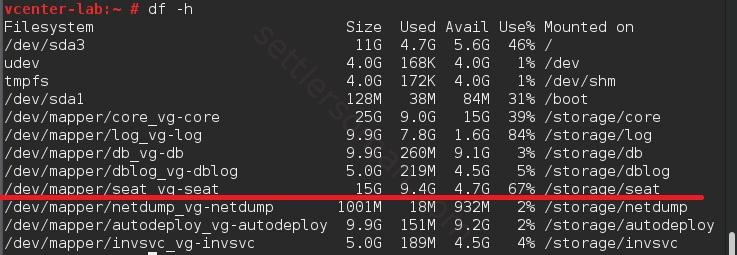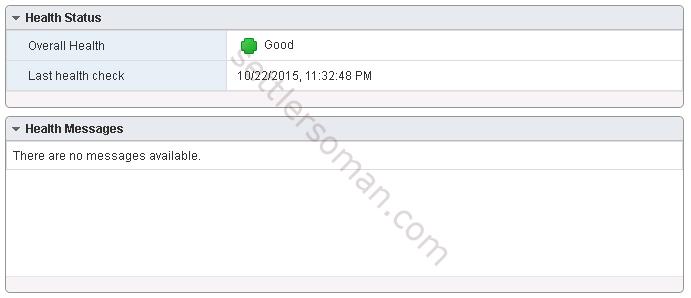Recently I have faced an error when I couldn't log in to the vCenter Appliance (VCSA) in my lab using vSphere Client or the Web Client as well. However I could log in to the VAMI interface (as you probably know, re-introduced in VCSA 6.0 U1 🙂 and I saw the following warning:
The /storage/seat filesystem is low on disk space or inodes.
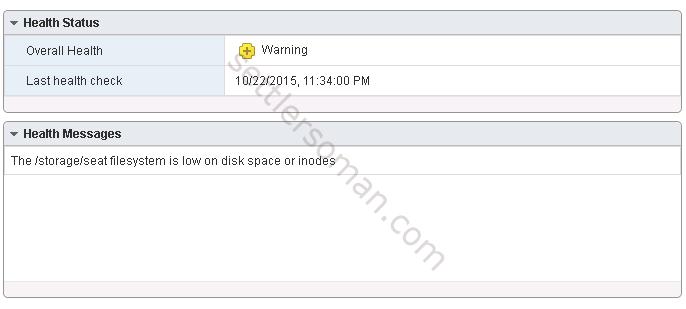 I checked a free space of VCSA disks via SSH and as you can see on the below figure - no space on /storage/seat:
I checked a free space of VCSA disks via SSH and as you can see on the below figure - no space on /storage/seat:
Based on VMware KB, there are VCSA vmdks with the following purpose:
| Disk (VMDK) | Default Size (Tiny VCSA) | Mount Point | Purpose |
|---|---|---|---|
| VMDK1 | 12GB | / (10GB) /boot (132MB) SWAP (1GB) | Boot directory where the kernel images and boot load configurations go |
| VMDK2 | 1.3GB | /tmp | Temporary directory used to store temporary files generated or used by services from vCenter Server |
| VMDK3 | 25GB | SWAP | Swap directory used when the system is out of memory to swap to disk |
| VMDK4 | 25GB | /storage/core | Core directory where core dumps from VPXD process from the vCenter Server are stored, |
| VMDK5 | 10GB | /storage/log | Log directory where vCenter Server stores all logs for the environment |
| VMDK6 | 10GB | /storage/db | VMware Postgres database storage location |
| VMDK7 | 5GB | /storage/dblog | VMware Postgres database logging location |
| VMDK8 | 10GB | /storage/seat | Stats, Events and Tasks (SEAT) directory for VMware Postgres |
| VMDK9 | 1GB | /storage/netdump | VMware Netdump collector repository that stores ESXi dumps |
| VMDK10 | 10GB | /storage/autodeploy | VMware Auto Deploy repository that stores the thinpackages used for stateless booting of ESXi hosts. |
| VMDK11 | 5GB | /storage/invsvc | VMware Inventory Service directory where the xDB, Inventory Service bootstrap configuration file, and tomcat configuration files reside. |
The easiest way to solve the problem is resizing of VMDK nr 8.
At first just change size of VMDK by Web Client or vSphere Client:
Then you need to increase the disk inside VCSA (OS). You have two ways:
- Running the following commands:
shell.set --enabled true
vpxd_servicecfg storage lvm autogrow
or
- Just restart the VCSA VM.
I recollected that recently I did some changes e.g. how long vCenter should retain task and events...