Recently, I have had to change IP addresse of some vCenter Appliances (VCSA) 6.0 U2 in our environment. Changing IP address is possible (however officially not supported) and it's straightforward if you deployed VCSA correctly - using FQDN. If you deploy VCSA using IP address as FQDN, you can not change IP address.
To change IP address of VCSA 6.x you need to follow the below steps:
- Log in to VCSA using SSH (if you do not know/remember the root password please follow this guide to reset it) and modify /etc/hosts.
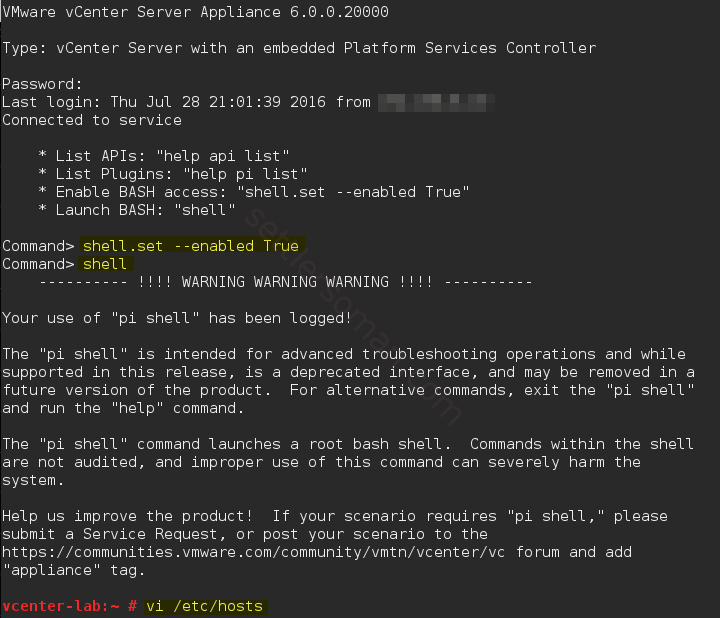 change IP address and save by wq! (vi editor basics available here).
change IP address and save by wq! (vi editor basics available here).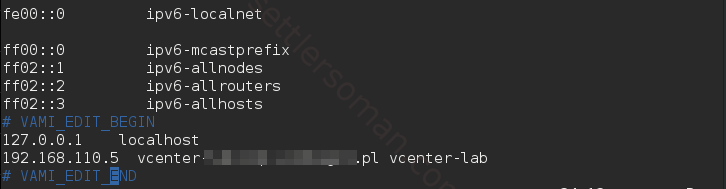
- Modify A record on your DNS server to point to a new IP address.
- Log in to VCSA via VAMI (https://VCSA_ip:5480/) using root account and change IP address to a new one.
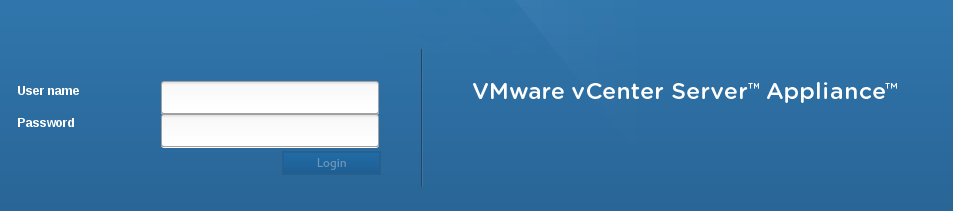
Click Networking and then Edit: Type a new IP address and click OK to save.
Type a new IP address and click OK to save.
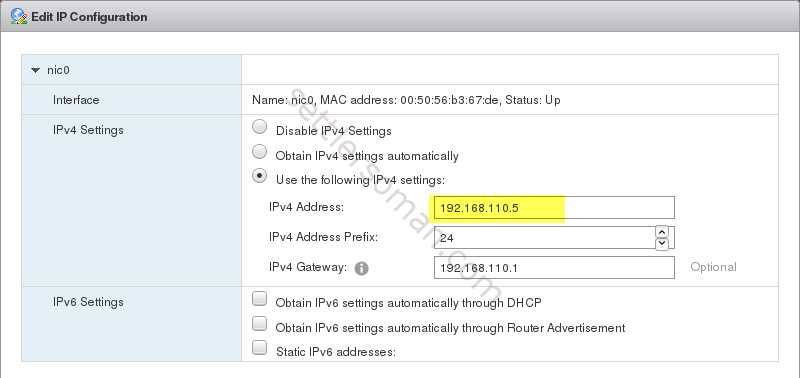
- Reboot VCSA via VAMI or SSH (reboot). Via VAMI, please click Summary and then Reboot:

- Wait when vCenter Appliance is restarted and services are running (e.g. Web Client). It needs some minutes to be completed.
It's really important to deploy vCenter Appliance (VCSA) using FQDN, no IP Address. If you go to VAMI and click Networking amd then Edit: you can notice that FQDN is not possible to be changed. It's greyed (yellow on my screen) 🙂
you can notice that FQDN is not possible to be changed. It's greyed (yellow on my screen) 🙂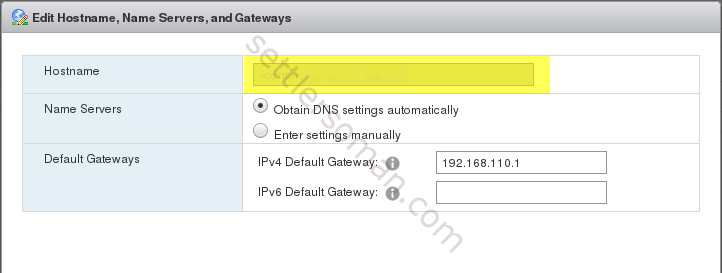
Update 12.2016: Changing IP address is supported since VCSA 6.5.