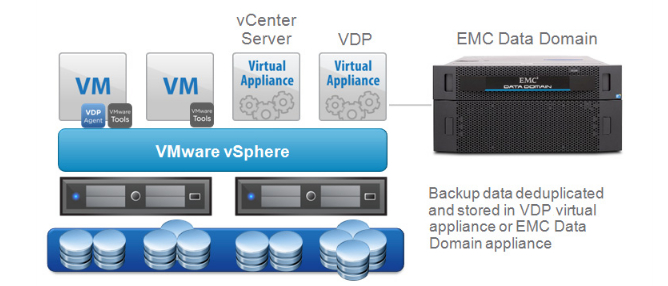In this post I would like to show how to add the second (or more) network card (NIC) to the vSphere Data Protection (VDP) appliance. This solution is a robust, simple to deploy, disk-based backup and recovery solution based on EMC Avamar technology. VDP is fully integrated with the VMware vCenter Server and enables centralized management of backup jobs while storing backups in de duplicated destination storage locations such as Data Domain. As I wrote already couple of months ago, VMware decided to include VDP Advanced in Essential Plus or higher version.
VDP is provided with one NIC by default and I wanted to add the second (connected to Backup network) just for backup VMs to Data Domain using Boost technology. VDP appliance is based on Linux so to add the second NIC please follow the below steps:
- Power off a VDP appliance.
- Add the second NIC (vmxnet3) to appliance and connect it desired network.

- Power on the VDP appliance and log in via SSH.
- The second NIC should be eth1. You can confirm it via running command: ifconfig -a
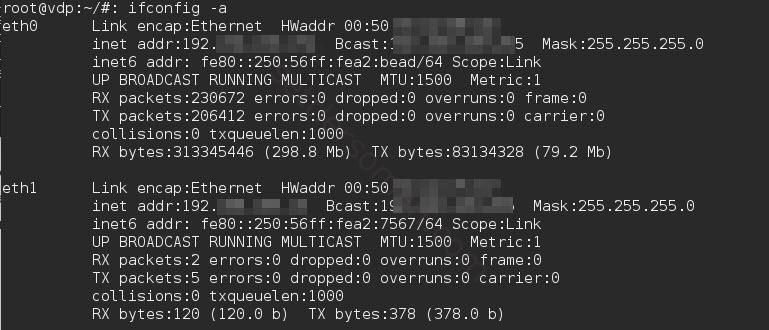
- Run the following command to copy network script from eth0 to eth1:

- Using vi, modify IP Address (1), Netmask (2) and Broadcast (3). Then save the file: wq!
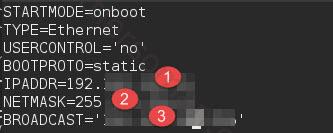
- Reboot the appliance (reboot) and check if IP address is configured (persistent).
I hope that this short post is useful for you.