In this post, I will show how to create and configure Media Server Deduplication Pool (MSDP) using GUI or command line.
The parameters that I use in this post:
- Media server name = kyoto.nihonno.domein
- Storage server name = kyoto.nihonno.domein
- Disk Pool name = Pool1
- Storage Unit Pool = Pool1-stu
Create Media Server Deduplication Pool (MSDP) via GUI
To create and configure Media Server Deduplication Pool via GUI and using Wizard, please follow steps:
- Start the NetBackup administration console and click Configure Disk Storage Servers.
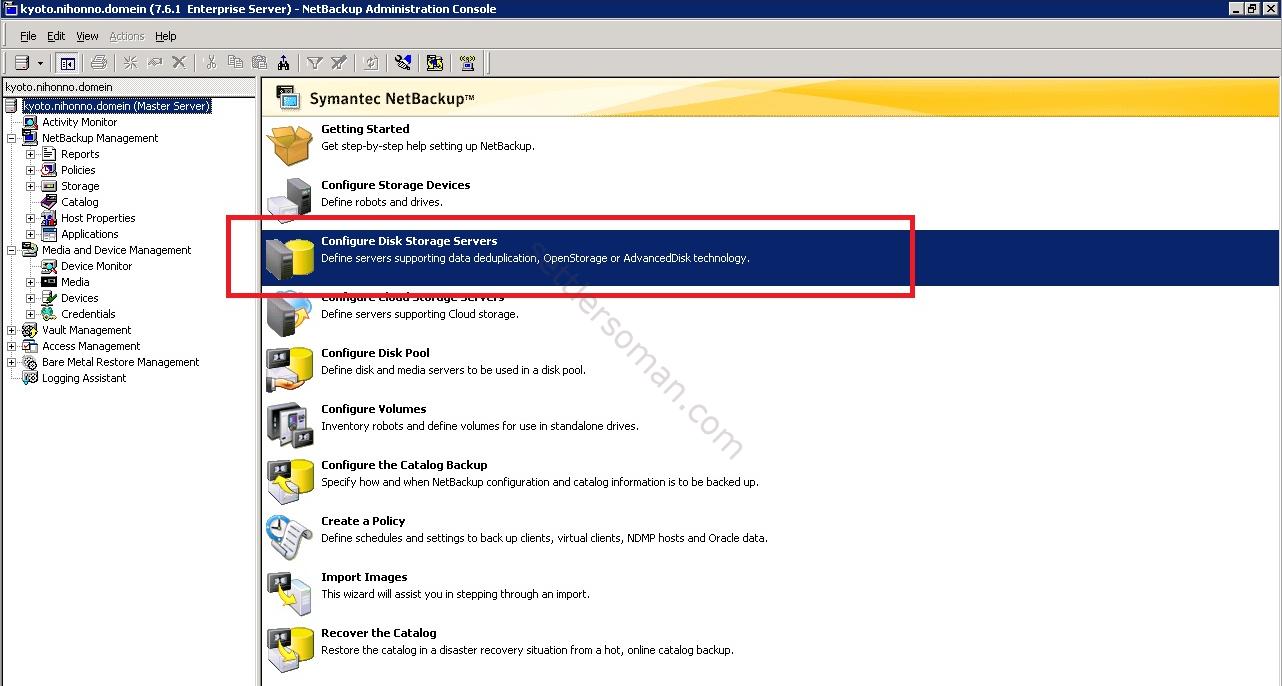
- Select Media Server Deduplication Pool. Click Next.
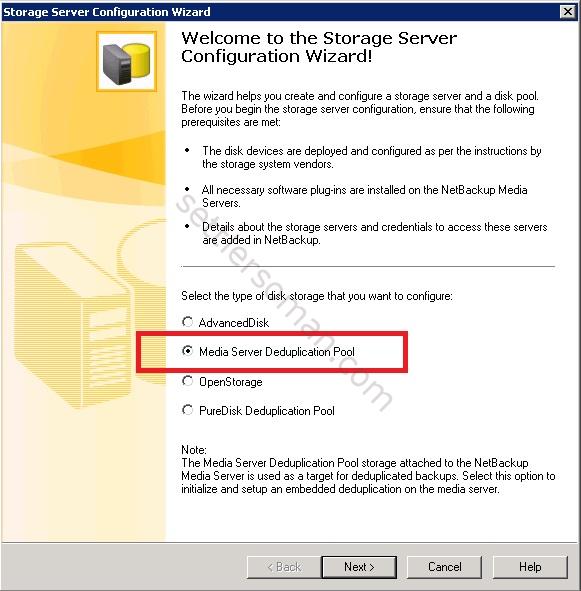
- Choose media server, type user name and password. Click Next.
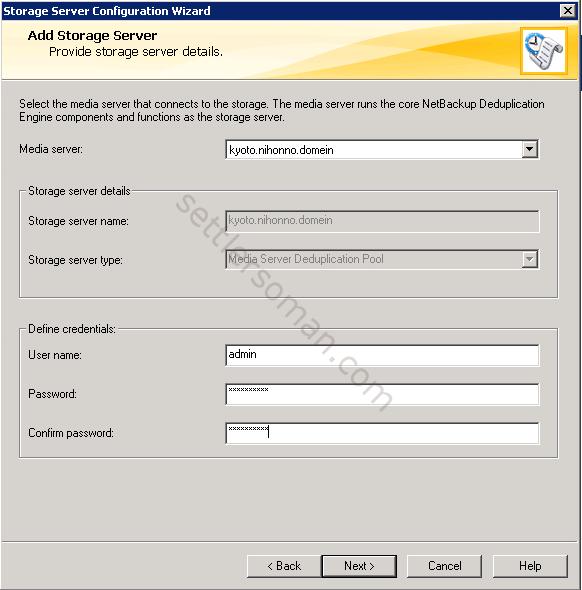
- If you choose master/media, you get the following warning. In the production system, not recommended to create MSDP on master server. Click Yes
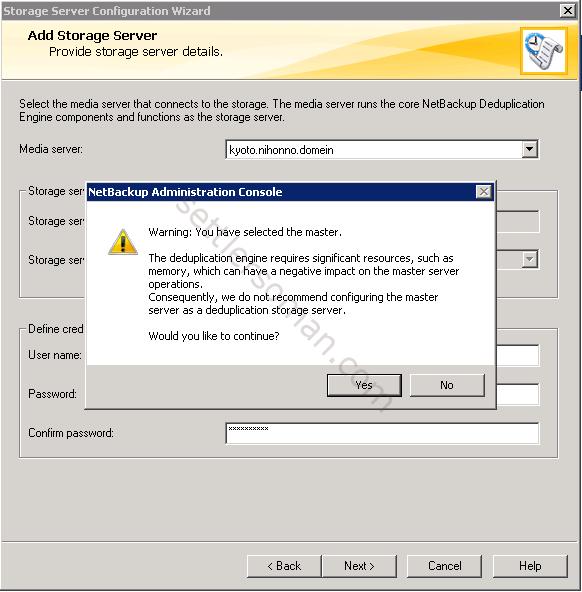
- Select storage path and also deduplication database path (optional). Click Next.
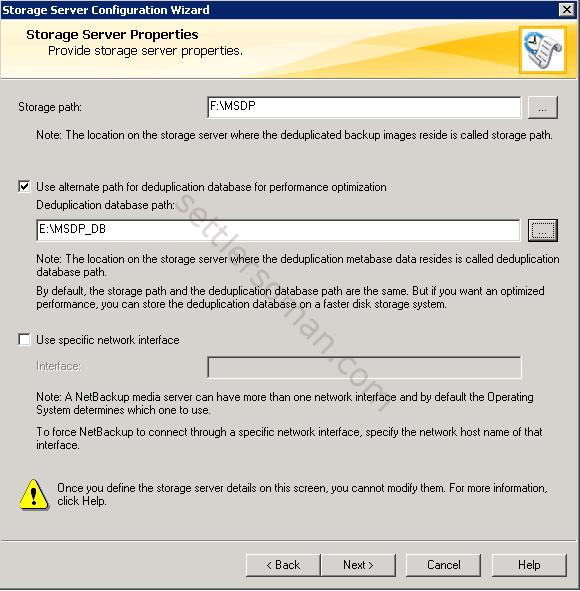
- Review the storage server configuration summary. Click Next.
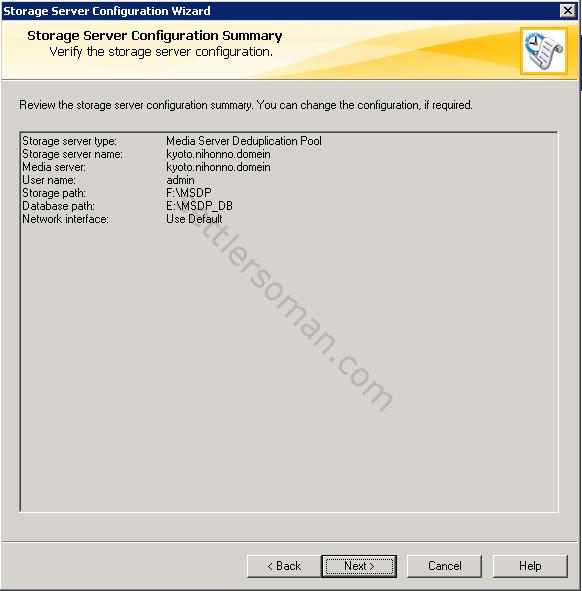
- Please wait while the wizard completes to create storage server. Then click Next to start the wizard to create a disk pool.
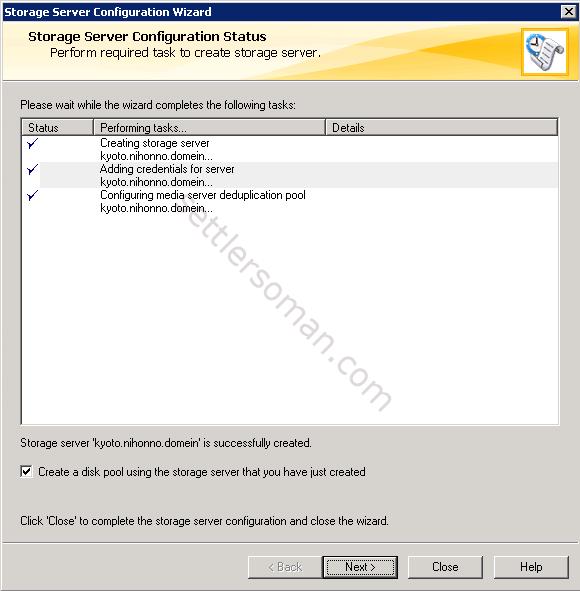
- Click Next.
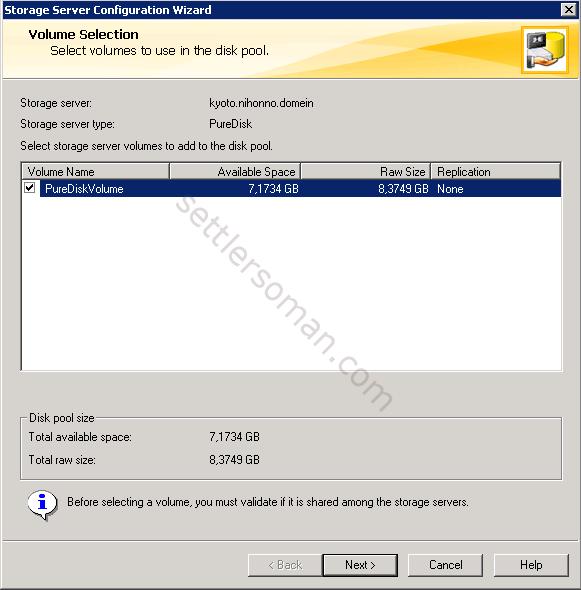
- Type Disk poll name. Click Next.
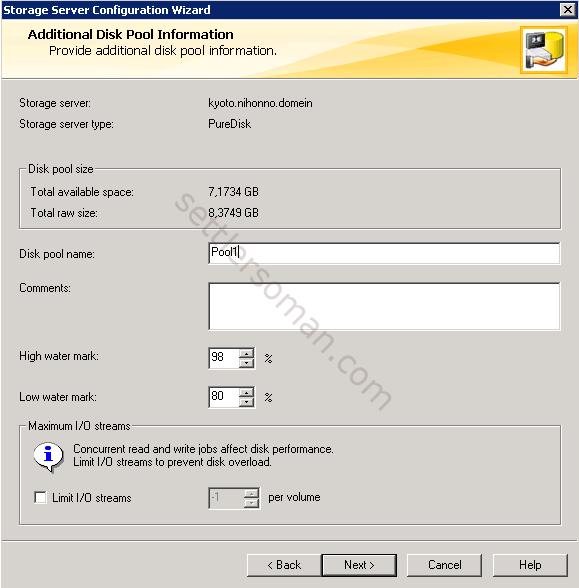
- Review the disk pool configuration summary. Click Next.
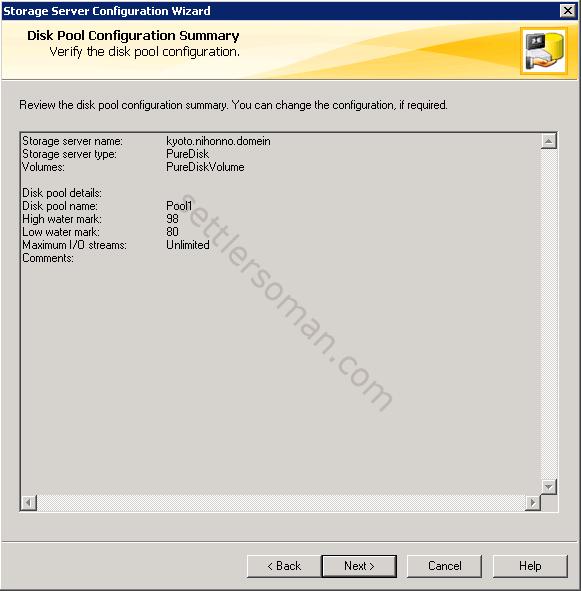
- Wait while the wizard completes to create disk pool. Click Next to create a storage unit.
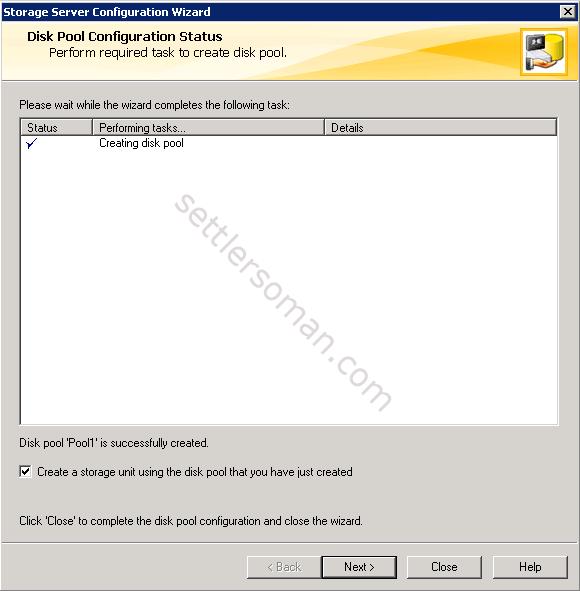
- Type storage unit name , maximum concurrents jobs. Click Next.
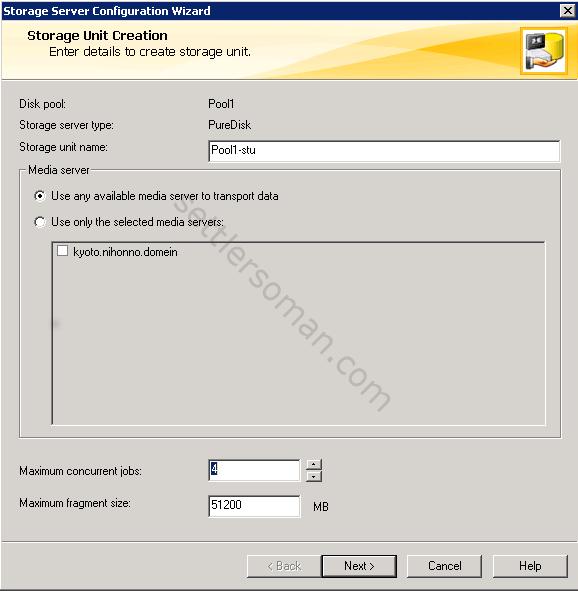
- The MSDP has been created! Click finish to close the wizard.
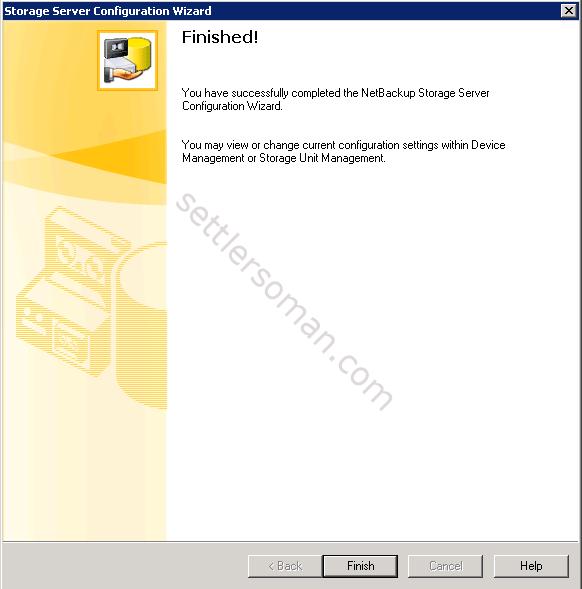
- Review Storage Servers, Disk Pools and Storage Unit to confirm properly creation of this elements.
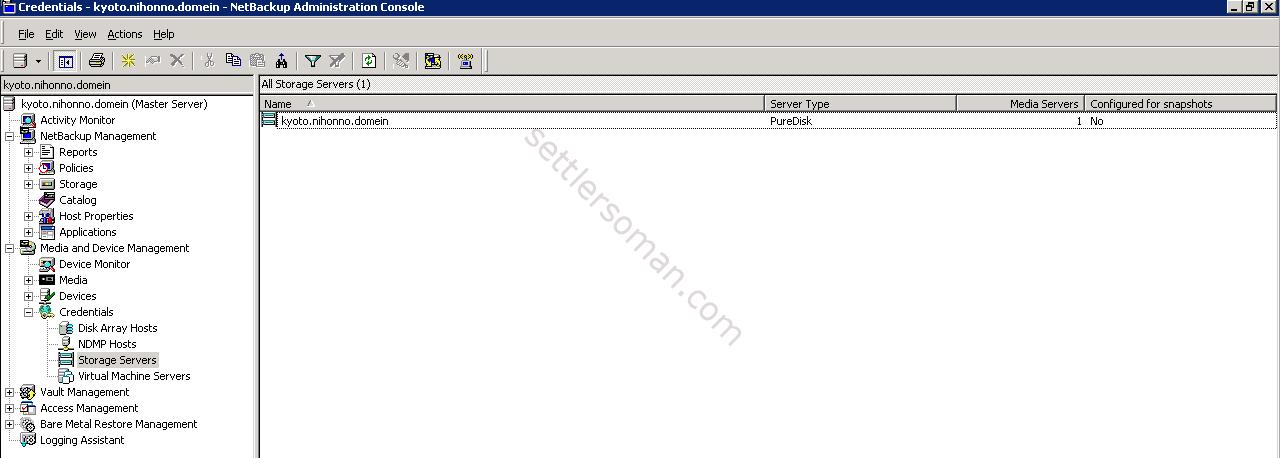
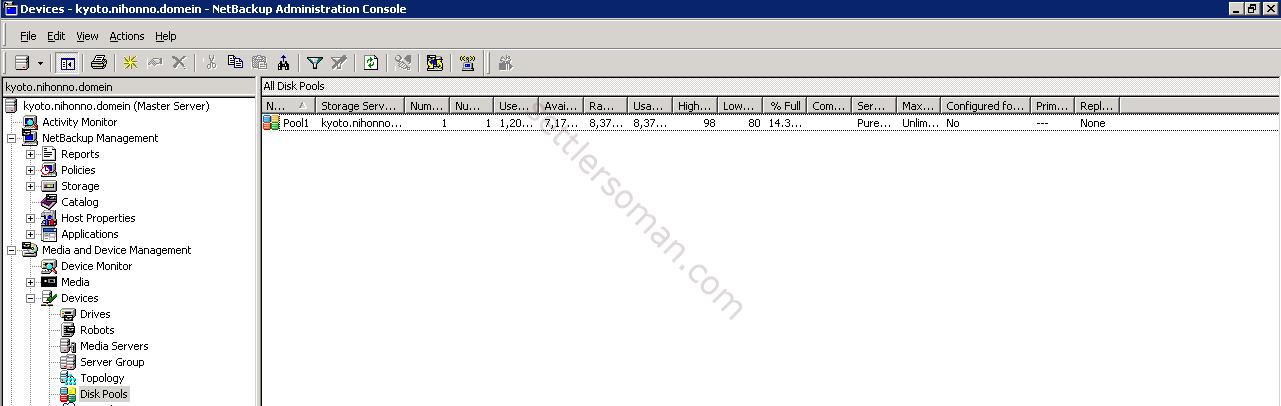

Create Media Server Deduplication Pool (MSDP) via command line
To create and configure Media Server Deduplication Pool via command line, please follow steps:
- Create the storage server component.
nbdevconfig -creatests -storage_server kyoto.nihonno.domein -stype PureDisk -media_server kyoto.nihonno.domein
- Add credentials to the storage server.
tpconfig -add -storage_server kyoto.nihonno.domein -stype PureDisk -sts_user_id admin -password Your_password
- Get config of storage server to create disk pool.
nbdevconfig -previewdv -storage_server kyoto.nihonno.domein -stype PureDisk -media_server kyoto.nihonno.domein > c:\details.txt
- Create a disk pool using file generated in the previous step.
nbdevconfig -createdp -dp Pool1 -stype PureDisk -storage_server kyoto.nihonno.domein -dvlist c:\details.txt
- Create storage unit name: STU1 on disk pool: Pool
bpstuadd.exe -label Pool1-stu1 -dp Pool1
Note: Path of this commands are as follow:
\Veritas\NetBackup\bin\admincmd --> nbdevconfig and bpstuadd
\Veritas\Volmgr\bin --> tpconfig