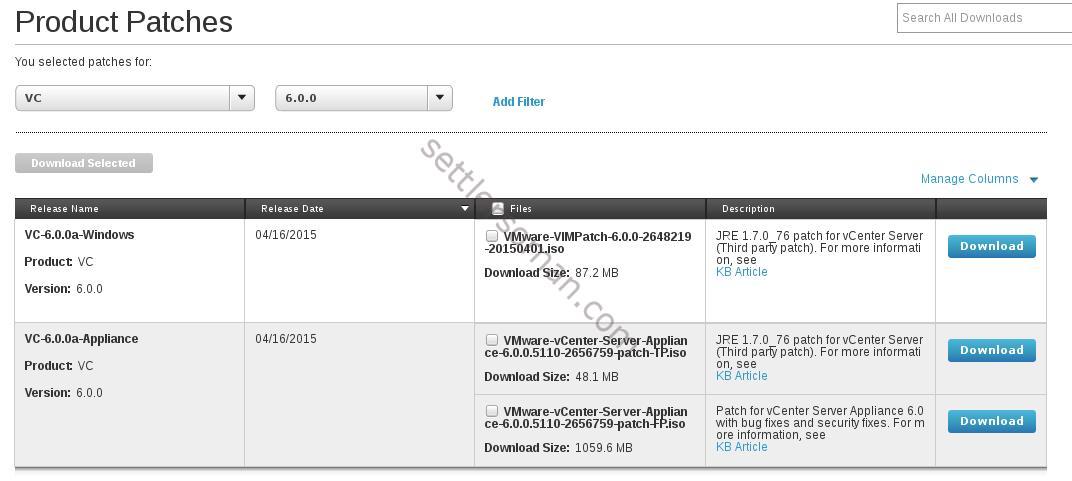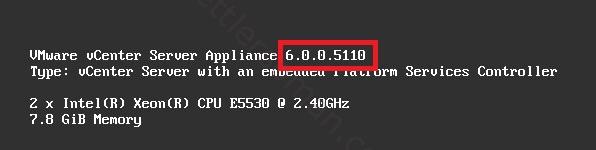It's almost 2 months after release of vSphere 6 and the first vCenter 6 patching needed to be done in my lab 🙂 As I described in my post here, I prefer (and recommend 🙂 to install vCenter Appliance because currently VCSA 6.x offers the same functionality as vCenter installed on Windows machine. One of the most useful feature of VCSA 5.x is updating directly from internet. Unfortunately, patching/updating of vCenter 6 appliance is a little bit different but still easy - update: since VCSA 6.0 U1 again you can use VAMI to patch vCenter Appliance as well!
To update/patch your vCenter 6.x Appliance, please follow the below steps:
- Download VCSA patch from here.
- Take a snapshot of VCSA.
- Connect downloaded ISO file to the VCSA VM.
- Log in to the VCSA via SSH.
-
Run the following command.
Command> software-packages install --iso --acceptEulas
-
Accept EULA and wait till patching/updating will be finished:
[2015-04-28T15:15:12.118] : Staging software update packages from ISO
[2015-04-28T15:15:13.118] : ISO mounted successfully
[2015-04-28 15:15:13,198] : Running pre-stage script.....
[2015-04-28T15:15:14.118] : Verifying staging area
[2015-04-28T15:15:14.118] : Validating software update payload
[2015-04-28T15:15:14.118] : Validation successful
[2015-04-28 15:15:51,055] : Processing software packages in update payload 36/36
[2015-04-28T15:16:18.118] : ISO unmounted successfully
[2015-04-28T15:16:18.118] : (34) packages staged successfully
[2015-04-28 15:16:18,694] : Running test transaction ....
[2015-04-28 15:16:24,707] : Running pre-install script.....
[2015-04-28T15:18:23.118] : Services stopped.
[2015-04-28 15:18:23,082] : Upgrading software packages ....
[2015-04-28 15:21:04,355] : Running post-install script.....
[2015-04-28T15:21:05.118] : Packages upgraded successfully, Reboot is required to complete the installation. -
Reboot VCSA by running:
shutdown reboot -r updating
- vCenter Appliance build should be changed
As I have shown above, patching/updating of VCSA 6.x is different than vCenter Appliance 5.x but still not complicated 🙂 If your patching is successful, you can delete the snapshot of VCSA 🙂
Update 10th September: Since VCSA 6.0 U1 you can again update your vCenter Appliance via GUI! So you need to patch your VCSA 6.0 to 6.0U1 using above steps 🙂 and the next time you can use GUI! (VAMI)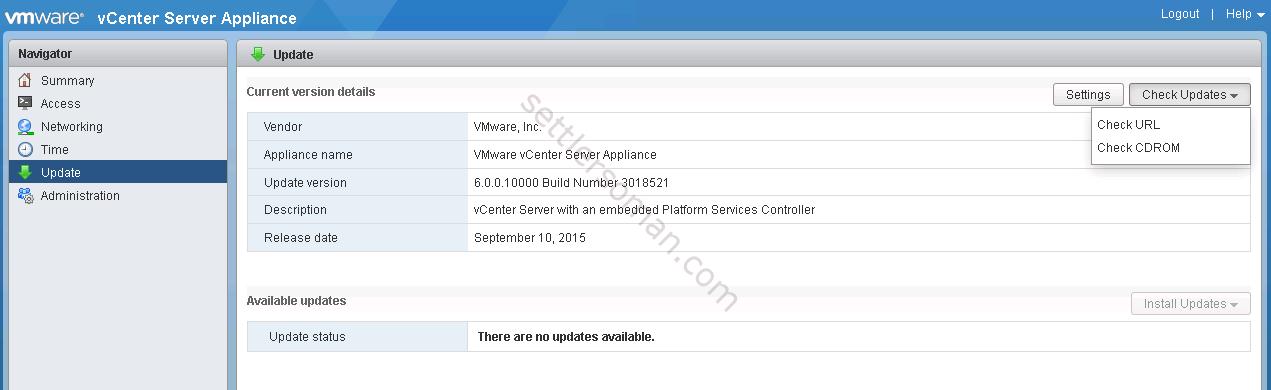
Note: If you have vCenter with external PSC, please follow above steps at first on PSC and then on VCSA.
Updates:
I had a problem with VAMI after patching my VCSA 6.0. For more information please follow the post here. Interesting logs:
/var/log/boot.msg
/var/log/vmware/applmgmt/software-packages.log
/var/log/vmware/applmgmt/vami.log
Update 29th January: If you update at least VCSA 6.0 U1 using VAMI (patching directly from internet or using local repository), the update may hang at 70%. If you face this problem, you need to check the update log /var/log/vmware/applmgmt/software-packages.log on VCSA (using SSH) and find a line similar: "UpdateTask: status=completed, percent=100". It means the update is completed and you can reboot the VCSA.