In this post, I will show how to upgrade vCenter Appliance (VCSA) 5.1 or 5.5 to 6.0.
vCenter Appliance upgrade prerequisites
There are following prerequisites to perform the upgrade of vCenter Appliance:
- ESXi hosts 5.x. If you have any ESXi 4.1 please update to version 5.x. If you choose not to upgrade, you must remove them from the vCenter Server inventory.
- At least vCenter Appliance 5.1 U3. If your current vCenter Server Appliance version is earlier than 5.1 Update 3, you must upgrade to 5.1 Update 3 or later before upgrading to vCenter Server Appliance 6.0.
Note: vCenter Server Appliance with an embedded Platform Services Controller instance is the only supported upgrade option for vCenter Server Appliance 6.0.
vCenter Appliance 6.0 upgrade process overview
The upgrade process includes:
- Export of the vCenter Server Appliance 5.1 Update 3 or 5.5.x configuration.
- Deployment of vCenter Server Appliance 6.0.
- Migration of the vCenter Server Appliance 5.1 Update 3 or 5.5.x services and configuration data to the new vCenter Server Appliance 6.0 deployment.
- Power-off of the vCenter Server Appliance 5.1 Update 3 or 5.5.x machine that you want to upgrade.
vCenter Appliance 6.0 upgrade steps
To upgrade the vCenter Server Appliance 5.1 U3 or 5.5 to vCenter Appliance 6.0 please follow steps:
- Download the vCenter Server Appliance installer (.ISO) from the VMware Web site at https://my.vmware.com/web/vmware/downloads.
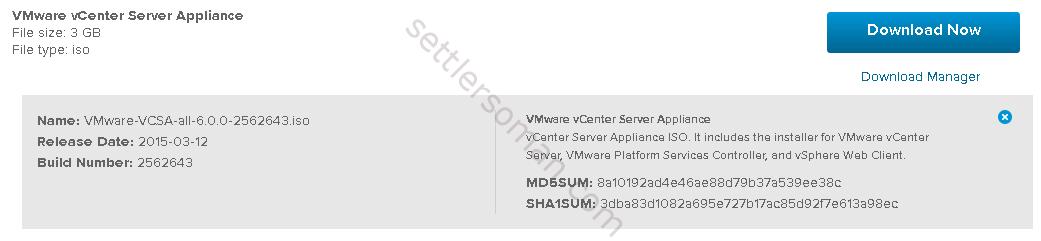
- Mount the ISO image to the Windows virtual machine or physical server on which you want to install the Client Integration Plug-In to deploy or upgrade the vCenter Server Appliance.
- In the software installer directory, navigate to the vcsa directory and double-click VMware-ClientIntegrationPlugin-6.0.0.exe to install the plugin.
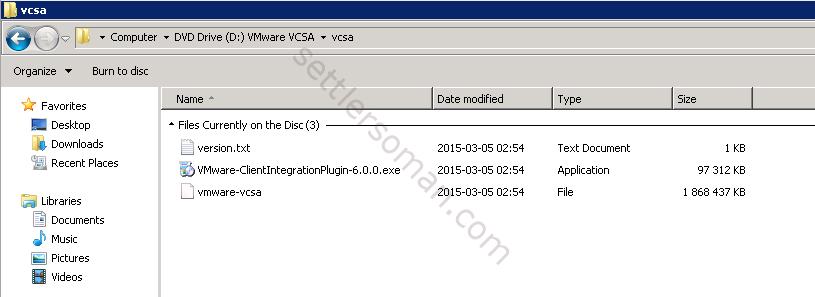
- In the software installer directory, double-click vcsa-setup.html.
- Wait up to three seconds for the browser to detect the Client Integration Plug-in and allow the plug-in to run on the browser when prompted.
- On the Home page, click Upgrade to start the vCenter Server Appliance upgrade wizard.
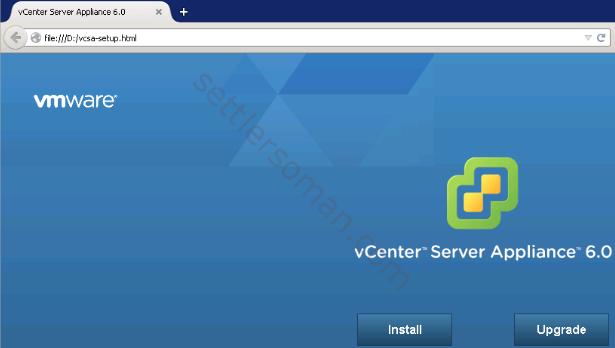
- Click OK to the supported upgrades pop-up.
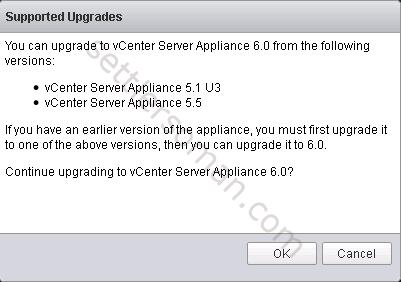
- Accept the license agreement and click Next.
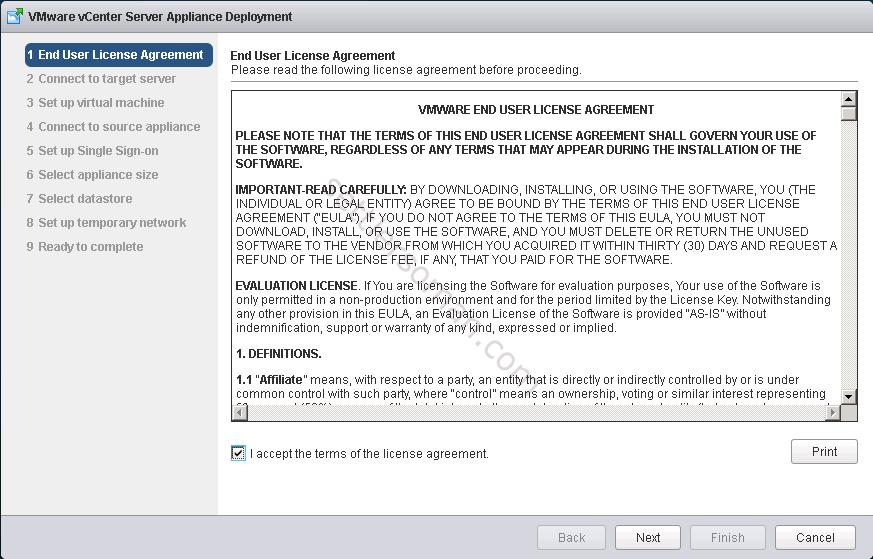
- Enter a target host and a User name and Password on the host with root access.
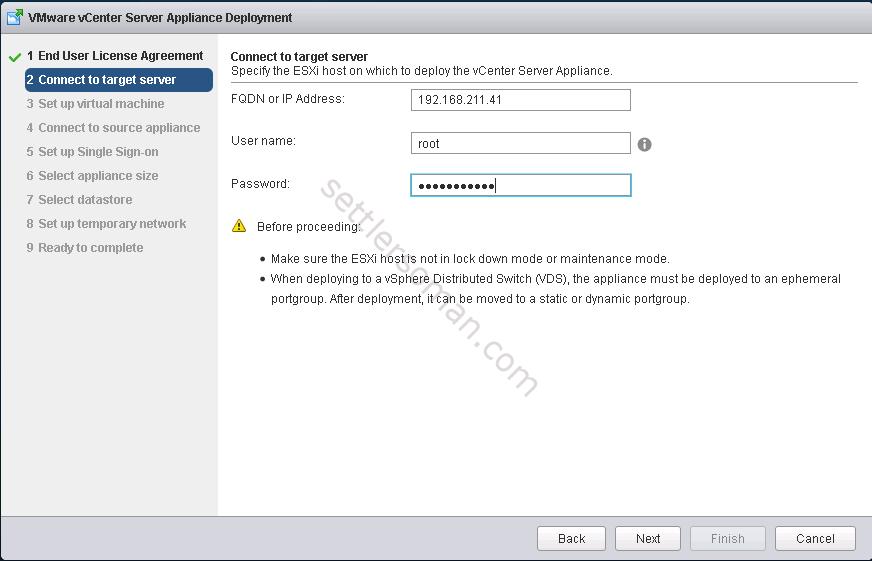
- Click Yes to accept the host’s certificate.
- Enter an Appliance name and Enable SSH if required. Click Next.
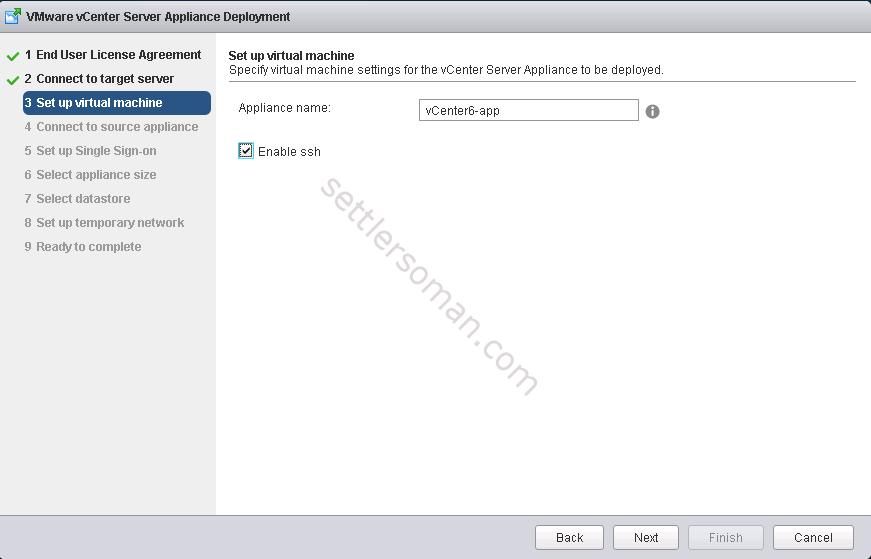
- Enter the vCenter Server version, FQDN, Password, vCenter SSO Port (443), ESXi host FQDN, user name, and password. Click Next.
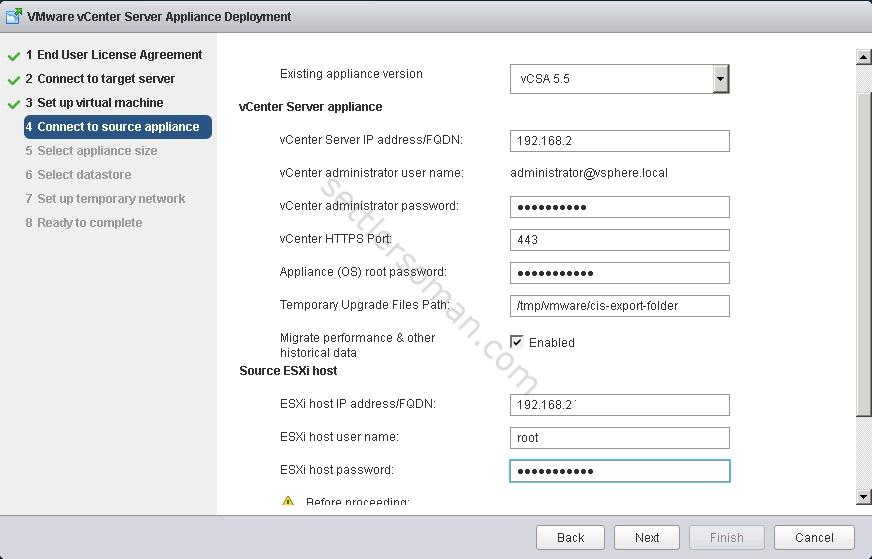
- Select Appliance size from the drop-down list and click Next.
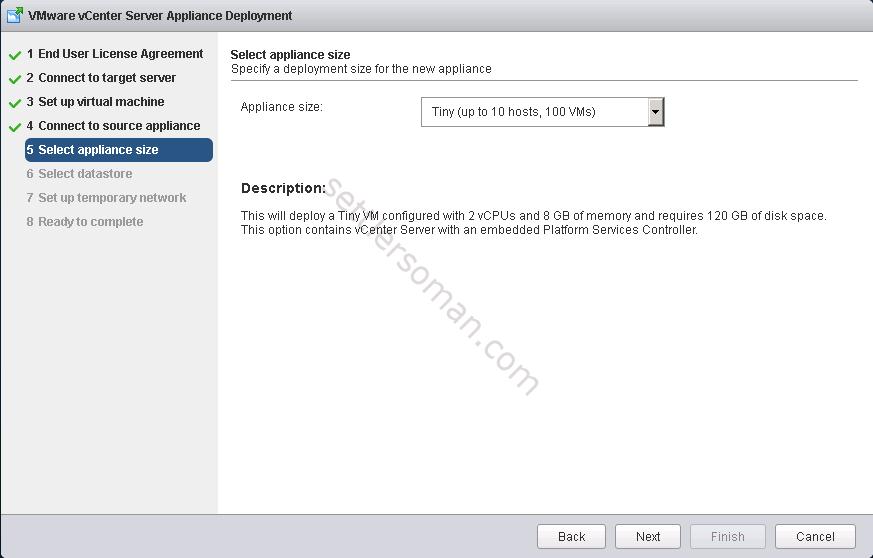
- Select datastore to deploy the appliance on and click Next.
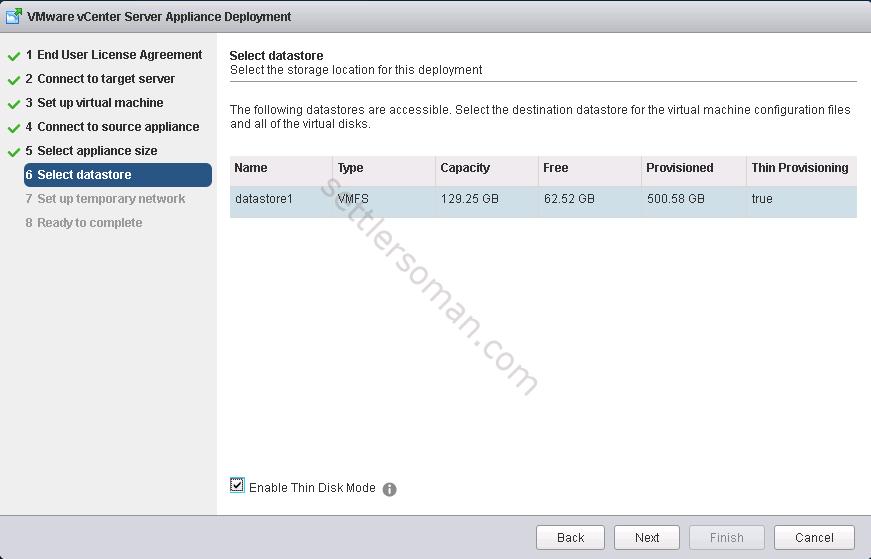
- Set up temporary network. Click Next.
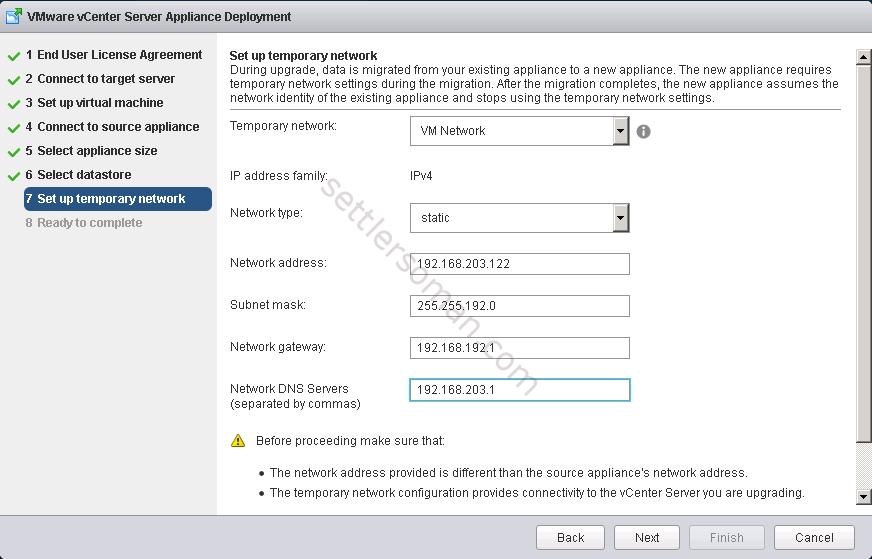
- Review and click Finish.
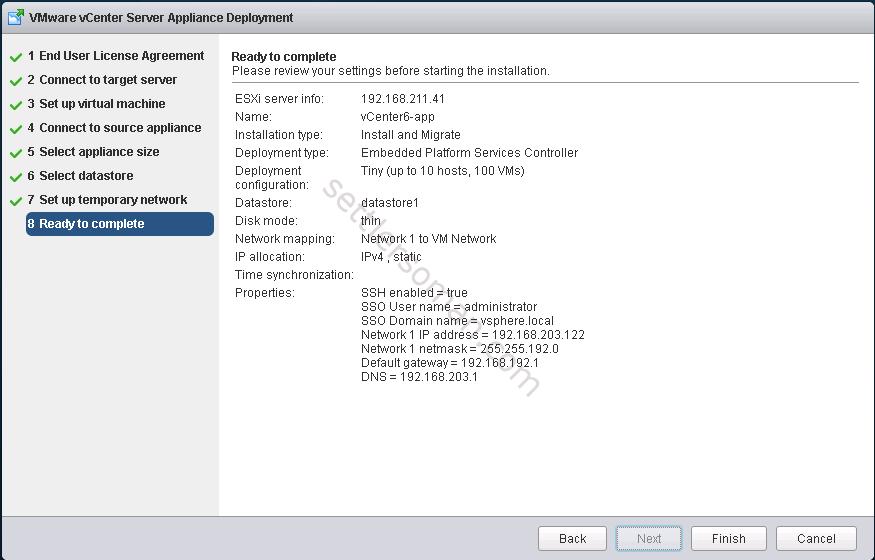
- The upgrade is being performed...The below figure shows the upgrade process (exactly the migration data) on a new vCenter Appliance (connected via VM Console).
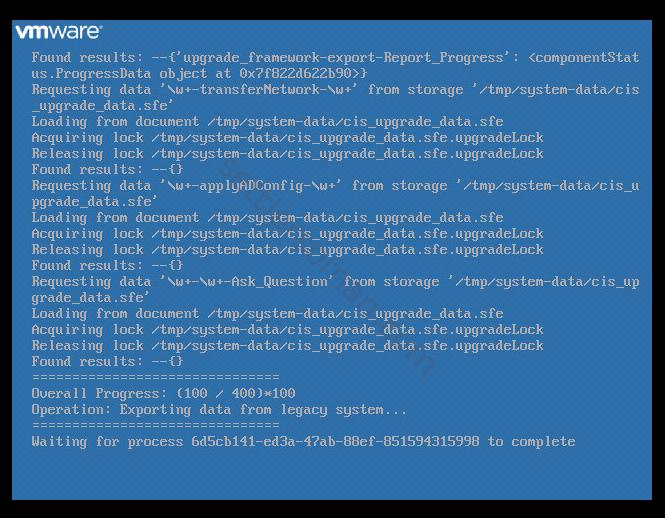
- The upgrade should be done successfully. You can log in to the vCenter Appliance 6.0 with Web Client or Standard Client.
For information how to patch/update VCSA 6.x, please follow post here.