vCenter Host Gateway (distributed as a virtual appliance) is a vCenter Server feature that lets you manage virtual environments that consist of various types of hypervisors. In this post you will find answers for the following questions:
- vCenter Host Gateway requirements
- vCenter Host Gateway 3rd supported hypervisors
- How to deploy and configure vCenter Host Gateway Appliance
- How to add and manage 3rd hypervisors.
vCenter Host Gateway requirements
There are following vCenter Host Gateway requirements:
- vCenter Server 6.0 (how to deploy please follow a post available here)
- Version 7 of Virtual Machine Hardware - ESXi 4x or higher
vCenter Host Gateway 3rd supported hypervisors
Currently vCenter Host supports the following releases of Microsoft Hyper-V:
- Microsoft Hyper-V Server 2012 R2
- Microsoft Hyper-V Server 2012
- Microsoft Hyper-V Server 2008 R2
- Microsoft Hyper-V Server 2008
How to deploy and configure vCenter Host Gateway Appliance
To deploy the vCenter Host Gateway appliance you must start the deployment wizard from the vSphere Web Client.
- In a Web browser, log in to vSphere Web Client as an administrator.
- Select an inventory object that is a valid parent object of a virtual machine, such as data center, folder, cluster, resource pool, or host.
- From the Actions menu, select Deploy OVF Template.
- The Deploy OVF Template wizard appears. Please follow the steps mentioned in wizard.
- Power On the appliance.
When you deploy the vCenter Host Gateway Appliance, please follow the below steps:
- In a Web browser, log in to the Web interface of the vCenter Host Gateway appliance.
- Click the Registration tab.
- In the IP or host name text box, enter the IP address of the Platform Services Controller. Enter a Single Sign-On administrator user name and password. Click Register.
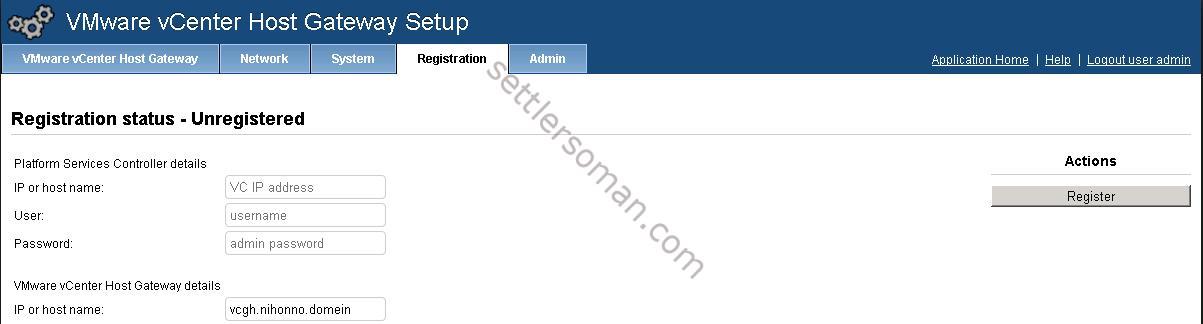
- When provided credentials are valid, the registration should be successful.
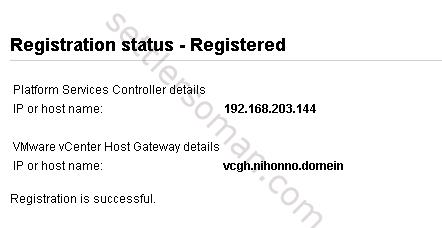
Note: The time on vCenter Host Gateway Appliance and Platform Services Controller must be synced! Otherwise you get the following error:
Server rejected the provided time range...... This might be due to a clock skew problem! The Platform Services Controller time is ... seconds diffrent from the time of the vCenter Host Gateway.
Add Third-Party Hosts to the vCenter Server Inventory
- In the vSphere Web Client, navigate to a data center or host folder.
- Enter the name or IP address of the host, followed by the port.
- From the Type drop-down menu, select a third-party host type.
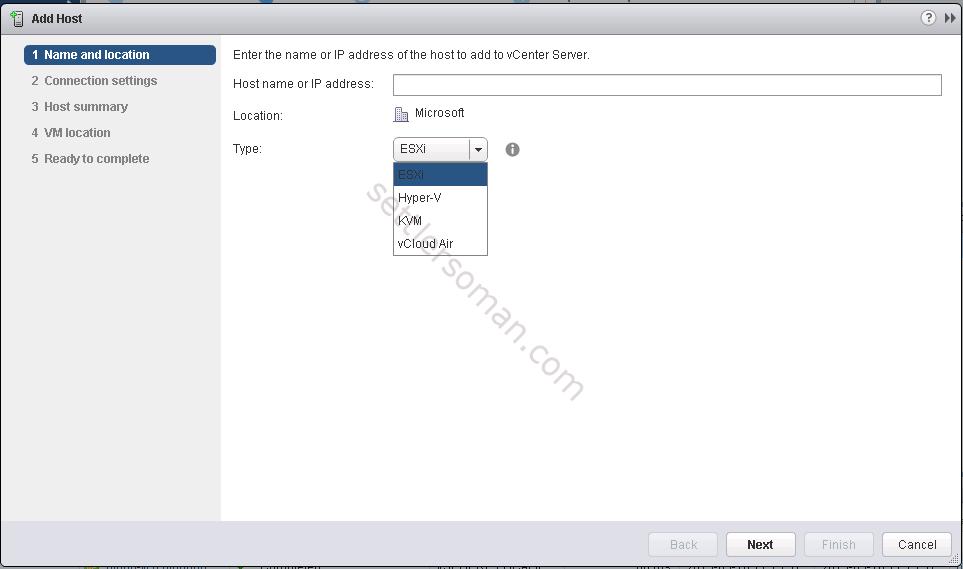
- Click Next.
- If prompted, confirm that the connection is as secure as required.
- In the Username and Password text boxes, enter administrator credentials and click Next.
- Review the host summary information and click Next.
- Assign a licence key to the host and click Next.
- On the page that displays lockdown options, leave the default options selected, and click Next.
- Select a location for the virtual machines that already exist on the host and click Next.
- Review the summary information and click Finish.
Note: As shown on above figure, there is possible to choose another 3rd hypervisors such KVM and vCloud Air. However, it is not supported and implemented yet. Looks like, VMware added it for future 🙂