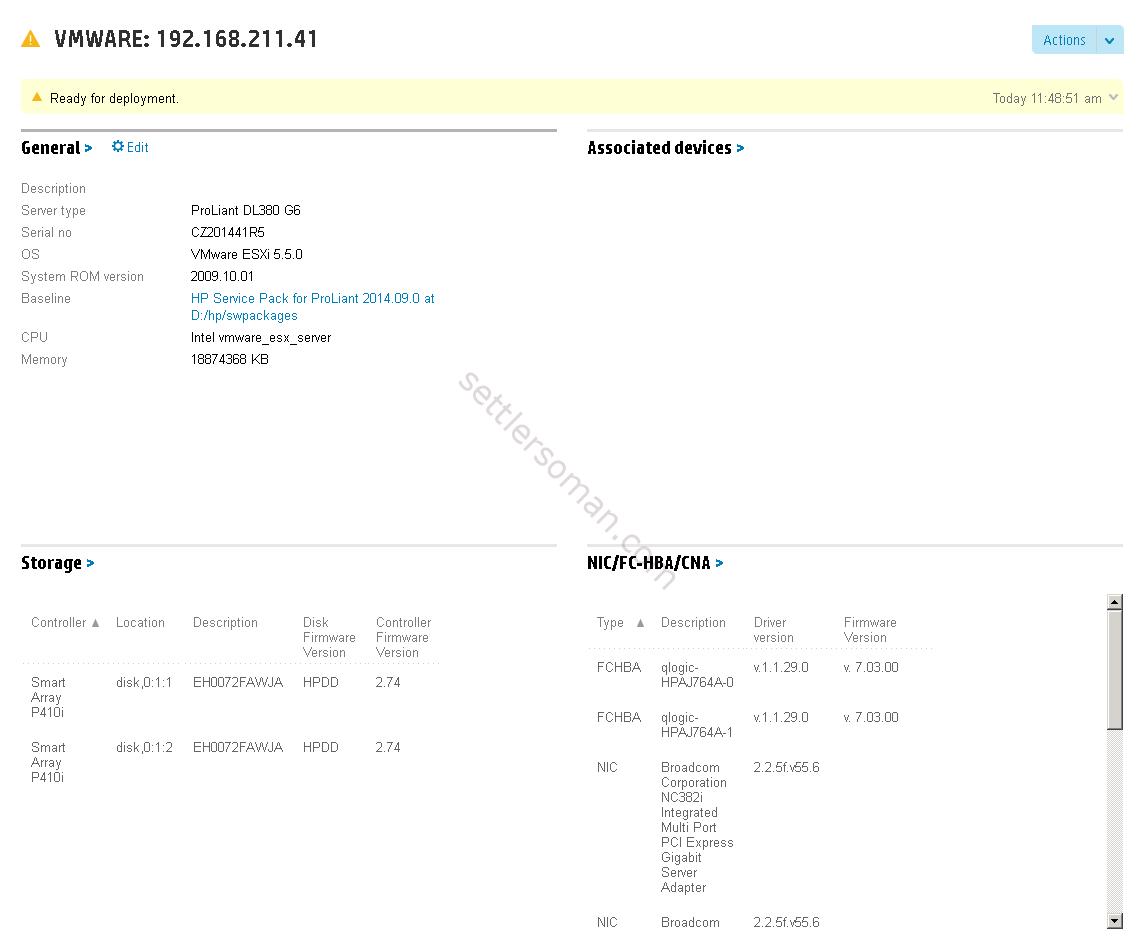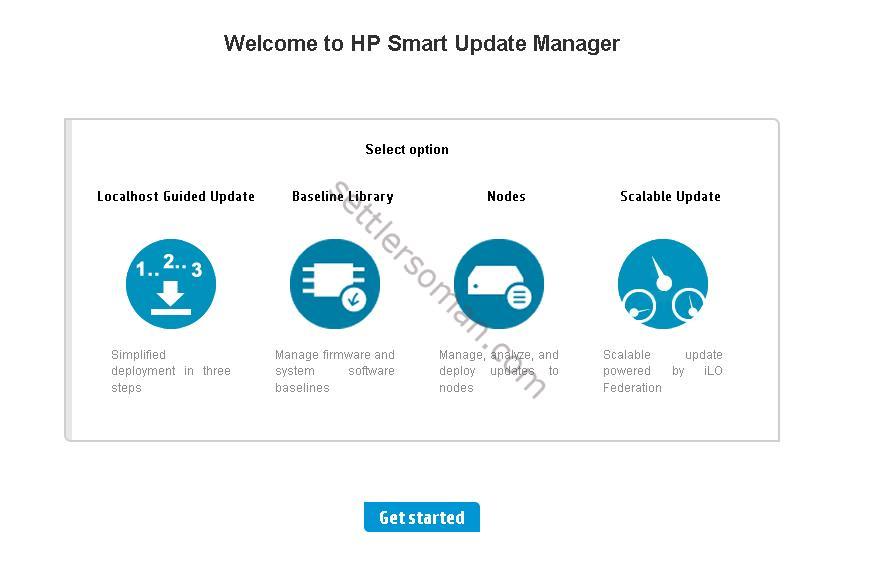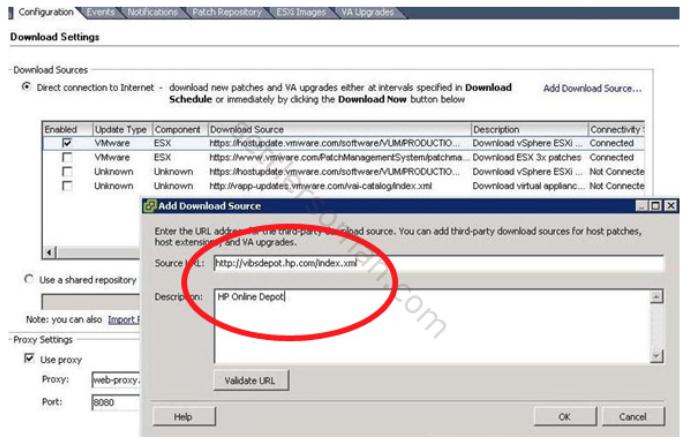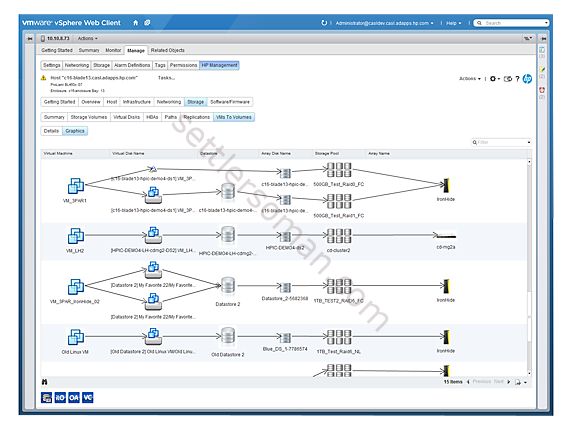All Admins should update firmware systematically because it corrects (at least should 🙂 ) product issues, improves system performance and security.
This post covers HP drivers and firmware deployments options on ProLiant Servers with installed VMware vSphere ESXi. Step by step instructions to use below possibilities will be covered in the next posts 🙂
Driver and online firmware deployment options
HP does a good job because we can update firmware online on HP servers with the following possibilities:
- using (running on Windows or Linux machine) the HP Service Pack for ProLiant (SPP) - you can use it to update not only firmware but also software/drivers remote as well
- using the VMware Update Manager (VUM) or the VMware ESXCLI
- using HP OneView for vCenter
Also there is possible to update firmware offline:
- boot server using the HP Service Pack for Proliant (SPP) ISO or USB
HP Service Pack for ProLiant (SPP)
The SPP is a great tool that provides HP ProLiant server and HP Blade System firmware, driver, and system software components for VMware vSphere (but also Windows, Linux etc as well). The HP SPP includes the HP SUM installation tool providing the following options:
- gathering information about the installed firmware and drivers, and then suggesting actions for installing or updating based on the available SPP components.
- deploying drivers and firmware updates to servers running a supported VMware operating system in online-remote mode. HP SUM runs on a supported Linux or Windows system and communicates with the VMware server as a network-based (remote) target.
Sometimes, some firmwares can be updated only offline, so you can boot server using HP SPP and the upgrade will be done almost automatically.
HP Service Pack for Proliant is only available for customer with valid support contract.
How to update (step by step) online firmware and drivers by SPP please follow post here.
VMware Update Manager (VUM) or the VMware ESXCLI
VUM lets you upgrade and update software on a single or multiple VMware vSphere hosts using online HP repository:
The HP Online Depot (Software Delivery Repository - SDR) is a Web-based repository where you can find individual bundles and VIBs as well as all the OEM driver bundles that are included in the HP Custom Image.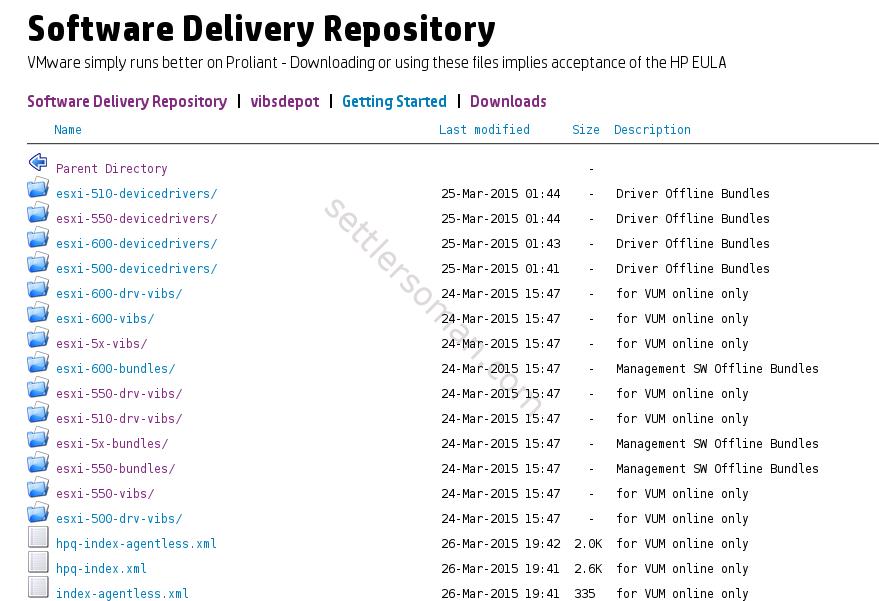
Also always you can update firmware online manually via VMware ESXCLI:
/vmfs/volumes/5433cb6c-db14284a-e2a5-d8d385a73c0a # ./CP023981.scexe
================================================================================
HP Broadcom Online Firmware Upgrade Utility for VMware
Version: 1.5.14
Target ESX: 5.5.0,6.0.0
Selecting HP NC382i DP Multifunction Gigabit Server Adapter MAC: D8D385A73C0E
Update Bootcode 4.6.4 to 5.2.3 y/n/q (y):
Selecting HP NC382i DP Multifunction Gigabit Server Adapter MAC: D8D385A73C0E
Update iSCSI 3.0.6 to 7.4.2 y/n/q (y):
Selecting HP NC382i DP Multifunction Gigabit Server Adapter MAC: D8D385A73C0A
Update Bootcode 4.6.4 to 5.2.3 y/n/q (y):
Selecting HP NC382i DP Multifunction Gigabit Server Adapter MAC: D8D385A73C0A
Update iSCSI 3.0.6 to 7.4.2 y/n/q (y):
Selecting HP NC382i DP Multifunction Gigabit Server Adapter MAC: D8D385A73C0A
Update NCSI 1.0.3 to 2.0.12 y/n/q (y):
Firmware update in progress......It will take a while....Please be patient..
Please reboot for the firmware flash to complete.
HP OneView for vCenter
HP OneView for VMware vCenter is an optional plug-in to vCenter Server licensed with Control HP OneView that delivers HP hardware management capabilities to administrators. With HP OneView you can do the following tasks:
- monitoring entire network and remote control, and power optimization directly from the vCenter console
- managing not only virtualization environment but including server, storage, and network infrastructure
- deploying VMware vSphere hosts on bare-metal ProLiant servers directly from VMware vCenter using the HP OneView Deployment Wizard
There is a plugin for vRealize Operations Manager (aka vCOPS) that enables VMware administrators to monitor and manage all of their HP infrastructure such as HP servers, HP storage directly from within the VMware vCenter management console. For more information please follow VMware Solution Exchange.