As I described previously here, there are some options to update online or offline firmware and drivers on HP Servers with VMware vSphere installed. In this post we discuss step by step how to perform the upgrade using HP Service Pack for Proliant (SPP).
To perform driver and online firmware updates, your VMware environment must meet the following requirements:
- There must be a network connection between the system running HP SUM and the ESXi host receiving the updates.
- HP SUM must have login credentials with read and write permissions - root.
- The HP CIM Providers (HP Insight Management WBEM Providers) must be running on the ESXi host.
Installing the HP CIM Providers
To install the HP Insight Management WBEM Providers please follow the below steps:
- Download HP software bundle from https://vibsdepot.hp.com/hpq/latest/ . In my case, I downloaded the bundle for vSphere 5.5 from here.
- Upload above file to the ESXi datastore.
- Enable SSH on ESXi. For more information please follow how to enable Remote ESXi Shell Access with SSH.
- Log in to the ESXi via SSH with root credentials. Run the following command to install the bundle.
esxcli software vib install -d path_to_zip
In my case:
/vmfs/volumes/5134f5fa-d7097592-8877-d89d6723dd64/hp380 # esxcli software vib install -d /vmfs/volumes/SVC_cokl_22_ev_system/hp380/hp-esxi5.5uX-bundle-2.2-17.zip
Installation Result
Message: The update completed successfully, but the system needs to be rebooted for the changes to be effective.
Reboot Required: true
VIBs Installed: Hewlett-Packard_bootbank_char-hpcru_5.5.6.6-1OEM.550.0.0.1198610, Hewlett-Packard_bootbank_char-hpilo_550.9.0.2.3-1OEM.550.0.0.1198610, Hewlett-Packard_bootbank_hp-ams_550.10.1.0-32.1198610, Hewlett-Packard_bootbank_hp-esxi-fc-enablement_550.2.2.8-1198610, Hewlett-Packard_bootbank_hp-smx-provider_550.03.07.00.16-1198610
VIBs Removed:
VIBs Skipped: - Reboot ESXi host.
Upgrading firmware and drivers online using HP Service Pack for Proliant (SPP)
- Download the latest HP Service Pack for Proliant (SPP).
- Mount HP SPP on Windows Machine or Linux.
- Run launch_hpsum.
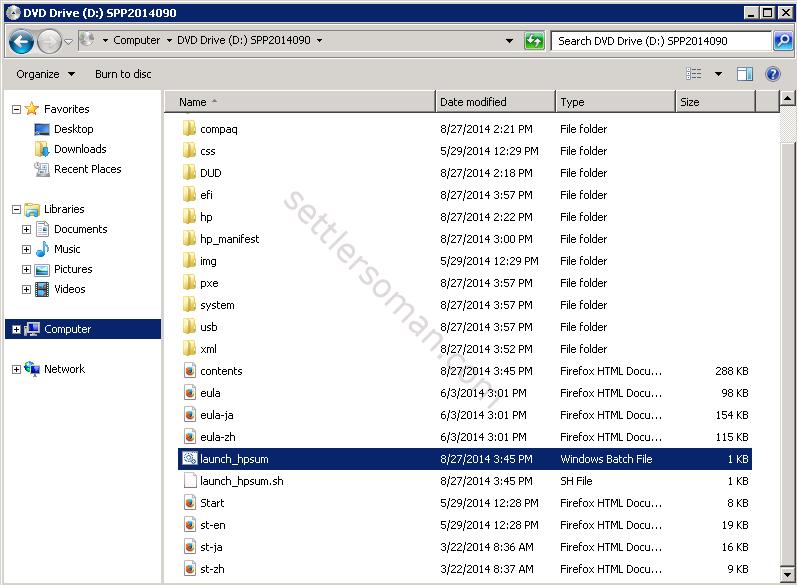
- Click Nodes.
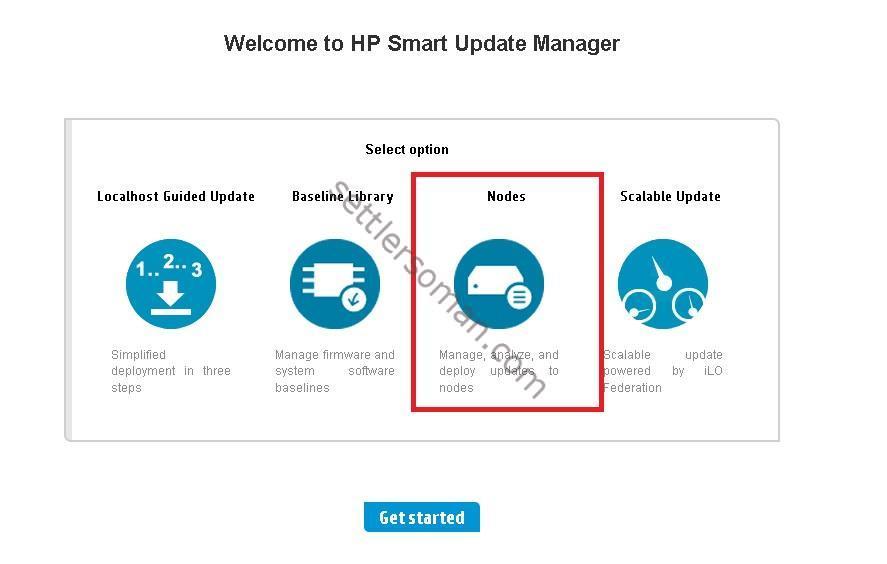
- Click Add Node on the left.
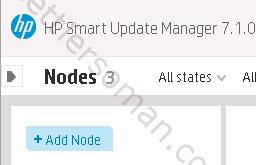
- Provide IP/DNS of remote VMware ESXi host (1), select type of node as VMware host (2), select baseline/additional packages (3), provide root credentials (4) and click Add.
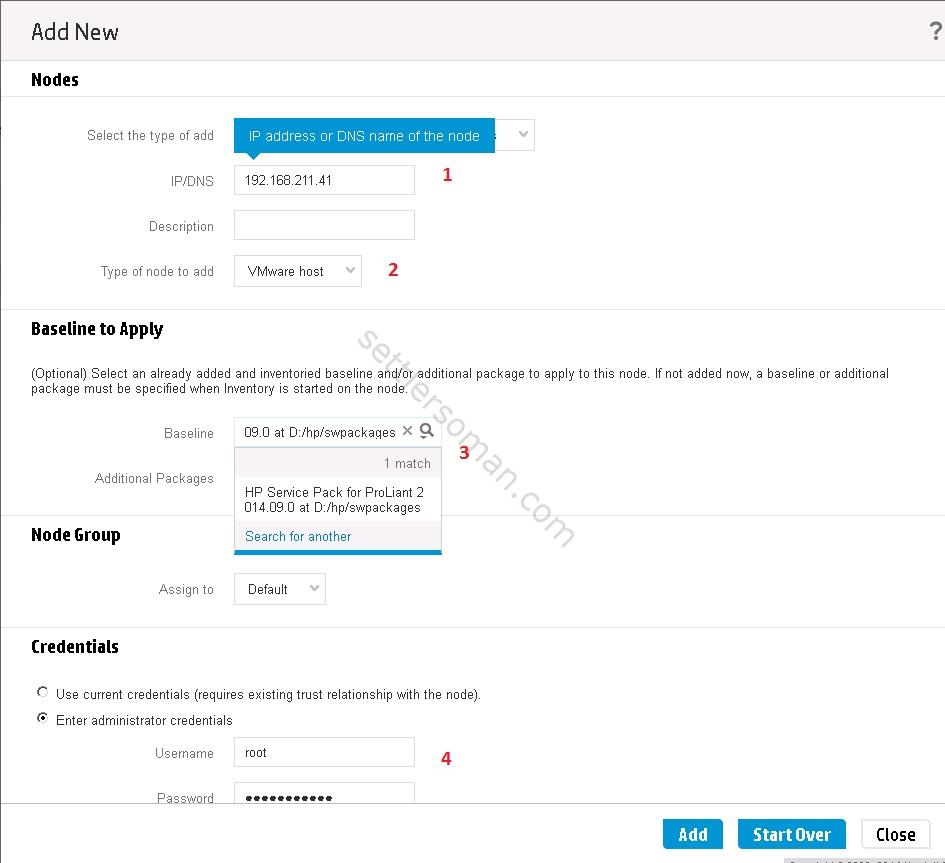
- On the right, click Actions and Inventory.
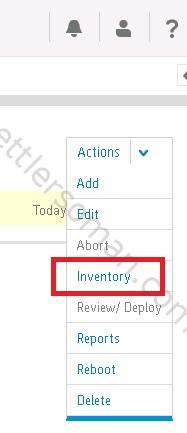
- Click Inventory.
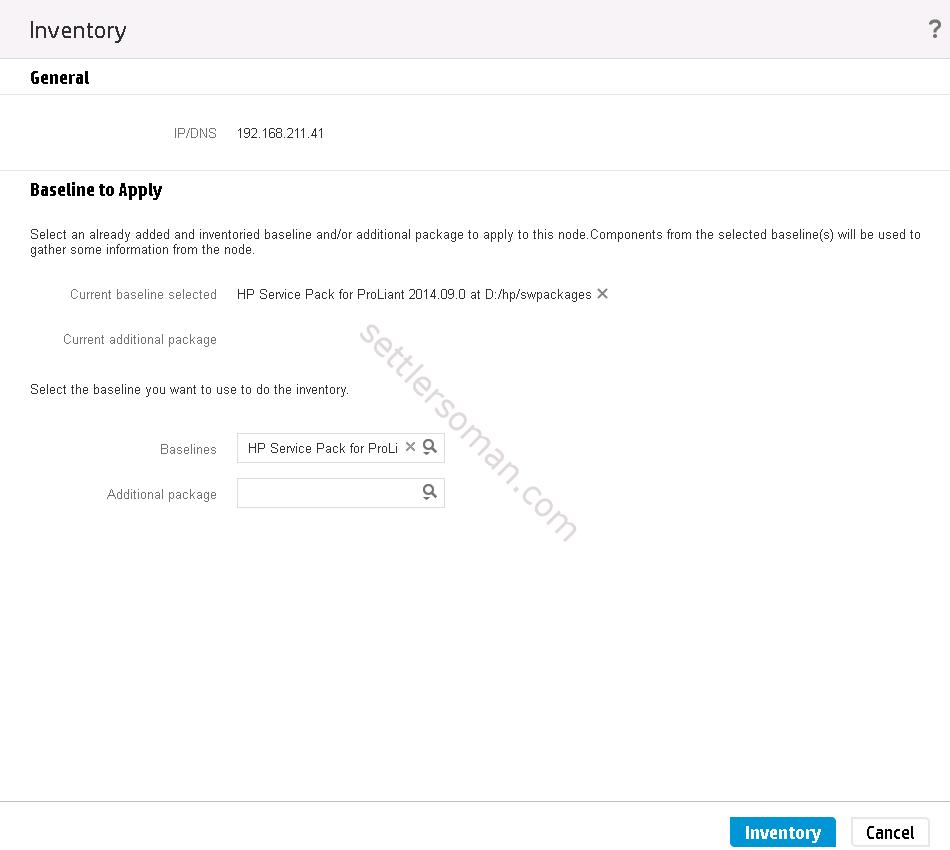
- Wait few minutes. SPP is performing an inventory. When you get Ready for deployment, click Actions and Deploy.
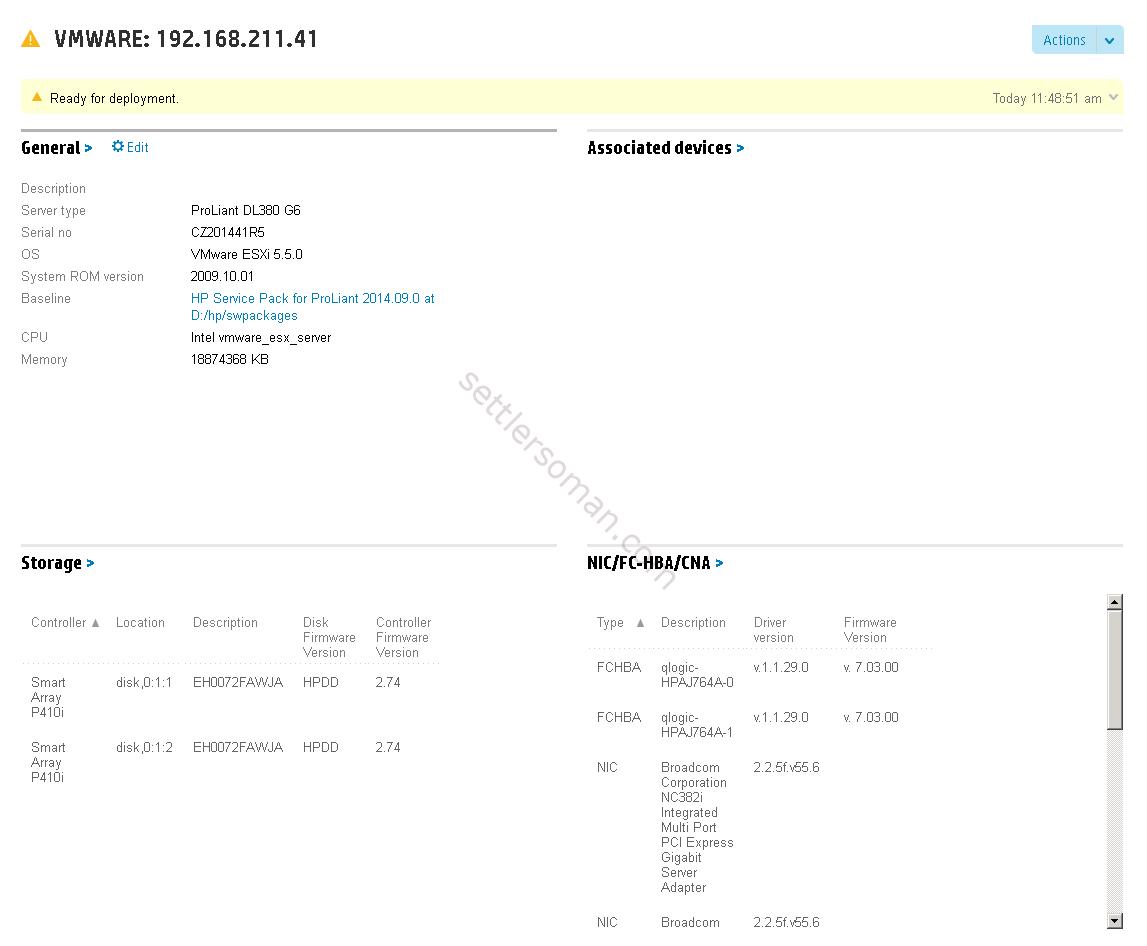
- Select firmware to upgrade, specify installation options and click Deploy. Wait few minutes.
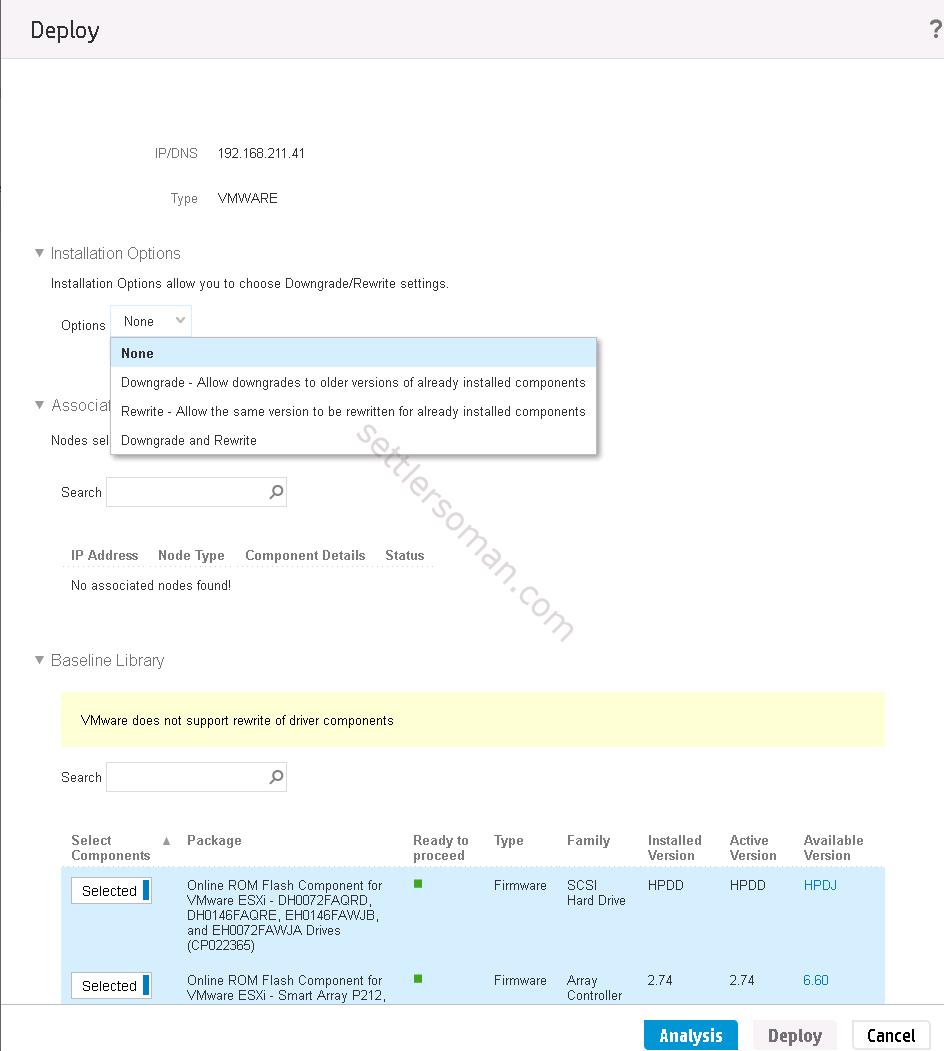
- Check installation logs after deployment.
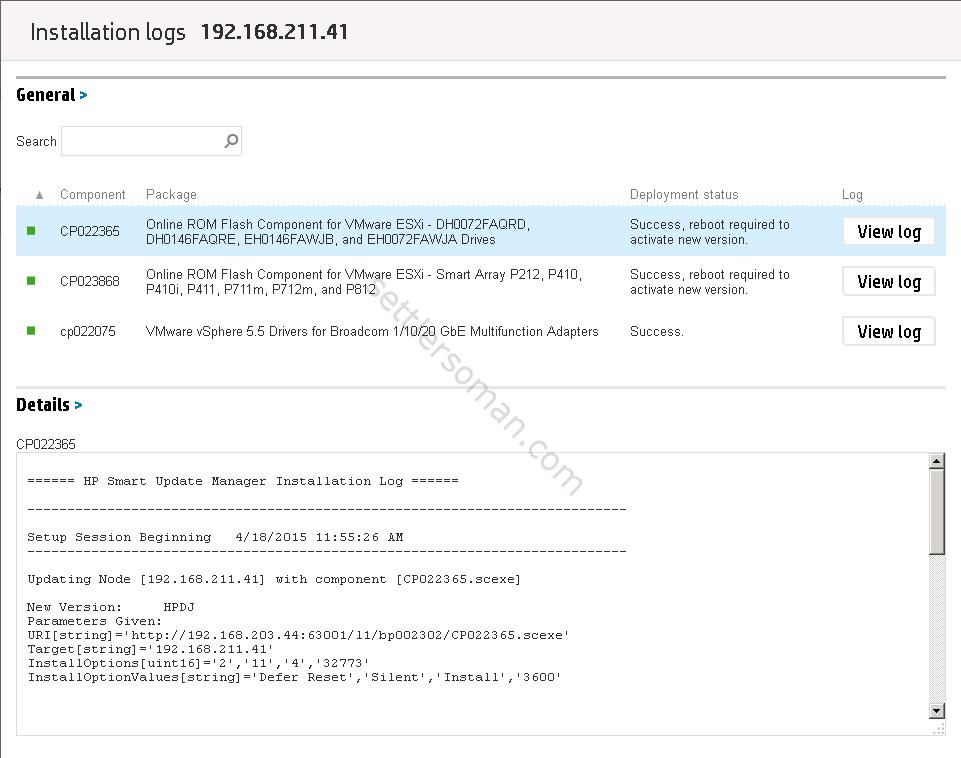
- Reboot the ESXi host to apply new firmwares and drivers.
I hope that above instructions are useful for you to perform an online upgrade of firmware and drivers! 🙂