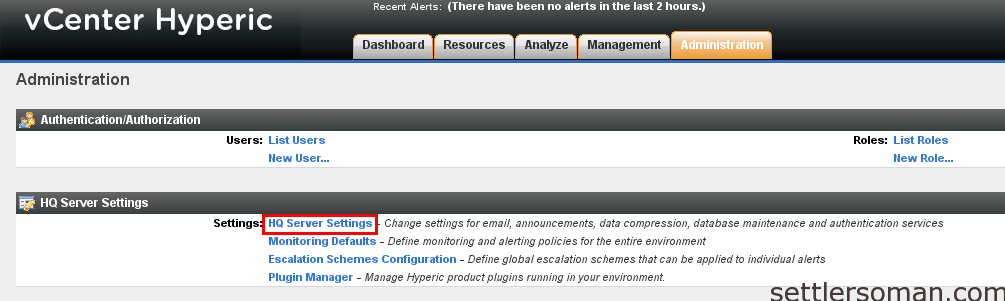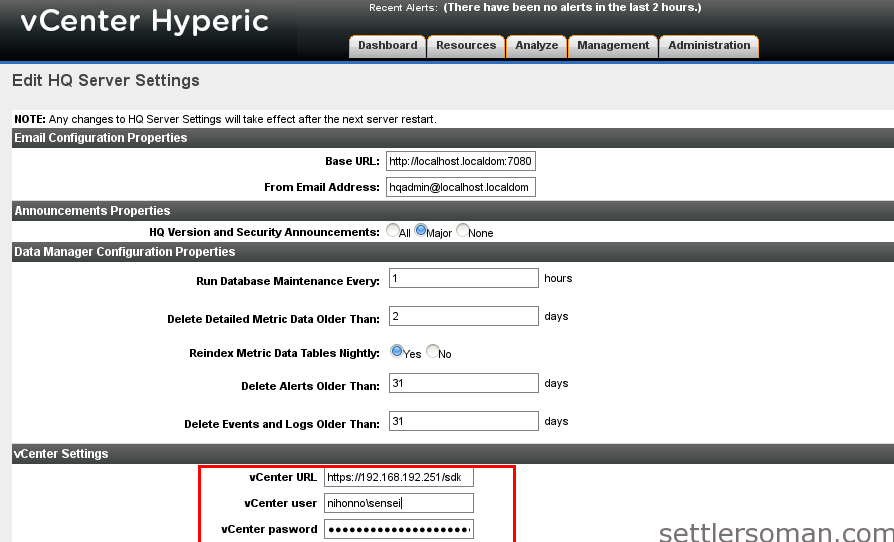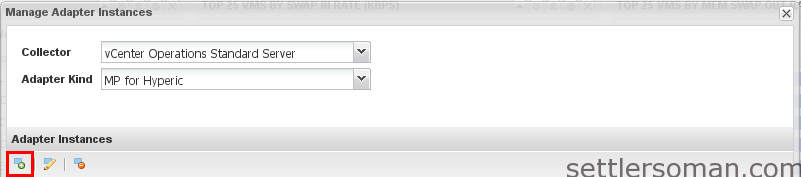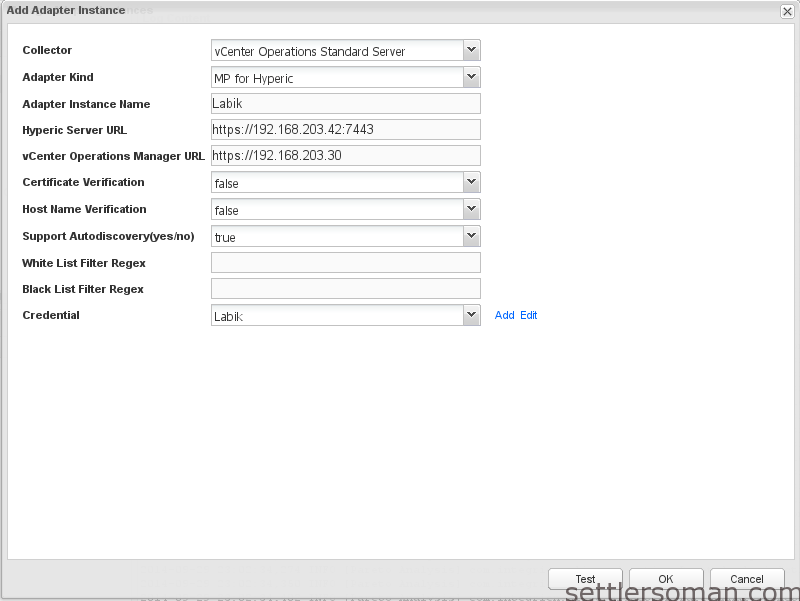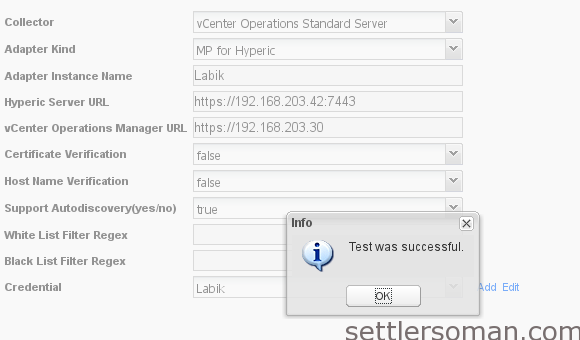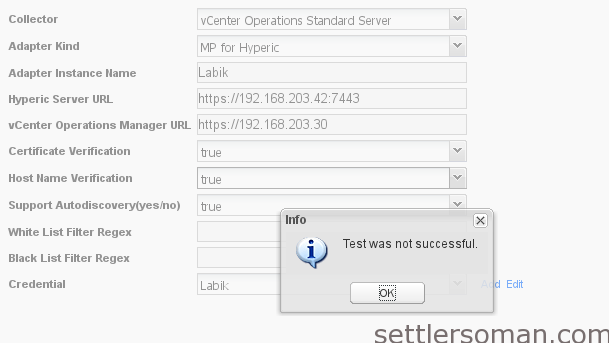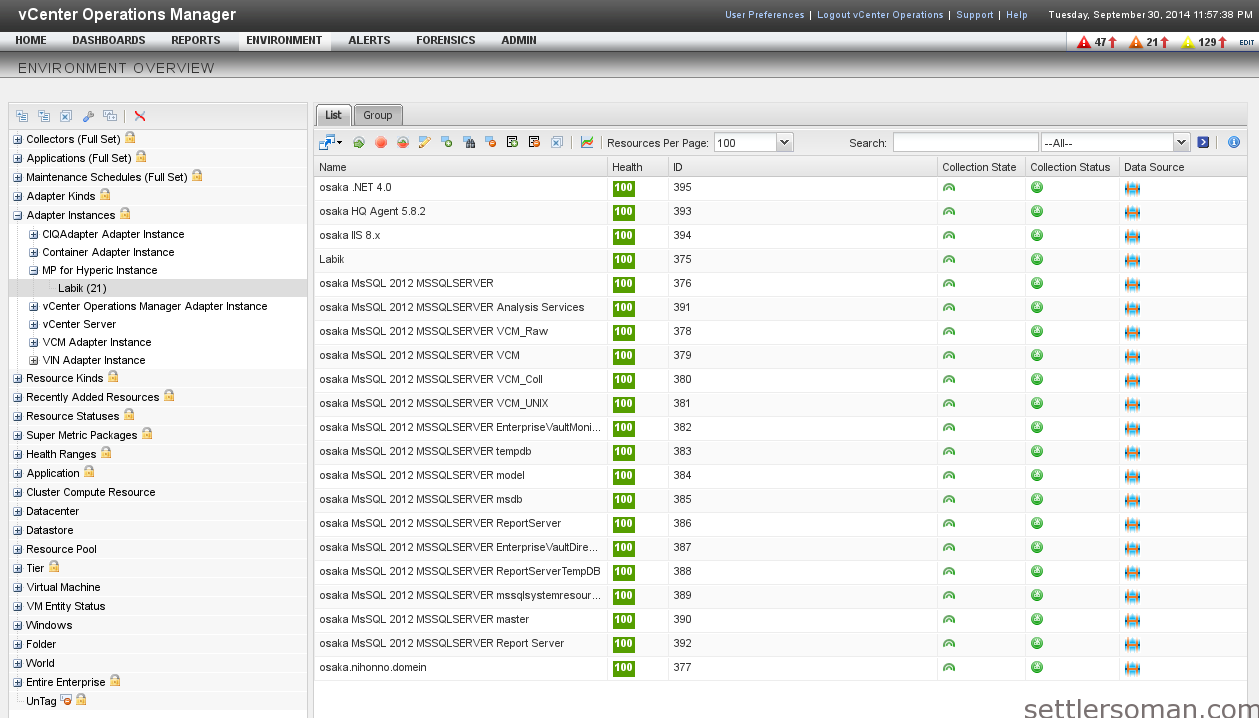In this article, I will show how to integrate vCenter Hyperic with vCenter Operations Manager. This is a continuation of the previous article: How to deploy vCenter Hyperic Server.
- Log in to Hyperic UI: https://IP_address:7443
- Click Administration --> HQ Server Settings.
- Type vCenter IP address and credentials (admin).
- Click OK to save settings.
- Login in to vCenter Operations Manager admin UI: https://IP_address/admin
- Click tab: Update, browse Hyperic Pack for vcops (available on https://solutionexchange.vmware.com/store), accept the terms.. and click OK.
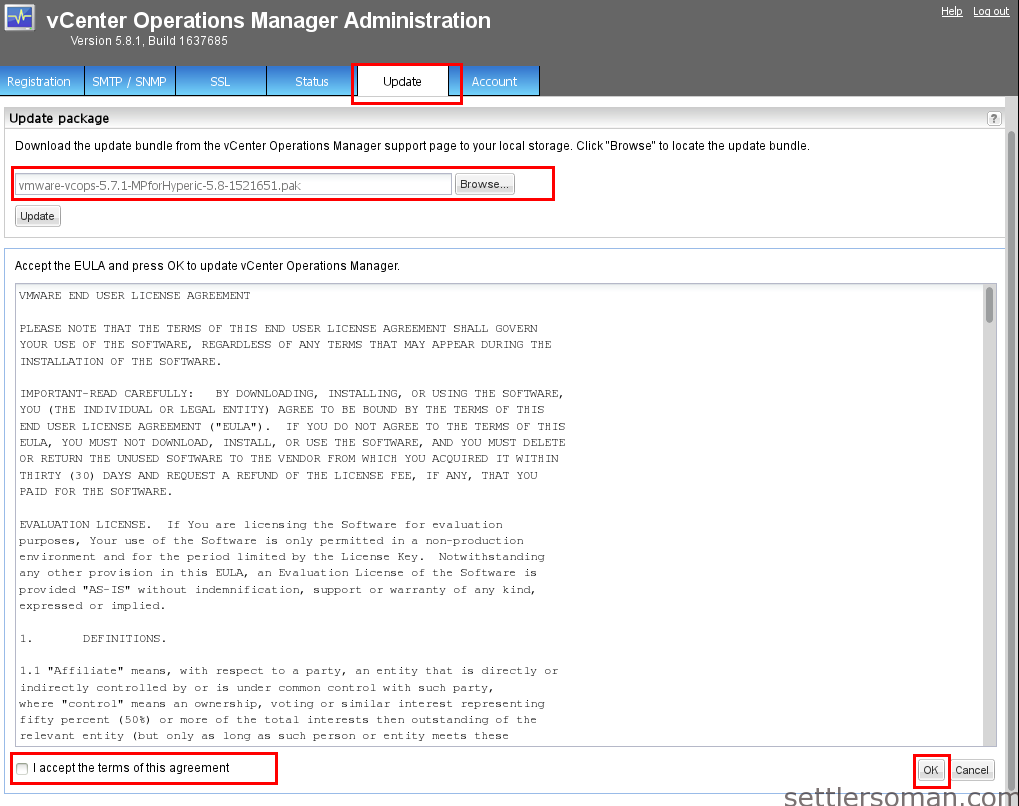
- Log in to vCenter Operations Manager Custom UI: https://IP_address/vcops-custom
- Click Environment --> Configuration --> Adapter Instances.
- Drop down:
- Collector: vCenter Operations Standard Server
- Adapter Kind: MP for Hyperic
and click icon shown on the below screenshot:
- Please type:
- Adapter Instance Name: whatever you want to
- Hyperic Server URL
- vCenter Operations Manager URL
If you have self-signed certificate for vCops and Hyperic, you have to select:
- Certification Verification: false
- Host Name Verification: false
- Please test configuration.
Note: If you have self-signed certificates and Certification and Host Name Verification are set true, the validation test fails:
- Click OK to save settings.
- Click Environment --> Environment Overview --> Adapter Instances --> MP for Hyperic Instance.
- The vCops and Hyperic integration is done. Now you need to wait when the data collection is finished.