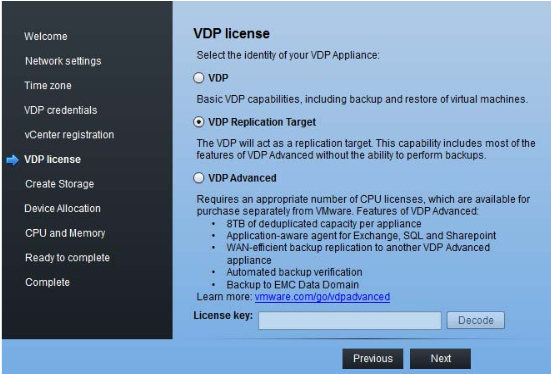VMware recently released VMware Data Protection 5.8 with following features:
- Support the backup and recovery of databases on SQL Server AlwaysOn and Failover Clusters
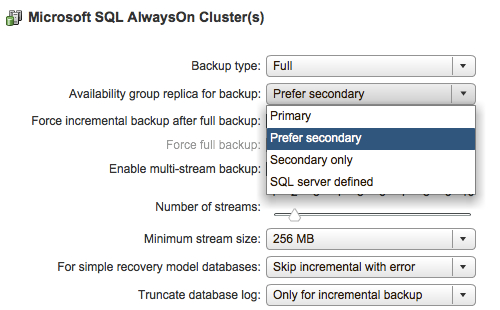
- Exchange DAG support (also “prefer passive”)
- VMware Data Protection Advanced supports VDP Replication Target (VDP-RT) - a fully licensed VDP Advanced virtual appliance can replicate backup data to a VDP Replication Target virtual appliance with no additional charge (there is no longer a need to download and install the “replication target only” license as required with VDP 5.5.)
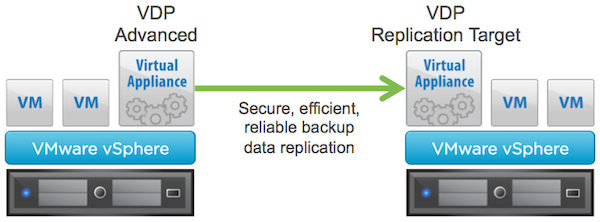
- "Replicate and Restore Anywhere" - Replicated backup data can be re-replicated – either back to the source location or another location (cascade replication).

- Improved reporting
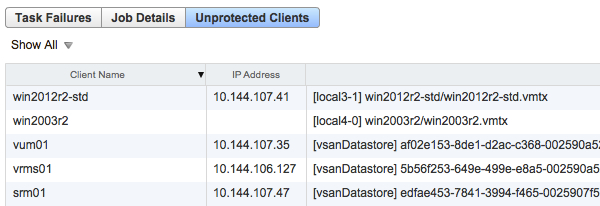
Deployment VDP 5.8
Deployment and installation of VMware Data Protection 5.8 is similar to VMware Data Protection 5.5. There is a one diffrence available during deployment: VDP Replication Target, as shown in the screen shot below.
Upgrade to VDP 5.8
To upgrade VDP 5.5.7 to 5.8 please follow steps:
- Turn off VDP 5.5.
- The virtual disks used by the vSphere Data Protection appliance are set to be “Independent – Persistent.” To take a snapshot, the disks will have to be temporarily changed to “Dependent.” . Just unselect "Independent - Persistent" on Hard disk 2 - 4:
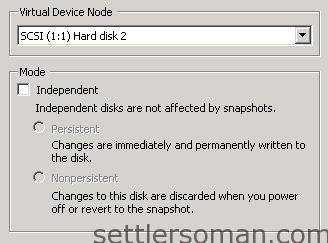
- Take a snapshot. (if you do not take a snapshot, you will receive a message like this during upgrade:
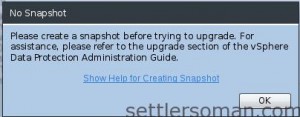
- Mount the vSphereDataProtection-5.8 Upgrade ISO to the VDP 5.5 appliance. Power on appliance.
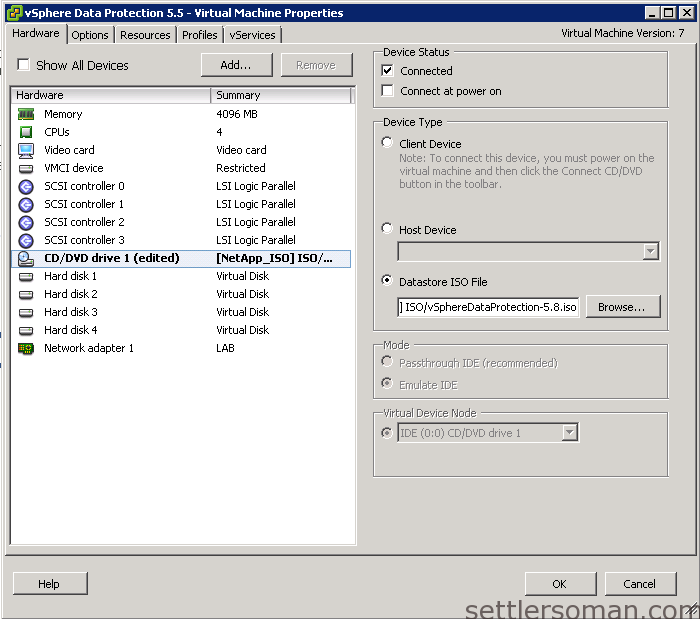 If you do not mount iso and boot VDP correctly, you will see below problem:
If you do not mount iso and boot VDP correctly, you will see below problem:
- Login to the vSphere Data Protection Configuration Utility web portal at https://ip_address:5840/vdp-configure.
- Navigate to the Upgrade Tab and the latest upgrade will be available for review.
- Select upgrade and click Upgrade VDP. Wait when the upgrade will be completed.
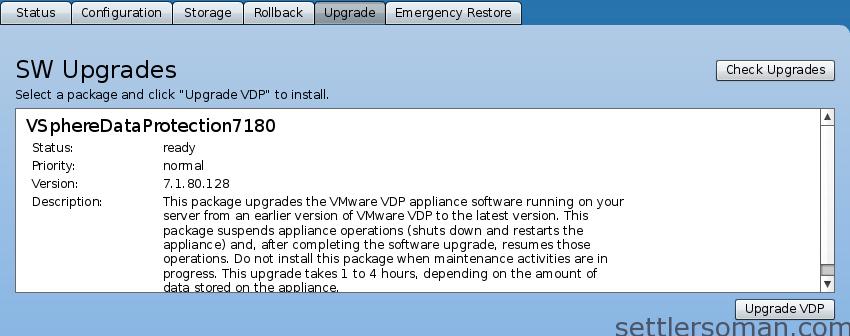
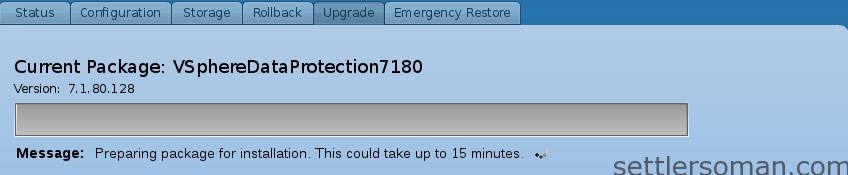
- The Virtual Appliance will be Powered Off after upgrade. Please power it on through the vSphere Client. Run test restore/backup.
- Shutdown VDP appliance. Unmount ISO file, Delete snapshot. Re-enable Independent - Persistent disks (starting from Hard Disk 2).
Note: The vSphere (web) client still displays old version of VDP (5.5.7). It is a normal behavior and you should change summary of VDP appliance manually.