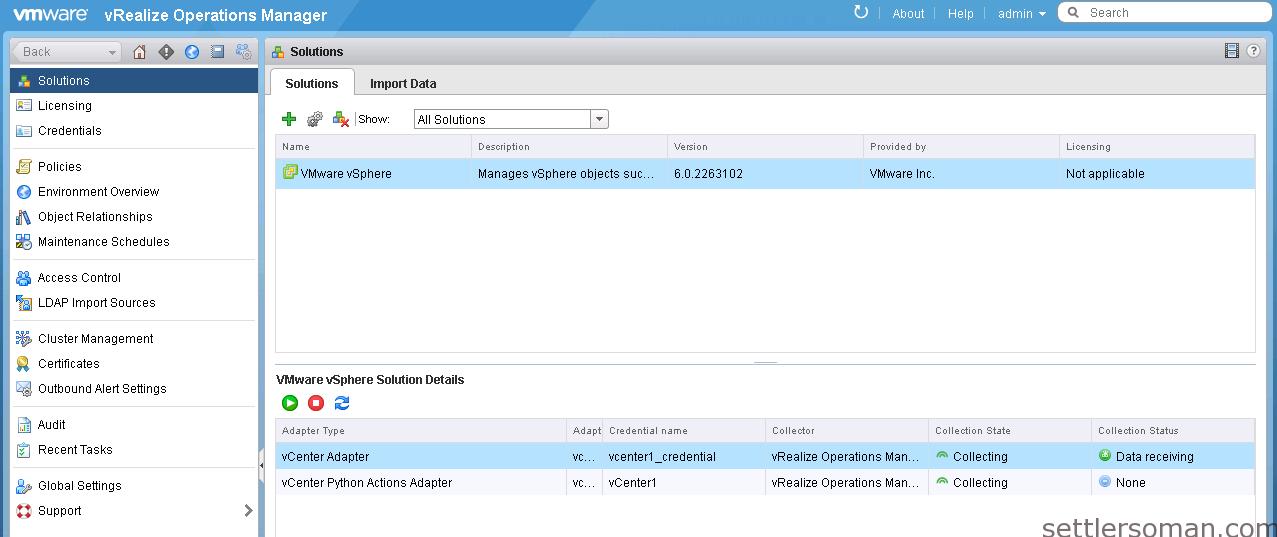In my previous posts, I showed how to deploy vRealize Operations Manager and migrate from VMware Operations Manager 5.8.1 or later. This post is the second part of deployment vRealize in a new VMware environment. I will show how to add a new vCenter to be monitored by vRealize Operations Manager.
- Log in to VMware vRealize Operations Manager as admin.
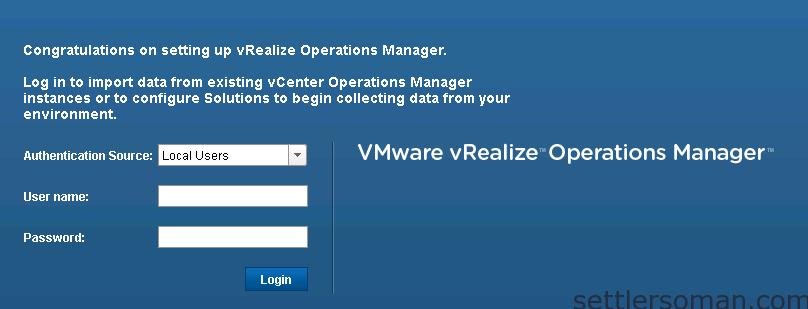
- Select "New Environment". Click Next.
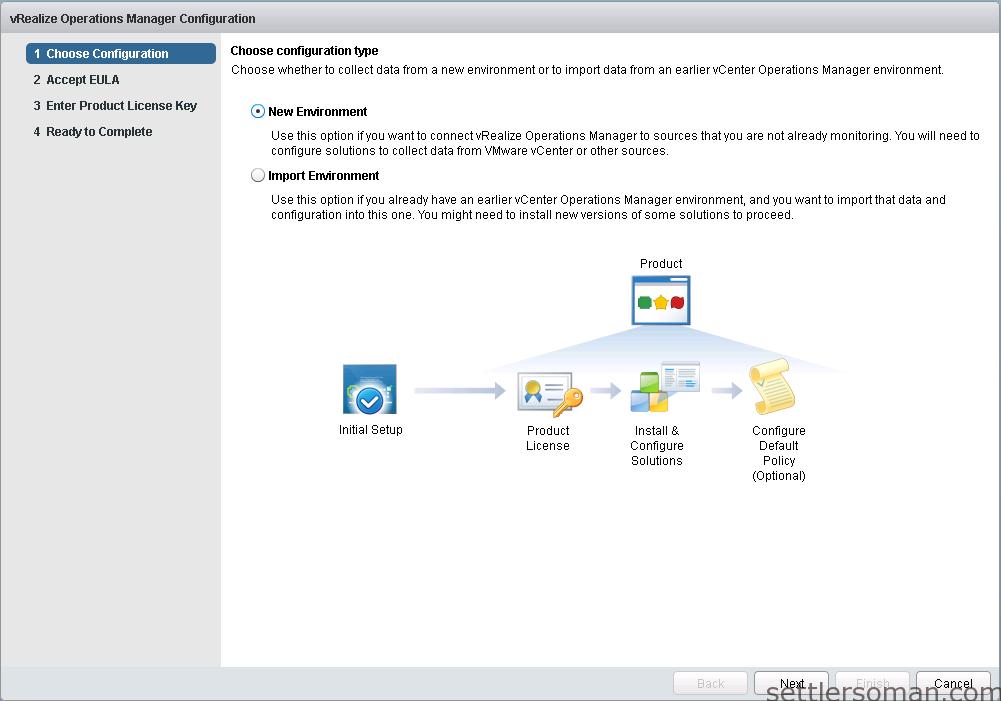
- Read and agree to the End User License Agreement to continue.
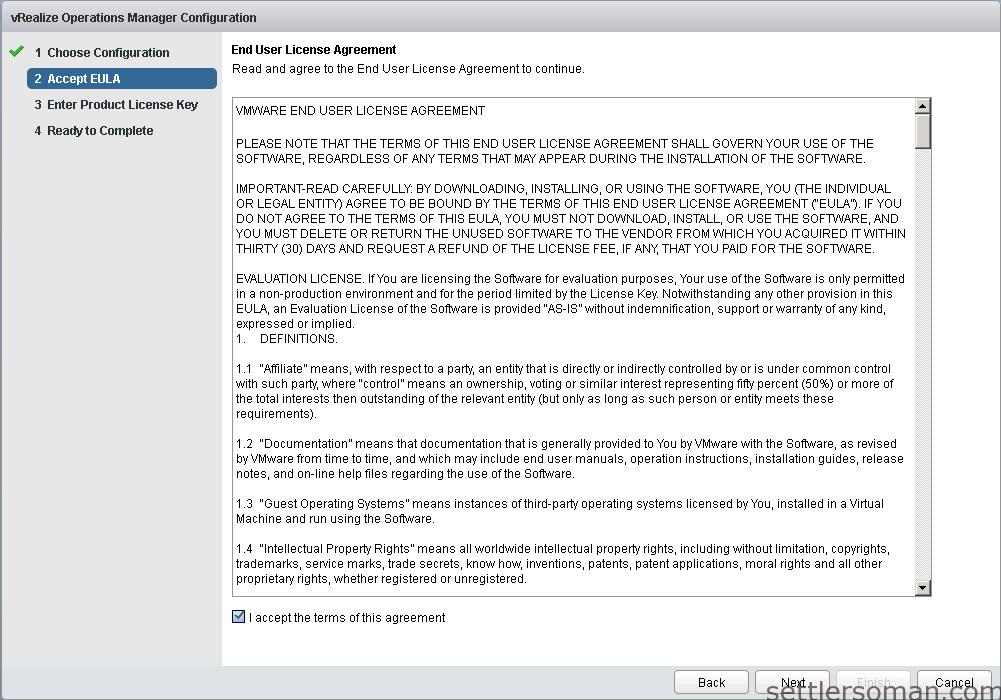
- Assign license key.
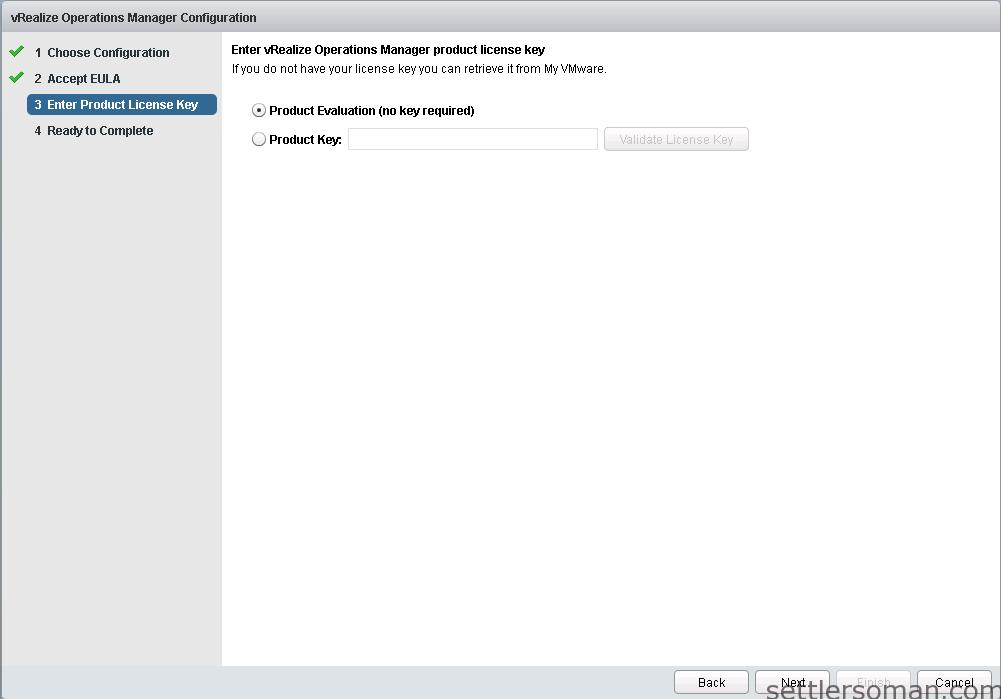
- Click Finish.
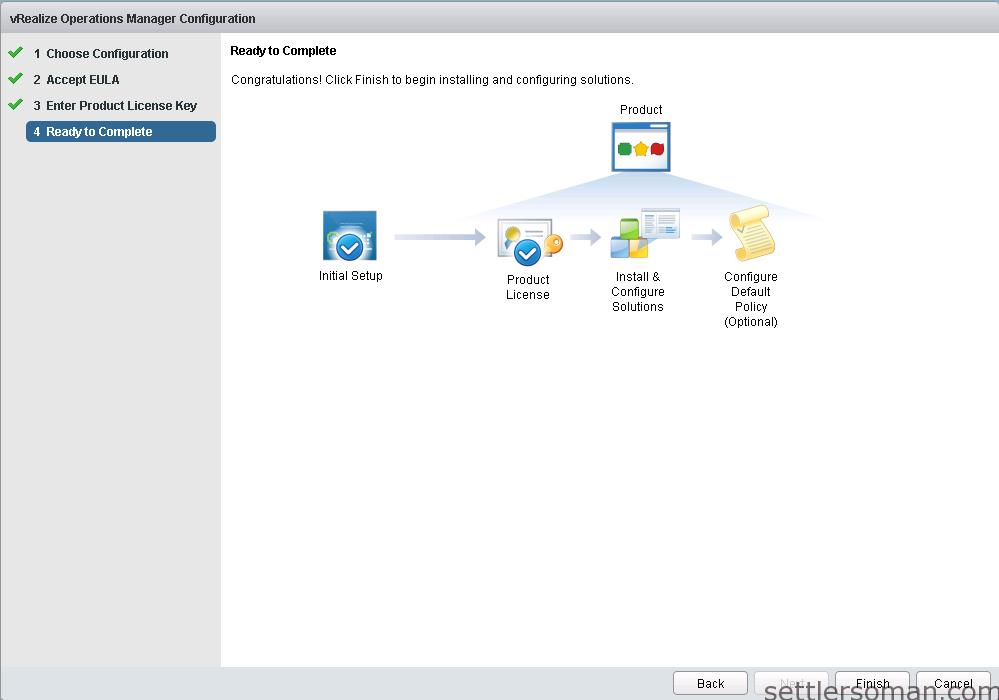
- To manage your vCenter Server instances in vRealize Operations Manager, you must configure an adapter instance for each vCenter Server instance. The adapter requires the credentials that are used for communication with the target vCenter Server. In the left pane of vRealize Operations Manager, click the Administration icon and click Solutions. On the Solutions tab, select VMware vSphere and click the Configure button on the toolbar.

- To add credentials, click the plus sign.

- Enter a Display name and Description for the adapter configuration. In the vCenter Server text box, enter the FQDN or IP address of the vCenter Server instance to which you are connecting. Select Credential you created before.

- In the Review and Accept Certificate dialog box, review the certificate information. Click OK.
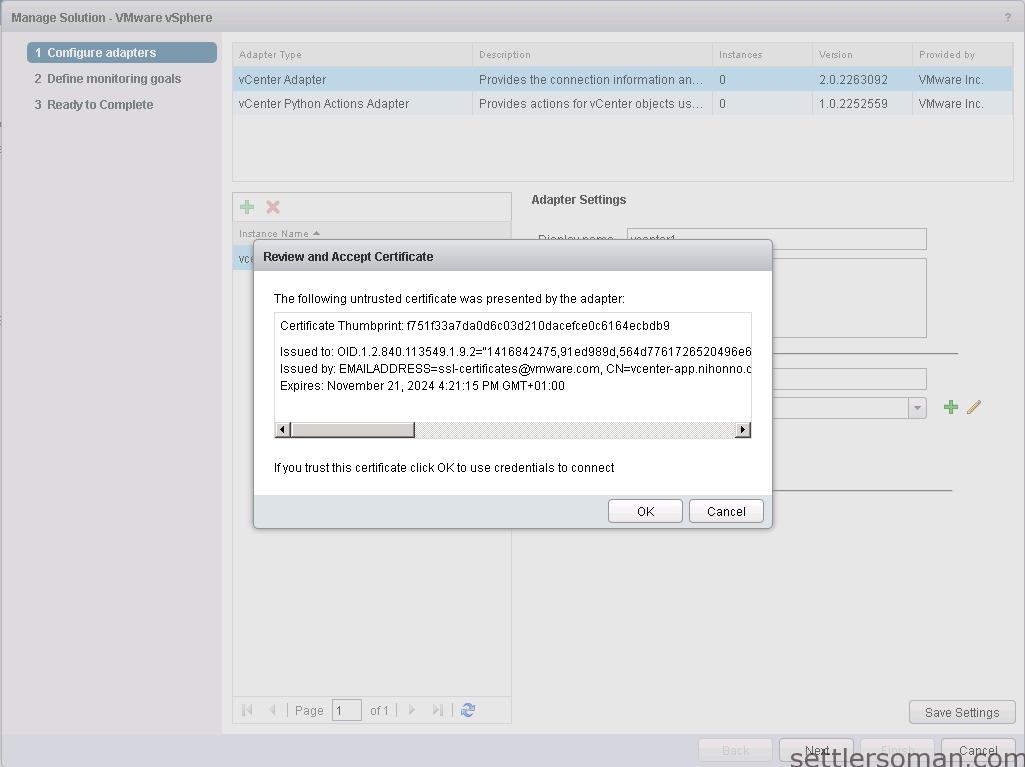
- Click OK to confirm test and click Next.
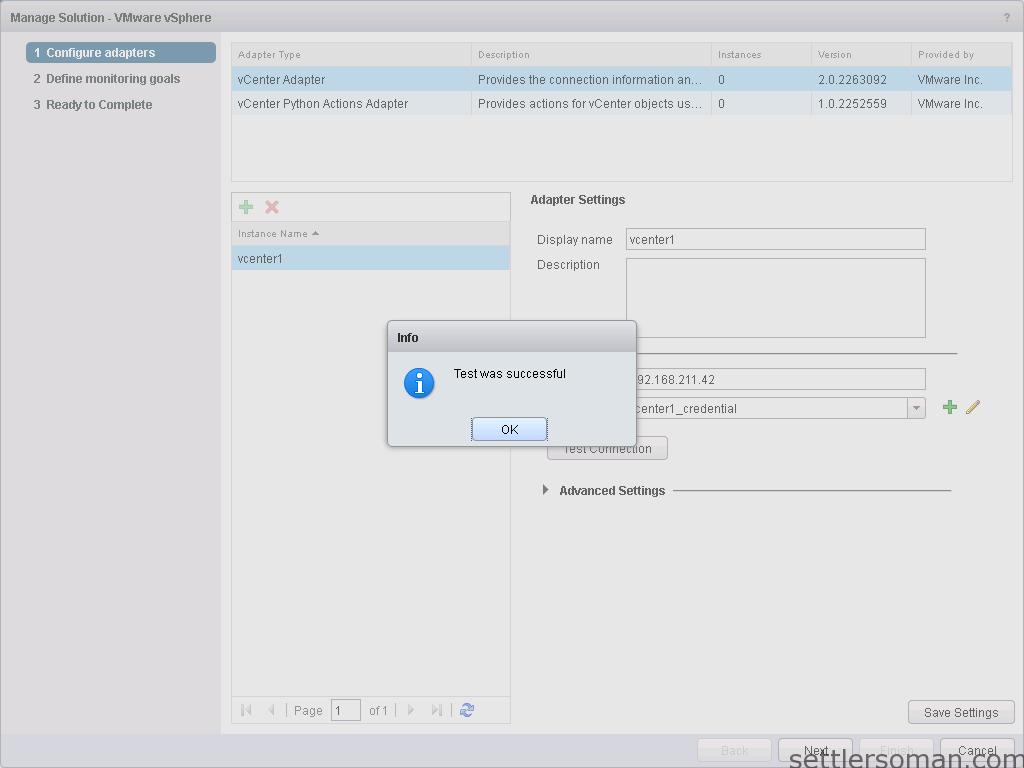
- Select options to be monitored and click Next.
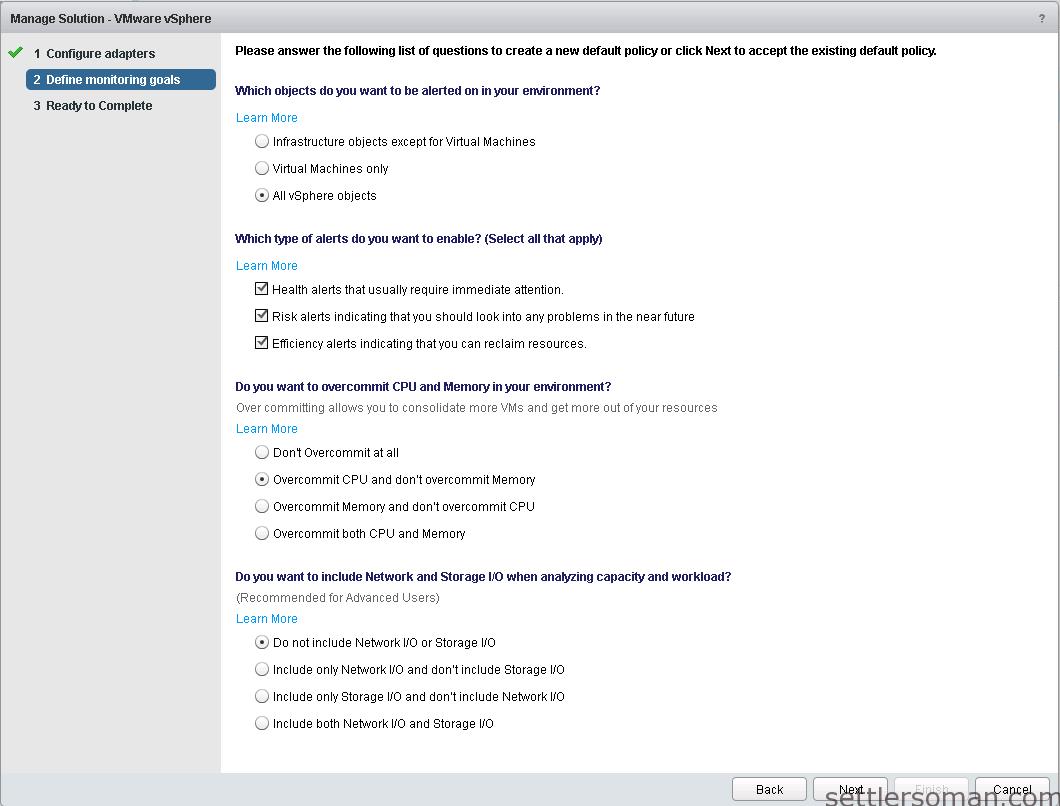
- Click Finish.
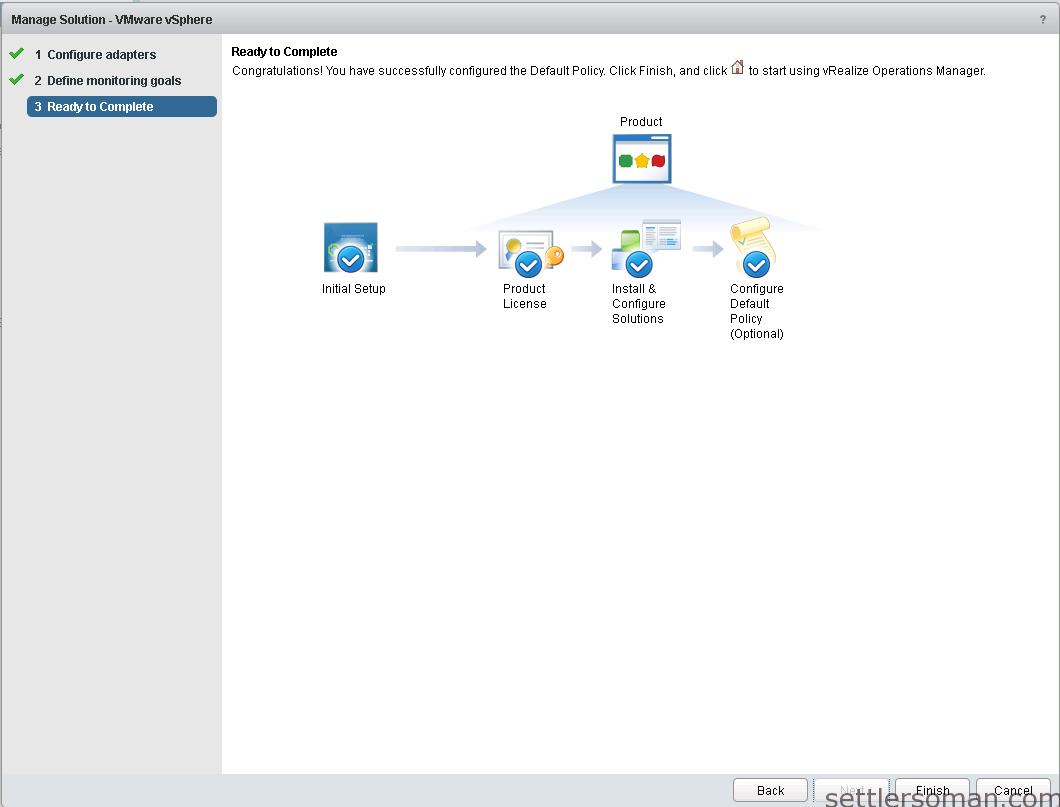
- The vCenter Python Actions Adapter allows you to modify objects on your managed vCenter Server instances from vRealize Operations Manager. The adapter is included with vRealize Operations Manager solution and works in combination with the vCenter Server Adapter. On the Solutions tab, select VMware vSphere and click the configure button on the toolbar. Select vCenter Python Actions Adapter in the Adapter Type list to add a new adapter instance.
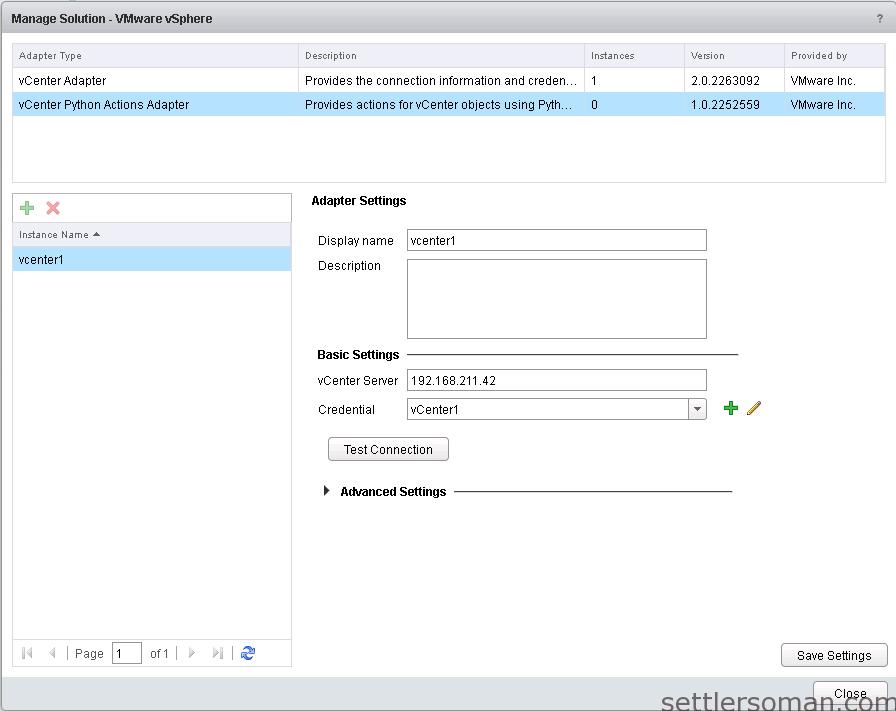
- After doing steps 1-13, you should see "Collecting" in the Collection State.